I have recently become a huge fan of Google Analytics Real-Time. In this blog post we will quickly review some important tips about using Real-Time Analytics and will cover 8 reasons why it is so Awesome.
Using Real-Time
-
- You have to be in the new version of Google Analytics to use Real-Time Reports. If you’re not already using the new version, you can start by clicking the “New Version” link in the top right of Google Analytics.
-
- Real-Time reports are in the Home tab.
-
- You have to be an Administrator on your Analytics account, or you have to have access to a profile without profile filters.
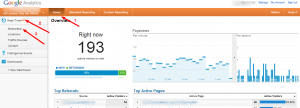
Note: As I mentioned in the previous blog post, Real-Time Analytics and Profile Data, you will see unfiltered results at the account-level.
8 reasons why Real-Time Google Analytics is so Awesome.
1. You get an immediate sense of gratification when you bring up Real-Time and see that you have active visitors on your site right now.
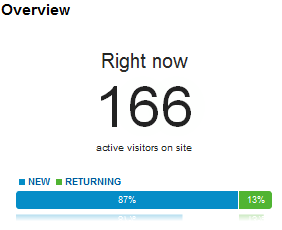
2. Active Referrer can be extremely helpful in analyzing a real-time event that is driving an unusual traffic spike. With the traditional Analytics, you would learn about unusual traffic referrers after the fact, but Real-Time allows you to monitor Referrer traffic as it happens and react immediately. What would be a good example of this – a new article, Twitter or Facebook message.

3. On the same note, you can use Real-Time view to test social media posts in real time. Send out a message, and then watch the results. Real-Time also allows you to watch and filter Content that visitors are looking at so you can easily associate page views with referring sites.
4. Real-Time can be extremely insightful when you bring it up at the time you run offline ads – TV or Radio
5. Real-Time is an extremely powerful testing tool for many customizations to Analytics implementation and for testing if Google Analytics is actually working on certain pages of the site. Here is a scenario, you have a page that is generating a virtual pageview when a visitor clicks on a tab inside a page. You just finished coding the site and you need to make sure that your event is properly firing. Step 1 is to use Location filtering to narrow it down to your computer. In my case I am located near Loveland, OH at the time of writing this article so Google Analytics recognized me as City = Loveland.
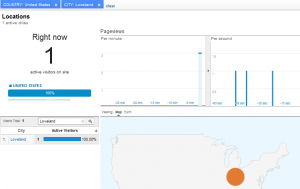
Now Step 2 is to switch to Content tab and make sure that there is a page view corresponding to your virtual Page View. Don’t forget – as far as Google Analytics is concerned, a virtual pageview is no different from a real pageview.
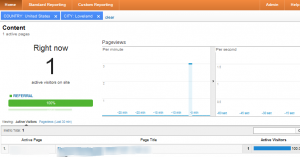
6. Continuing on the same topic, if you use any Real-Time report can be used as a good way if your Google Analytics is actually working, events are firing, you are using the right UA number and all that good stuff. In many enterprise environments with centrally managed container-based Google Analytics implementations, an ability to test in real-time if Google Analytics is firing and if it is going into the right account can be a major time saver.
7. As if what we talked about so far is not enough, how about another one – you are able to see real-time what keywords are bringing your visitors to the site. Really simple, set your medium to Organic and don’t forget to pick up your jaw from the floor:
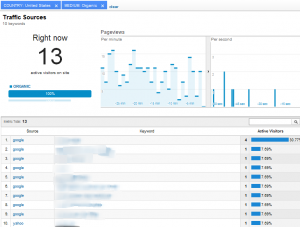
8. Last, you can use Real-Time Analytics to test site performance and to troubleshoot performance issues. If your site performance all of us a sudden becomes very slow, you can look at the number of active visitors, compare it against the average historic number of concurrent visitors and either confirm or deny that a traffic spike is a reason for site performance.
Was that helpful? Please comment to share how you are using Real-Time Google Analytics to solve analytical or technical problems.




