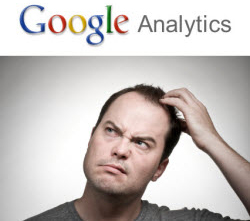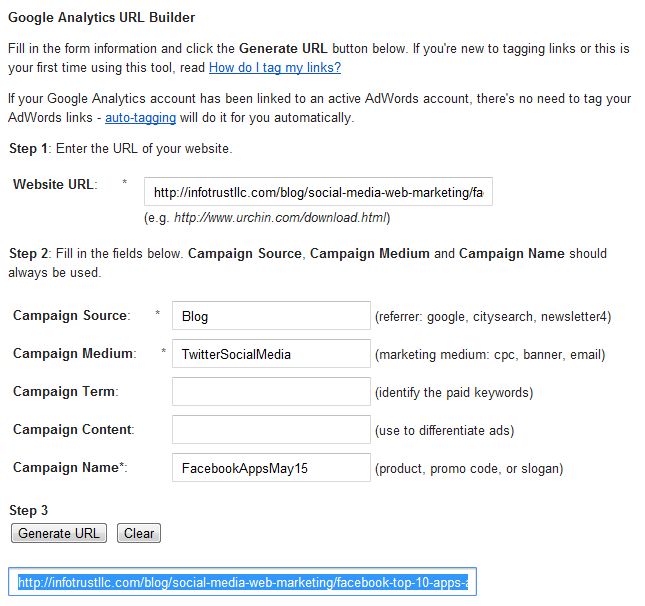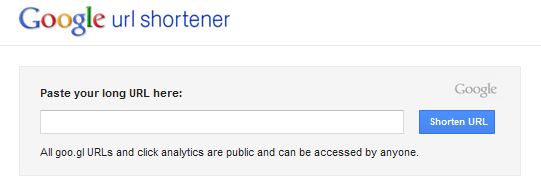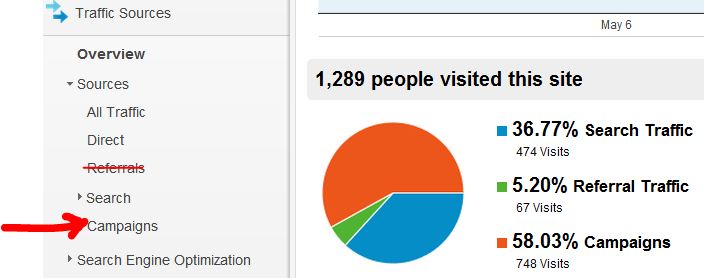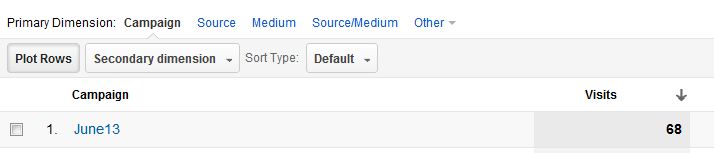Google Analytics is a very nifty and necessary tool to measure your digital and inbound marketing efforts. As a social media enthusiast myself, I’m always looking to see how my social media engagement drives traffic to our site through our analytics reports. Though, sometimes, its hard to figure out just what specific links, posts and conversations drove the most traffic. Google Analytics shows referral traffic from different sources such as t.co (Twitter) or Facebook.com, but besides seeing the date the visits come in, how can I know which particular links drove visitors to my landing pages?
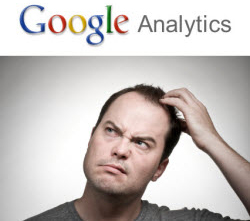
Don’t worry, there are many ways to do this! One of my favorite techniques is the old “URL builder and shortner” trick. This allows any URL you want to post on a social media channel to not only be shortened to fit any character restrictions (such as Twitter’s 140) but also be tagged with a unique extension so you can see exactly what links are driving the most visitors to your site. Here’s how you can do it:
Say we want to post a link of our last blog post on twitter…
-
- First we’d copy the original URL (http://infotrustllc.com/blog/social-media-web-marketing/facebook-top-10-apps-and-techniques-to-use-for-engagement), and go to Google’s URL Builder Tool. We’d then paste the URL into “Website URL” and fill out the fields below. Once done with the appropriate tags, we click “Generate URL” to obtain our new tagged URL. NOTE* The “Campaign Name” field is what you will see in your Google Analytics so be specific here. See the sample screenshot below for our example field names.
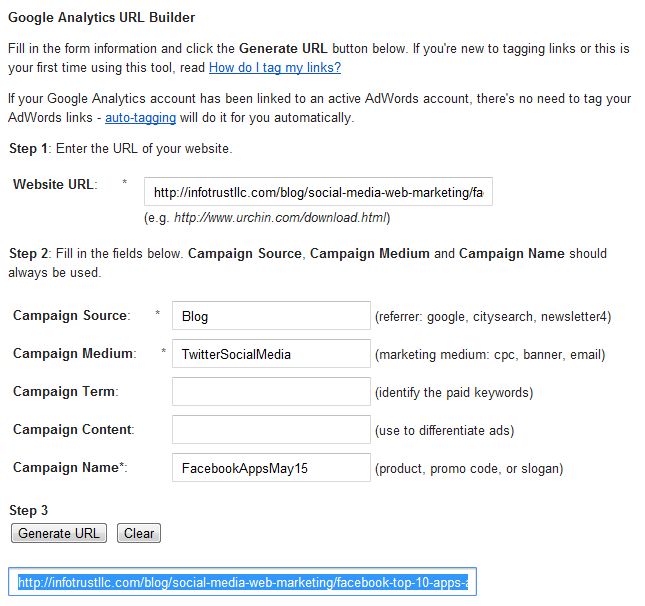
Google URL Builder for Google Analytics