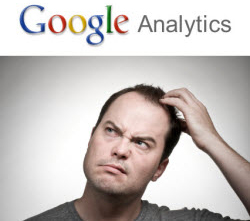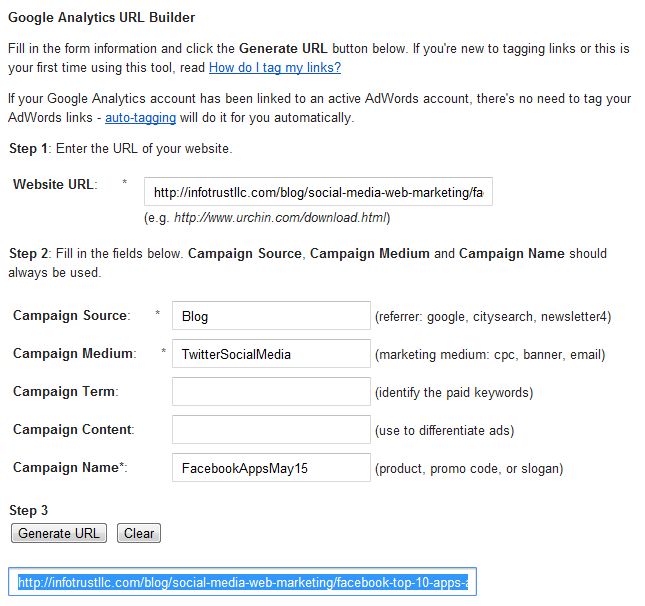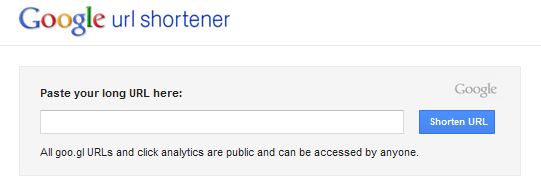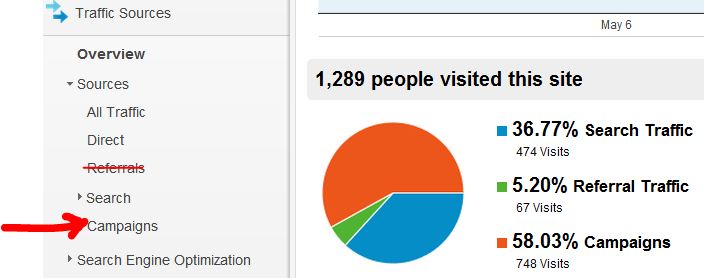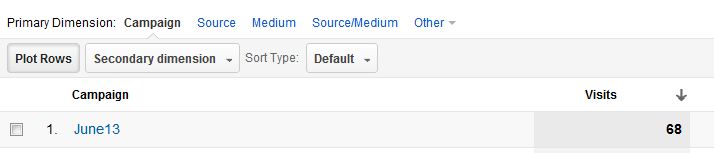And there you have it! You now can successfully track inbound links from your social media in Google Analytics. This can be convenient when testing new topics or blog ideas, but always remember to primarily look at trends with your Google Analytics. Trends tend to be more useful, insightful and actionable instead of per-click or individual visitor data. But it is fun to see what specific links work and which don’t, and yes, it’s okay to get sucked in to see what campaigns are more effective.
As always, we’d love hearing your thoughts! If you have any other apps we may have missed, any questions or you just want to chat, feel free to contact me at amin@infotrustllc.com.
Article Written by Amin Shawki