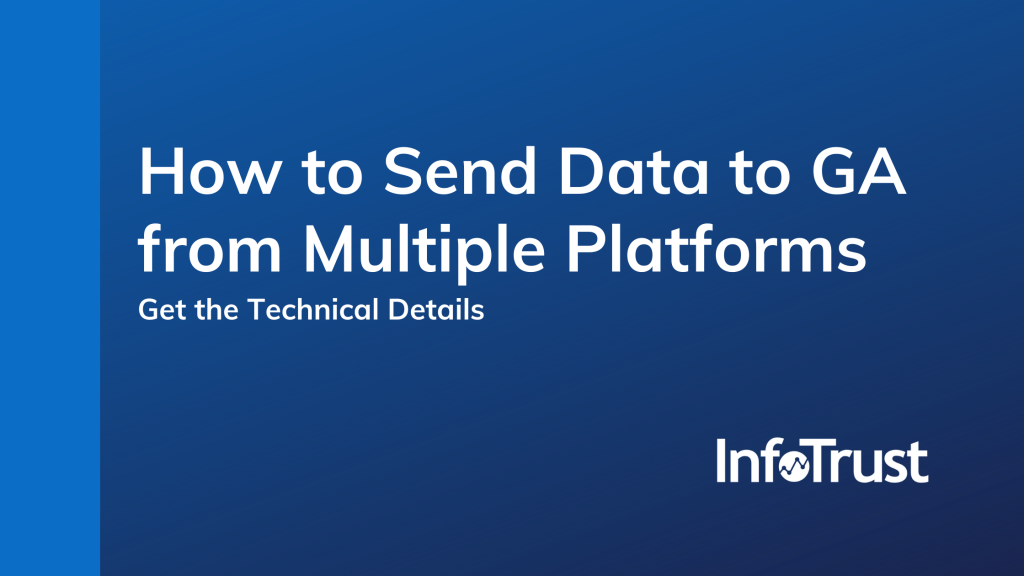It’s great that Google Analytics (GA) allows us to track many of our different web platforms, but for a lot of businesses those aren’t the only places where business happens. What if you have sales that happen offline? Perhaps you sell products on Amazon and not on your web property? Or maybe you sell or have conversions on another site like Etsy or Facebook? Those are great additional ways to increase revenue and allow for more sale avenues, but they also can decrease the value you get out of your analytics tracking—you have no visibility into whether a user bought something elsewhere. Keeping track of revenue across GA and other platforms where you complete sales can be a lot to juggle. The ideal situation is using one tool to track revenue across all sources, as well as tie in other sales from customers who have been on your web properties thereby saving you a lot of time and remarketing dollars.
Believe it or not, there are ways to get data from properties which may not be tagged into GA. This will allow you to enrich your GA data and provide a more complete picture into how your web properties are performing. Today I’ll walk you through a technical example of how you might implement this approach using the GA API.
Preparing the data
PriceSpider is a common tool many companies use to enable the sale of their products on other platforms such as Amazon. A widget can be created to place products in various locations and allow the sale through avenues other than your own web property or app. In order to get this data into GA, PriceSpider can dump a file which contains sales data for your widgets. For solutions other than PriceSpider, usually a file dump or an API you can access is required to extract the data.
When you receive the schema of the API or file, you need to determine which columns contain data you want inside of Google Analytics and which ones might not be data you take action on. Specific to the PriceSpider file drop, there are several extremely important columns which we want to ensure makes it in GA:
- vci_visitor_id: This contains the google cookie ID so we are able to match users who came from your web property to the user who purchased.
- currency_code: Contains the currency code so we know the currency of the purchase amount.
- referrer_url: This can be very helpful as it may provide a lot of insight into where the customer came from before completing the purchase.
- purchase_amount: Why you would want this seems pretty obvious…
- product_name or product_sku: Either could be used to identify the product purchased, depending on how you set up PriceSpider.
There are many other columns that may be of importance to your business, but we are only going to focus on the key ones above.
In order to process this file and get the data into GA, each row is its own transaction and will be processed one row at a time. Using Python, we will want to read in each row and separate out the CSV columns.
with open(priceSpider.csv', 'r') as read_obj:
csv_reader = reader(read_obj)
for priceSpiderTransaction in csv_reader:
Now that we have each row separated out as an array, we are able to process each column in the transaction data. You may be thinking that we can just send this to GA, but some of the data needs to be transformed or cleaned up; therefore, review each of the important data columns we discussed above and determine the format needed for Google Analytics. From there, we will create the object that will be sent to GA.
# define each column we need to work with
visitorId = priceSpiderTransaction[0]
# currency code is fine as is
currencyCode = priceSpiderTransaction[1]
referrerUrl = priceSpiderTransaction[2]
purchaseAmount = priceSpiderTransaction[3]
productSku = priceSpiderTransaction[4]
productName = priceSpiderTransaction[5]
# visitor ID needs to be separated to only contain the trailing digits
visitorId = visitorId.split('GA1.2.')[1]
# referrer URL needs to have query parameters stripped
referrerUrl = urlparse.urljoin(referrerUrl, urlparse.urlparse(referrerUrl).path)
# need to build out a host URL as well
hostUrl = "https://" + urlparse.urlparse(referrerUrl).hostname
# purchase amount and sku go in a products array
products = []
products.append({'id': productSku, 'name': productName, 'price': purchaseAmount, 'quantity': 1})
# build the measurement to send to Google Analytics
gaObject = {
"v": 1,
"tid": 'UA-XXXX', # GA tracking ID,
"cid": visitorId,
"ec": "event_bin_action",
"ea": "event_buy_now_checkout_complete_eretailer",
"el": 'TEST RETAILER NAME',
"t": "event",
"pa": "purchase",
'dl' : referrerUrl,
'dh' : hostUrl,
"ti": priceSpiderTransaction[6], # Transaction ID
"tr": 0, # Revenue
"cu": currencyCode, # Currency Code
"cd44": "MeasurementProtocol",
"products": products,
}
The PriceSpider data does not need a lot of transformation or clean-up. Based on the integration you are trying to implement, it may be more complicated or in some cases even simpler. The last step is to send this object to the GA collection endpoint.
requests.post(
url="https://www.google-analytics.com/collect",
params=gaObject
)
Once you receive a response from that POST request, be sure to check for the measurement inside of the GA interface.
If that verification is successful, you are well on your way to making GA work better for you! Whether it is PriceSpider or another data set, pushing custom measurements into GA will help to streamline your business and gain valuable analytic insights.