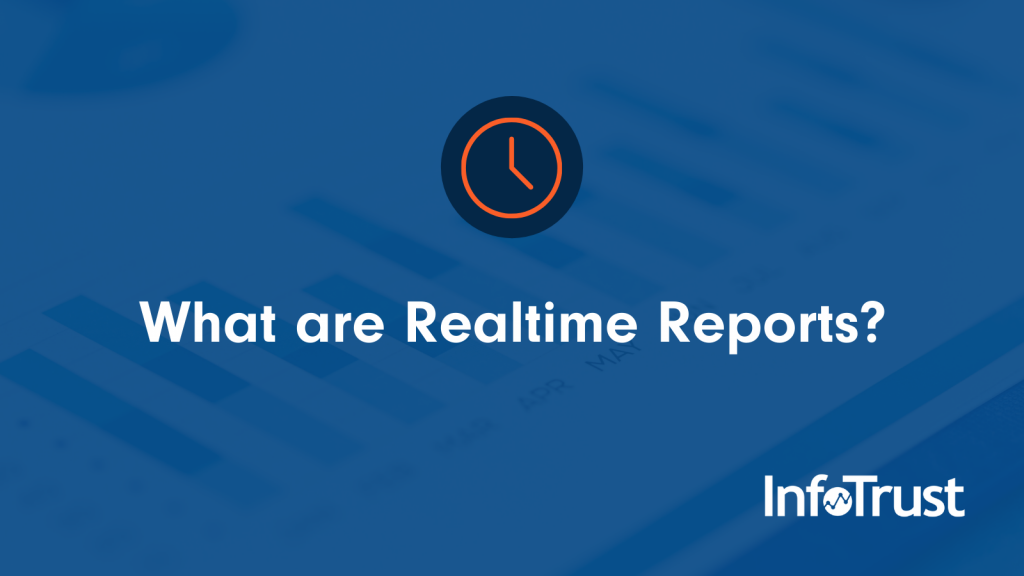In today’s world, having a strong online presence is increasingly important across all industries. Without proper analytics implementation, your business risks falling behind to the competition.
With Google Analytics (GA), there are four default reports that give insights about online users and the actions they take on your websites. Here is a brief summary of each report:
- Audience: This reporting gives insights on user demographics, location, new vs. returning users, and technology.
- Acquisition: This report will give insights on the most popular channels, Google Ads, Google Search Console, social, and any campaigns you create.
- Behavior: This report gives insights on landing pages and exit pages, user actions (events), and A/B experiments.
- Conversions: This report shows goals, e-commerce, and multi-channel funnels. The conversions report gives insights to your most important activities related to your business’s KPIs.
You’ll notice another default report called Realtime. While at a glance the reporting may appear limited in what you can actually track, it’s a very powerful report for testing purposes.
What are Realtime Reports?
Realtime reports measure live user activity as they move throughout the site. Additionally, the report will measure the last 30 minutes of activities. With realtime reports, you can get a glimpse of all of the four common GA reports. Here are the following attributes you can measure:
- Location: This report comes from the audience report. You can see the country the user is in.
- Content: This report comes from the behavior report. You can see the top landing pages and page title the user lands on.
- Events: This report also comes in the behavior report. You can see the current events the user goes through.
- Conversions: This report comes from the conversions report. You can see the goals (pageview or events) and goal titles that were passed through the site.
Testing Realtime Reports
It normally takes a couple of hours before data starts appearing in GA. Therefore, it’s important to test your site right away to avoid missing valuable insights.
That’s where realtime plays a key role. Within a matter of seconds of setting up GA or any configurations within GA or Google Tag Manager (GTM), realtime allows you to test the site.
Here are a couple ways you can do testing through realtime:
Pageview Tracking
When creating GA tags in GTM, it’s important to test the site early on to ensure that GA is populating data as the user navigates through the site.
There are a few steps using realtime you should follow to ensure GA is collecting data:
1. Check if your configurations are correct. It’s recommended that you create GA tags in GTM and install the GTM code on the page vs creating hard-coded GA. This example below would be how to set up a Google Analytics Pageview tag. Here is more info on deploying Universal Analytics in GTM.
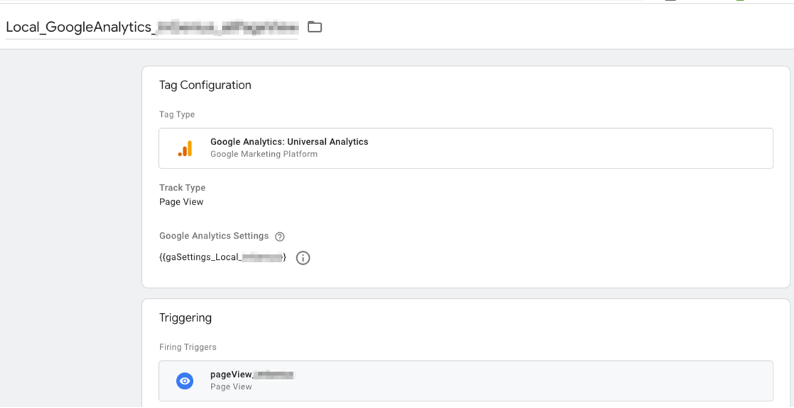
2. Refresh the site and GA page.
3. Go into the Overview section under Realtime Reports. You should see at least 1 Desktop user at the center. The screenshot below shows you what realtime should look like if your site is collecting data properly. Having just 1 user on the site confirms that GA is firing properly in GTM and that data on your site is being collected in GA.
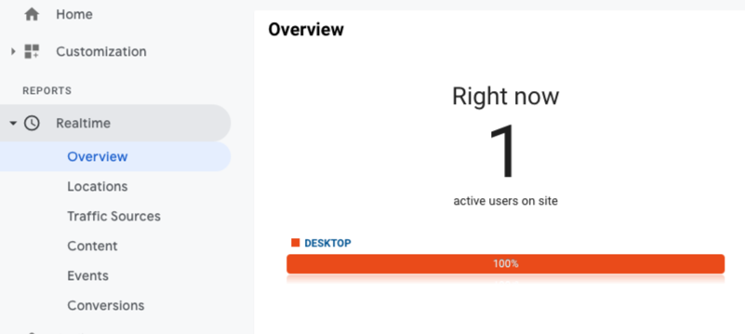
If you are seeing a 0 on the Overview report, then you know data is NOT being collected for your site. It could be one of the following reasons:
- GA tag isn’t set up correctly in GTM or the hard-coded GA codes aren’t set up correctly in the page source
- GTM is not on the page
- There is a filter created in GA that prohibits the site to be tracked.
By using realtime, you can spot these common errors quickly and work to fix any tracking issues rather than waiting days and missing valuable data.
Test New GA Tag Configurations in GTM
Similar to testing if GA is collecting data on the site, you can also test out different pageview and event tags in GTM or the dataLayer. You can utilize the traffic sources, content, events, and conversions report to test out different configurations.
Traffic Sources
The traffic sources report allows you to see what source and medium your user is on. You can use the traffic sources report to make sure GA is reading the correct source as you navigate the site.
The screenshot below shows how a source/medium would populate in realtime.
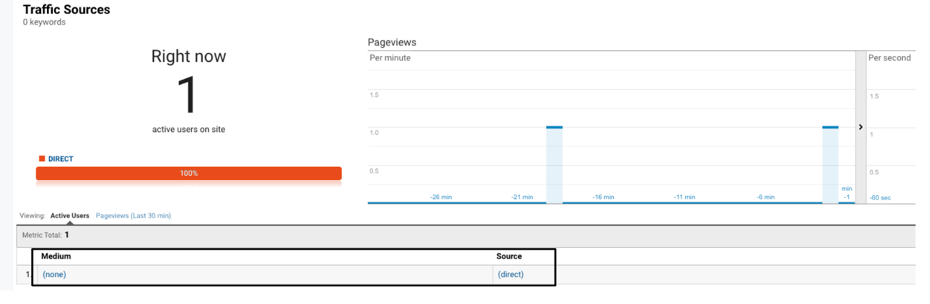
Pageviews
In the content and events report, you can test out pageview hits on your site. This would be useful if you created a pageview tag for a specific page on your site; you can ensure the specific page is collecting property by checking the content report.
Events
If you wanted to see if specific user actions were being tracked on your site, then you can click through the specific user actions on the site and go under the events report to see if the events populate.
Here’s an example of how you can test a user event on the site.
In the first screenshot is a common dataLayer custom event for the site; the user wants to track a “Header Click” (ie. when a user clicks on any of the header links at the top of the site). In GA, you would need to the event category and the event action to match the dataLayer Category and Action
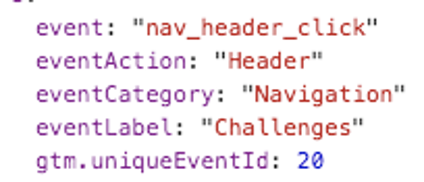
In the screenshot below, it shows the realtime event report for the same site with the dataLayer event. You would go under the events report and check to see if there’s a hit on the page, and then look at the active users table at the bottom. If the category and action matches either the dataLayer or GTM, then you know the event is firing properly.
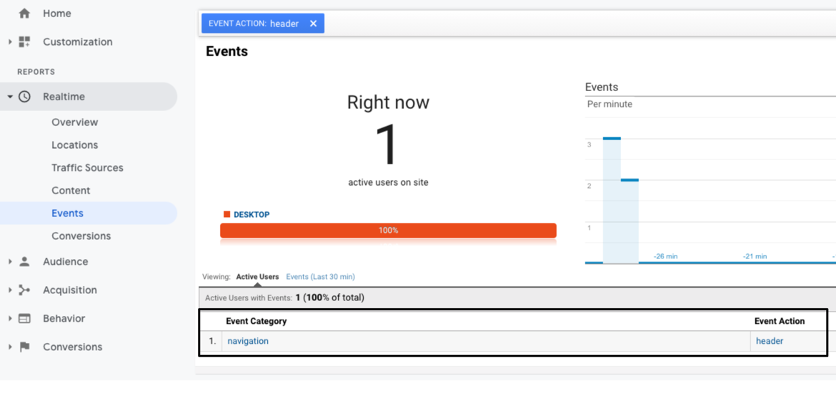
Conversions
The conversion report can be used to validate your most important actions/KPIs for your site. You would just follow the same steps as you would to test out an event and go under the conversions section. In this report, you can see the goal names that were completed.
Here is a screenshot of how goals that were passed would appear in realtime. You would check if there is a user hit on the site, check that the goal name is appearing correctly, and if that specific goal you tested is showing as “active.”

While Google Analytics provides you the opportunity to improve user experience, without proper testing, you won’t be able to leverage those opportunities. This can result in losing months of valuable insights. Realtime Reports allows you to validate all your pageview hits, user interactions, and goals/KPIs configured in Google Analytics.