Google introduced a new and improved way of tracking the user journey across multiple devices in Google Analytics 4 (GA4). In other words, cross-device tracking allows for the unification of separate sessions from the same user into one journey. With this new capability you don’t have to wonder if a user entered your site via a mobile device and then hopped on a laptop to complete a purchase, you now have the ability to see how and when this happens.
Before going into how cross-device tracking works, we will discuss the different ways the user journey can be tracked, as well as how to set up your GA4 properties to collect this data.
Identity Spaces
There are currently four identity spaces available in GA4: user-ID, device ID, and Modeling. Each of these identities collect user information in a slightly different way.
Let’s look at the definitions for each of these spaces:
- User-ID: Create your own persistent IDs for signed-in/registered users; you can use these IDs to measure user journeys across devices.
- Device ID: An ID that is associated with a specific user’s device. Device ID receives its value from the Client ID and can not be utilized for cross-device reporting as it is limited to the device only.
- Modeling: When users decline Analytics identifiers like cookies, behavioral data for those users is unavailable. Analytics fills this gap by using the data of similar users who do accept cookies from the same property to model the behavior of the users who decline cookies.
Now that we know how each identity is defined, we can decide which identifiers we want to include in our property to stitch user journeys together. This is where the Reporting Identity setting comes into play.
Reporting Identity
Each Reporting Identity option will contain one or more of the identity spaces we described above. With that being said, the reporting identity option that you choose will determine which identities your property uses to collect and stitch user data together.
Your decision is highly dependent on your specific use case and privacy preferences.
GA4 gives you the option to choose between three different Reporting Identities:
- Blended
- Observed
- Device-based
We will go over each of these Reporting Identities below.
Blended Reporting Identity
The blended reporting identity will go through the identities below in order and check to see if that identifier exists. If it cannot find it, it will move on to the next.
User-ID: Google Analytics will look for a user-ID value. If it cannot find one, it will move on to Device ID.
Device-ID: Google Analytics will look for a device-ID. If a user does not have cookies enabled, then Google Analytics will not be able to find a device-ID, which would then prompt Analytics to use Modeling.
Modeling: When no identifier can be found, Google Analytics will model the behavior of unconsenting users by leveraging the behavioral data of consenting users.
Note: To enable modeling, there are additional configurations, like implementing Advanced Consent Mode that need to be done as well as requirements that your property must meet in order to begin the modeling process.
To learn more about what Advanced Consent Mode is, visit this article.
Observed Reporting Identity
The observed reporting identity will follow the same steps as the Blended Identity, with the exception of the Modeling identity space.
User-ID: Google Analytics will look for a user-ID value. If it cannot find one, it will move on to Device ID.
Device-ID: For this reporting identity, this is the last resort for identification. If a user does not have cookies enabled, then Google Analytics will not have a way to identify a user.
Device-Based Reporting Identity
This reporting identity will exclusively use the device-ID identity space, regardless of any other identifiers that are being collected.
Note: By default BigQuery exports will more closely match the device-based reporting identity. However, there are ways to more closely align your BigQuery data with a GA4 Blended reporting identity by writing more sophisticated queries.
To learn more about what you need to take into consideration to align your GA4 and BigQuery data, visit this article.
How to Select a Reporting Identity
Navigate to your GA4 Property and select the Admin settings.
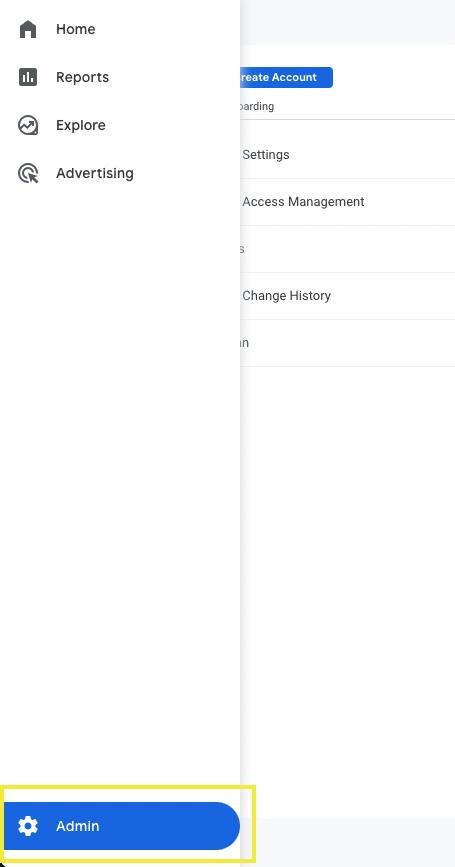
In the Property settings, select Reporting Identity.
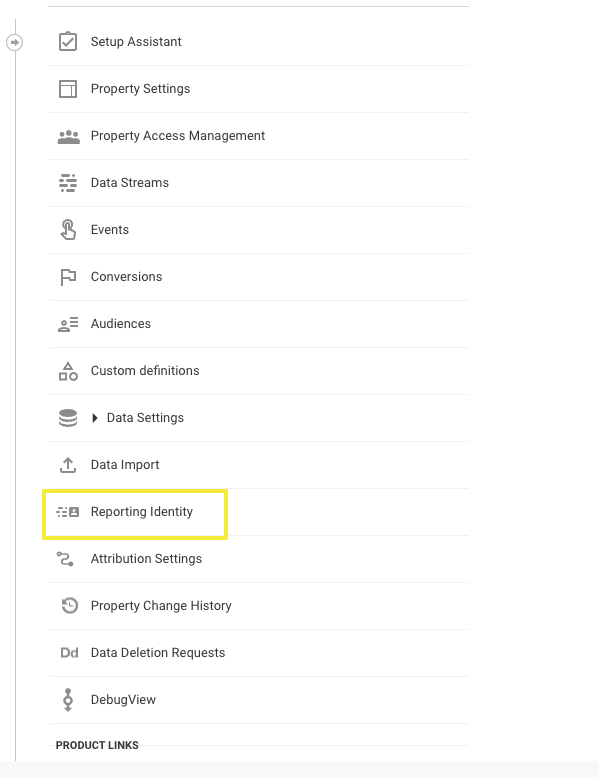
Select the Reporting Identity of your choice.
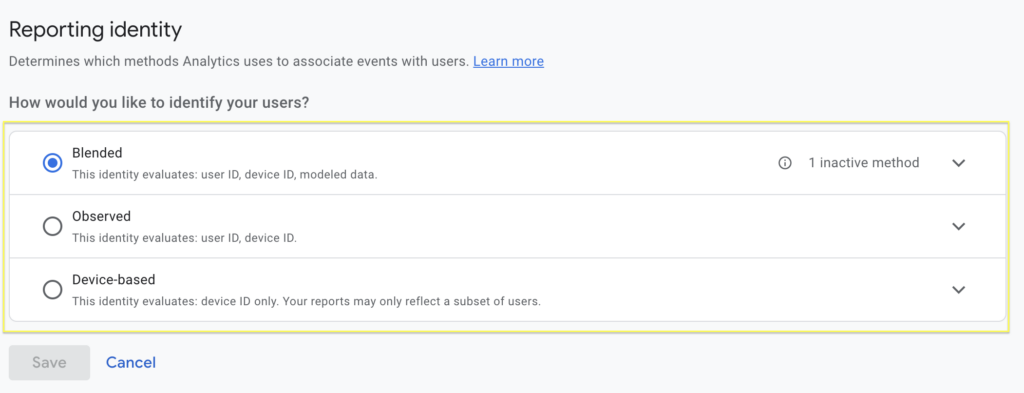
Choosing the correct Reporting Identity requires an understanding of what identifiers each option is collecting and how this impacts your analytics strategy, privacy concerns, as well as how you intend to analyze your Google Analytics reports.
Unsure about how your reports are impacted by each of the reporting identity options? You can switch between each type and analyze how your numbers change. The good news is that selecting a reporting identity option applies retroactively and immediately, so you can weigh the benefits of each reporting identity in real time. If you are an existing InfoTrust client, speak with your Analytics Consultant about how this will impact your specific GA4 properties and use cases.

