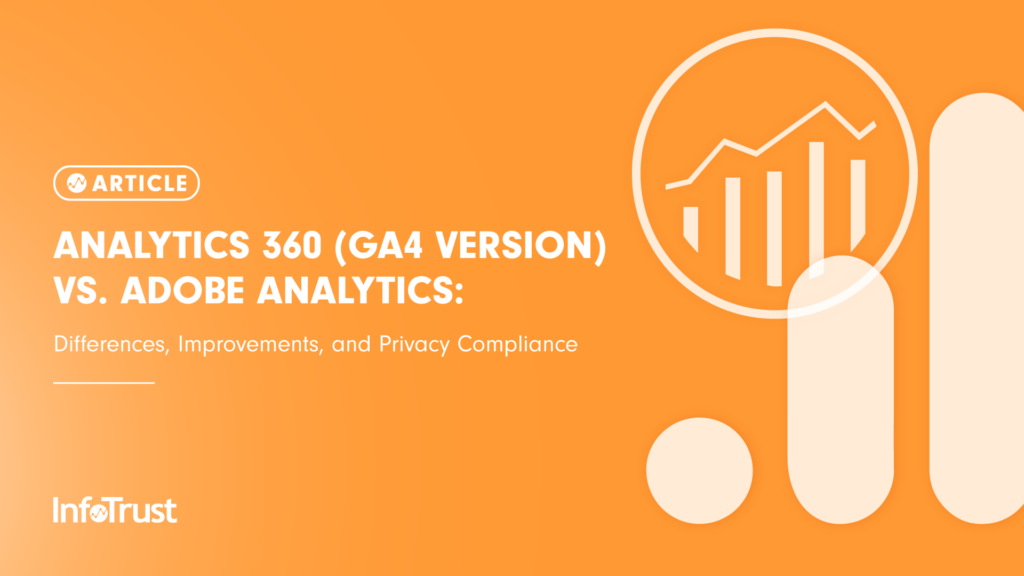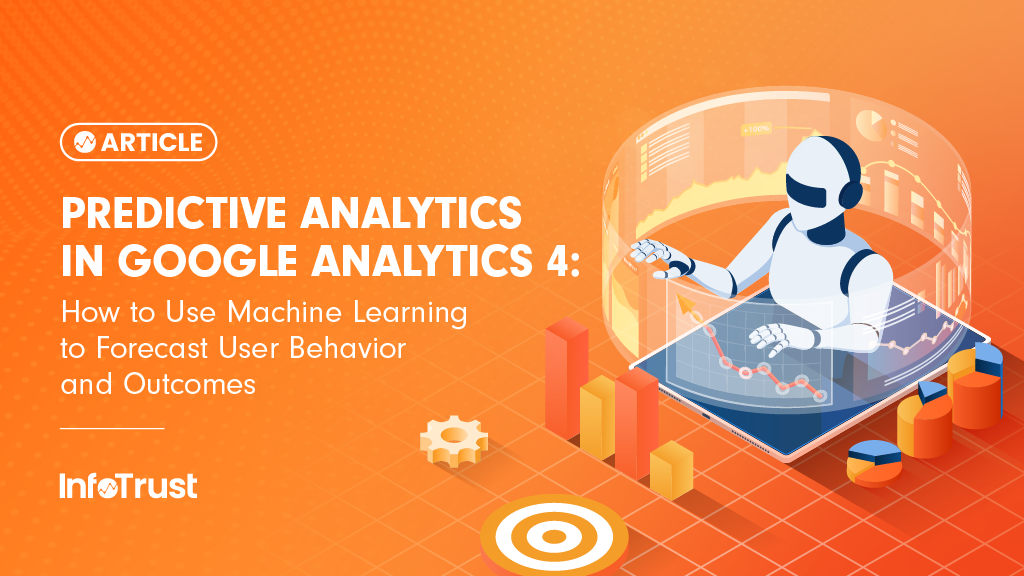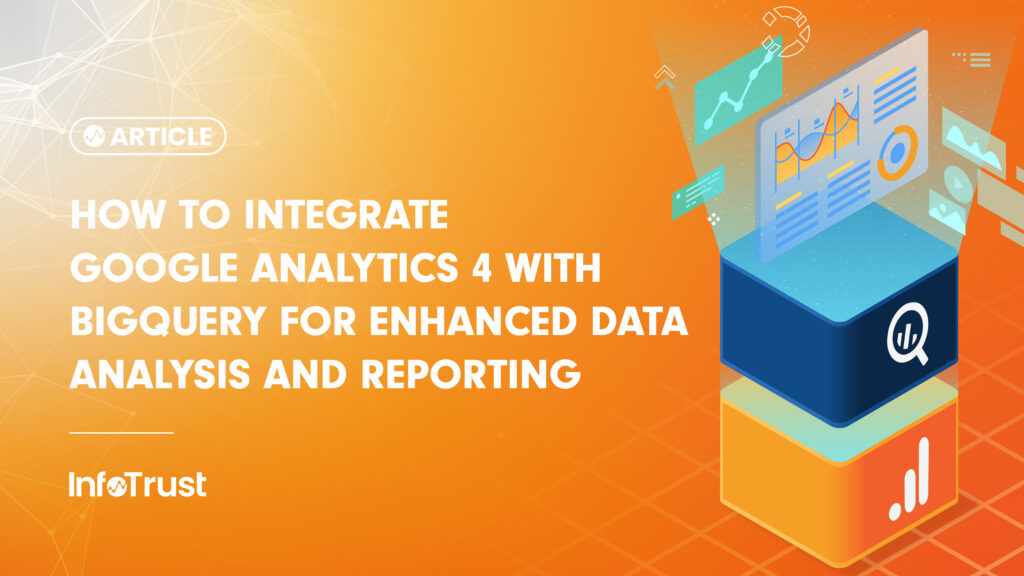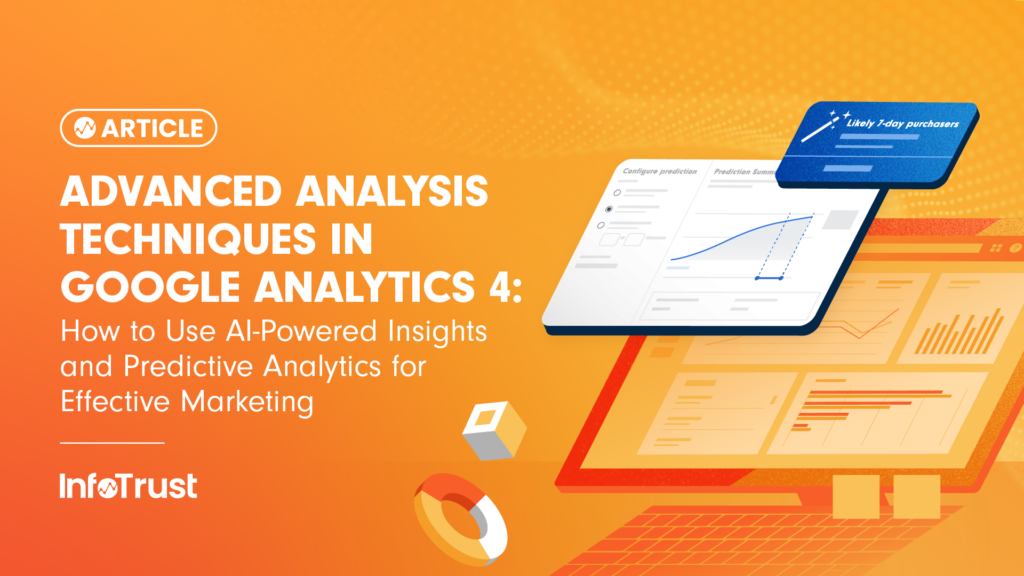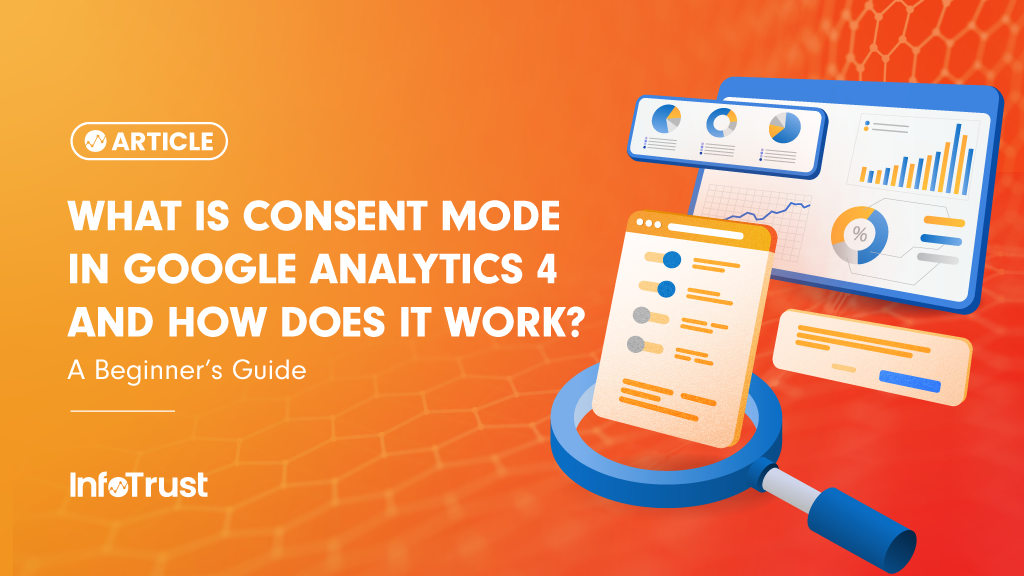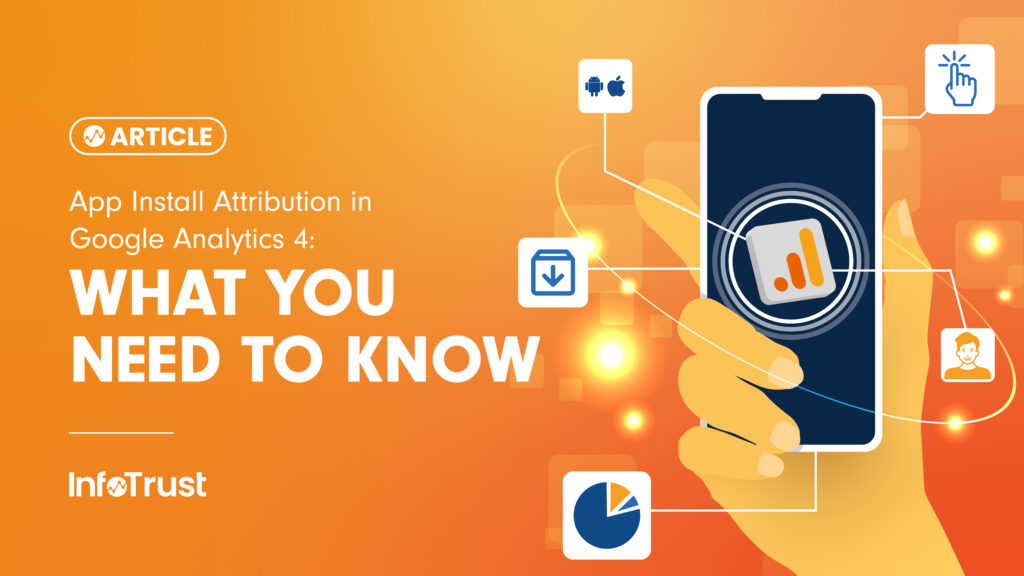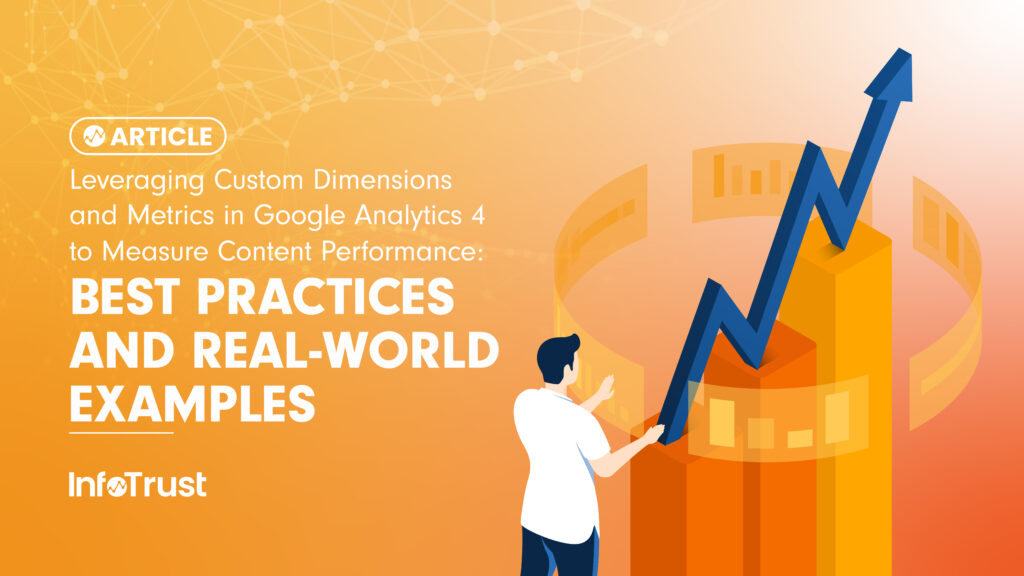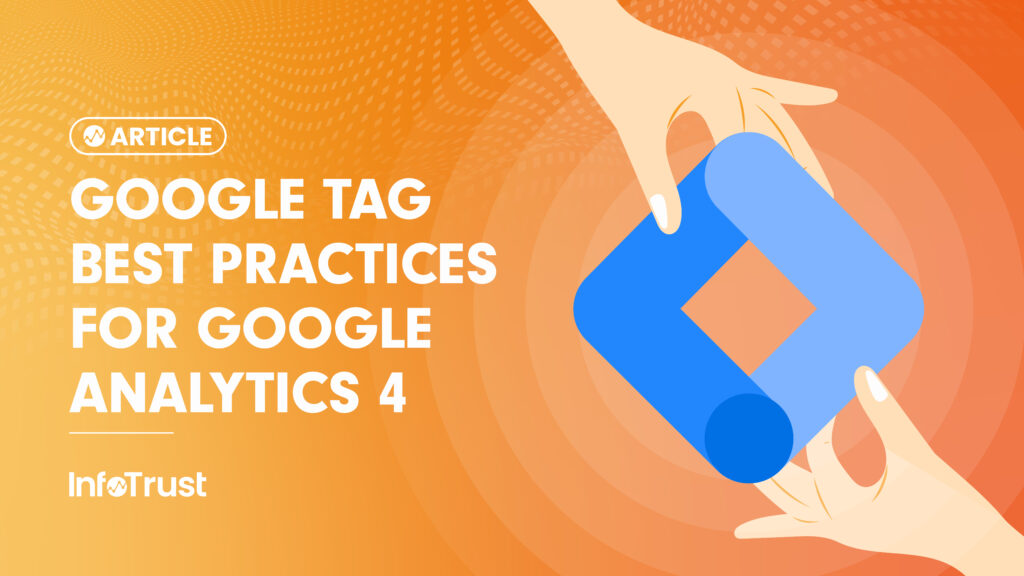Overview
This article covers the newly launched web analytics platform by Google, Google Analytics 4 (GA4), and its comparison, similarities, and improvements compared to core components of its counterpart, Adobe Analytics.
The article will also cover core differences between Google Tag Manager (GTM) and Adobe Experience Platform Data Collection, which are the recommended Tag Management Solutions (TMS) for both Google and Adobe, respectively.
It’s important to note that GA4 has both a free version and a paid version under the Analytics 360 enterprise solution. Therefore, for this comparison, we will cover features between Analytics 360 (GA4) vs. Adobe Analytics (a paid version), just to keep an apples-to-apples comparison.
Google Analytics 4 (Analytics 360)
GA4 is the latest version of Google Analytics, launched in late 2020, and is currently the default method to track web analytics data via Google. GA4 comes with various improvements and enhancements from its predecessor, Universal Analytics (UA). To find out the core differences between GA4 and UA, check out this article.
Adobe Analytics
Adobe Analytics (AA) is a web analytics solution that Adobe provides in their Adobe Experience Cloud (AEC) platform. Unlike Google Analytics, AA doesn’t come with a free version, and only provides a paid version (that could range upto $100k/year, depending on your site’s hit/traffic rate).
Core Differences
Core Tracking Setup
AA depends upon eVars (conversion variables), events (success events), and props (traffic variables) to track core conversions and interactions on your website.
On the other hand, GA4 uses dimensions and metrics combinations to track all website interactions. In GA4, you would need to implement custom events alongside with its parameters to track conversions and events on the website.
Here’s a broad comparison re: the core functionality of how web interactions are tracked in GA4 vs. AA:
| Google Analytics 4 | Adobe Analytics | Definitions/Differences |
|---|---|---|
| Events/Dimensions (Custom Dimension) | s.evar (Conversion Variables) | Used as Conversion Variables in AA; mainly used to provide alphabetic definitions/names to each web conversion/interaction |
| Metrics (Custom Metrics) | s.events (Success Events) | Events or metrics are usually assigned to numerical/integers values associated with each variable such as $ amount, or counts of add to carts |
| Events/Dimensions (Custom Dimension) | Props (Traffic Variables) | Props, in AA, unlike eVar are defined on each page and are mainly used for pathing or correlation reporting; in GA, dimensions and event reporting usually covers this as well (alongside with Conversion Variable) |
Apart from these above core differences, AA and GA4 also differ in how they track e-commerce data. For example, in GA4, e-commerce data is tracked by using DataLayer push codes with some of Google’s pre-defined event name structure, such as: ‘view_item’, ‘add_to_cart’, ‘purchase’, etc. Whereas, AA uses s.events (success events) structure to implement ecommerce interactions, for example, Open’, ‘scRemove’, etc.
At the end, both tools have a fairly heavy load initial setup and do have capabilities to track almost all interactions on your website—but one of the main differences between these two is that in GA4, you can use your existing setup to track both web and mobile app.
Whereas, mobile app tracking is currently not a feature that AA provides (at least out of the box).
Reporting Capabilities
Google has a few options through which you can create reports, dashboards, and/or visualizations for your website’s data.
Here are some core reporting capabilities provided by Google:
- Google Exploration – this is an inbuilt wysiwyg report UI that lets you drag and drop different combinations of dimensions/metrics, alongside different segments and filters options. This option is in-built within your GA4 UI and is available on both free and paid versions now.
- Google Data Studio – this is another option provided by Google, separate from the GA4 UI. You can easily connect your GA4 property to a blank deport in the Data Studio and create custom tables, charts, and filter dropdowns according to your visualization requirements. Note: this is a free tool, so it applies to both free and paid versions of GA4.
- Custom Reports and Dashboard within GA4 UI – lastly, much like UA, GA4 lets you create custom reports and dashboards within the UI of GA4. And unlike UA, you will can customize the in-built reports in each section of GA4.
Google Exploration report example:
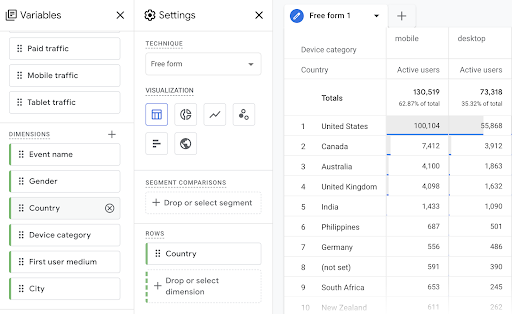
Adobe, just like Google Exploration, has a tool called “Workspace” which is an in-built reporting UI (wiziwig) tool that lets you drag and drop different combinations of evars, s.props, and events to visualize data in different ways. But other than Workspace, Adobe doesn’t really offer any other out-of-box options to create reports, dashboards, etc.
Adobe Analysis Workspace report example:
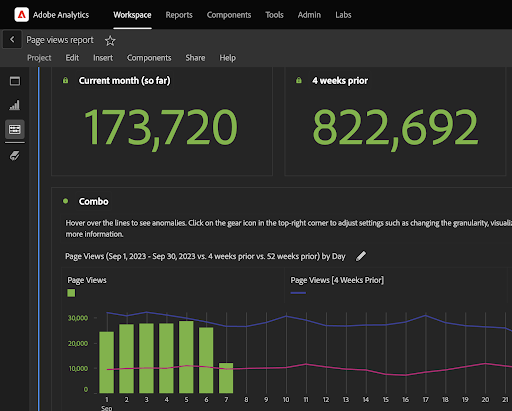
So, if reporting capability is your main goal, Google definitely has a wider set of tools/options available as of today.
Tag Management Solutions
Both Google and Adobe have their own dedicated TMS that lets you directly connect the TMS with your Analytics platforms. Google uses Google Tag Manager to manage both Google products and third-party tracking management. And, Adobe uses a tool called Adobe Experience Platform Data Collection to manage both first-party and third-party tagging setups.
There are, however, some core differences in how each tool defines its features. Here’s a detailed comparison of equivalent features for GTM and Adobe Experience Platform Data Collection:
| Google Tag Manager | Adobe Launch | Definitions |
|---|---|---|
| Tags | Rules | Both tags and rules are foundational places where you define what is getting fired and events/parameters associated with that tracking |
| Variables | Data Elements | These are options to create custom variables in the TMS, that can be repurposed to fire on different tags and rules |
| Triggers | Events (within rules) | Triggers let you decide when and where you want to fire a certain tag or rule; in GTM, you have a dedicated window for all triggers, but in Adobe Launch, every rule will have a section on top that lets you decide when/where to fire the associated rule |
| Tags Configuration (within tags) | Extensions | Extensions in AA is like an app store that has both first-party (Adobe-owned) and third-party app collections that you can connect with your rule’s conditions; in GTM, you will have a featured list of all available apps, within the tag’s configuration window |
Debugging and Validation Features
Although both TMS are at the top of their game, GTM does have an edge in its debugging (QA) and validation capabilities over Adobe Experience Platform Data Collection.
GTM, unlike Adobe Experience Platform Data Collection, can preview your tagging setup directly from the UI; therefore, you will have more control over the QA of events and variables firing on each web interaction. On the other hand, Adobe Experience Platform Data Collection relies on browser debuggers such as Adobe Experience Cloud Debugger, which has limited capabilities on how deep you can get into each data element, rules, or triggers that fire on various web interactions.
Privacy and Consent Management Controls
Another key difference between the two TMS is that GTM can integrate directly with your Consent Management tool like CookieBOT and create pre-built conditions in your tag’s configuration to ensure that tags are fired only after consent management approval. At the time of this article, this isn’t a directly integrated feature provided by Adobe Experience Platform Data Collection.
Given the increasing importance of maintaining consent management protocols for GDPR and ITP (amongst others), this direct integration can also be a key differentiating factor for choosing between the two tag management systems.
Testing Solutions
For A/B testing and multivariate solutions, at the time of this article, only Adobe has a proprietary testing tool called Adobe Target. Target can directly integrate with Adobe’s analytics platform and its tag management solution. It’s an excellent tool to run algorithm-based A/B tests, have an easy-to-use wysiwyg interface that lets you drag and drop HTML/CSS elements, and have capability to view/analyze data in its reporting tool, like Adobe Analytics. It also allows you to add custom JS scripts to manipulate site behavior.
Adobe Target also has a paid feature called “Recommendations” that lets you use AI capabilities to design product recommendations sections (such as “You may also like”) anywhere on your website.
Summary
Both these web analytics tools are an excellent way to track your analytics data on a website. In the end, it will come down to what ecosystem best suits your business needs and requirements.
But here’s a summary of key pros and cons for each tool that will help you in deciding between these two web analytics tools:
Google Analytics 4 (360 Version):
- Pros:
- GA4 directly/seamlessly integrates with other key Google Audience products like Campaign manager, DV 360, Ads Data Hubs, Google Ads etc.
- GA4 can connect with both your app and website, and gives you a holistic view of app + web user data.
- GA4 is easier to implement and set up for your business requirements, whereas Adobe requires a higher initial setup time and more technical resources compared to GA4 setup and configuration.
- Google Tag Manager (GTM) has better debugging capabilities compared to Adobe’s Tag manager. Further, GTM has a better UI (easy to visualize dependencies of variables, tags etc.) compared to Adobe Tag Manager.
- Cons:
- GA4 has less standard (in-built) reporting compared to Adobe Analytics.
- GA4 lacks some standard pathing/funnel capabilities by event type, whereas Adobe has participation events that can help you implement custom funnels.
- GA4 doesn’t have a dedicated A/B testing tool, at the time of this article, whereas Adobe has an A/B testing tool, called Adobe Target.
Adobe Analytics
- Pros:
- Adobe Analytics has better standard/out-of-box reporting, especially for pathing and funnel storytelling reports.
- Adobe Analytics comes with its Data Warehouse tool, which helps you query and report higher volume/unsampled raw datasets. Whereas you have to rely on BigQuery to get such data capabilities with GA4.
- In Adobe, you can create segments that can be utilized globally on all standard and custom reporting, whereas as of now, GA4 only lets you create/use segments within an Explore report.
- Cons:
- Adobe Analytics requires higher initial time/effort to set up and requires advanced technical resources.
- Adobe Analytics can’t connect with both your app and website, whereas GA4 can connect with both.
- Adobe Tag Manager (Adobe Experience Platform Data Collection) is less user-friendly compared to GTM and can be confusing at first to fully understand and navigate through.