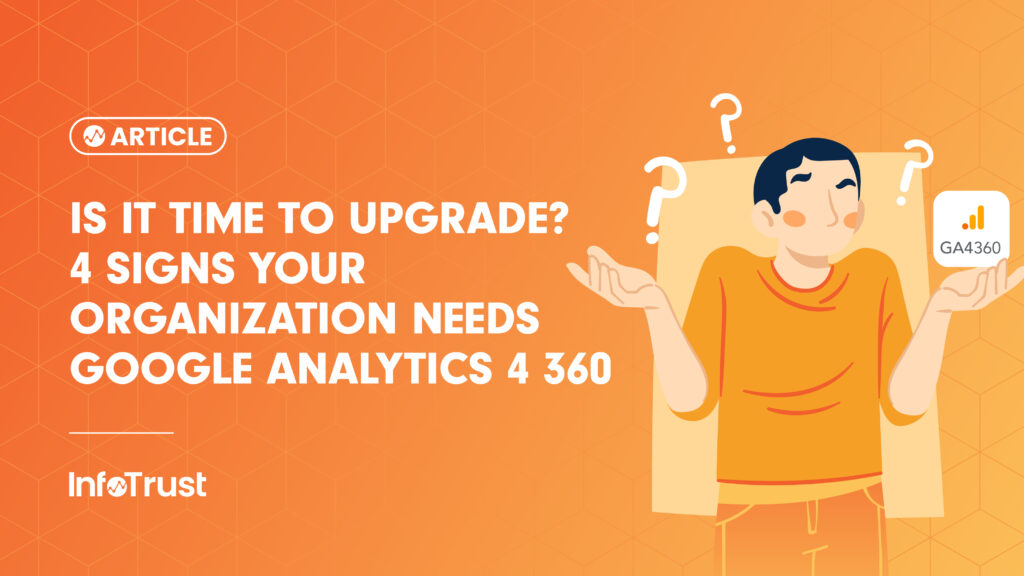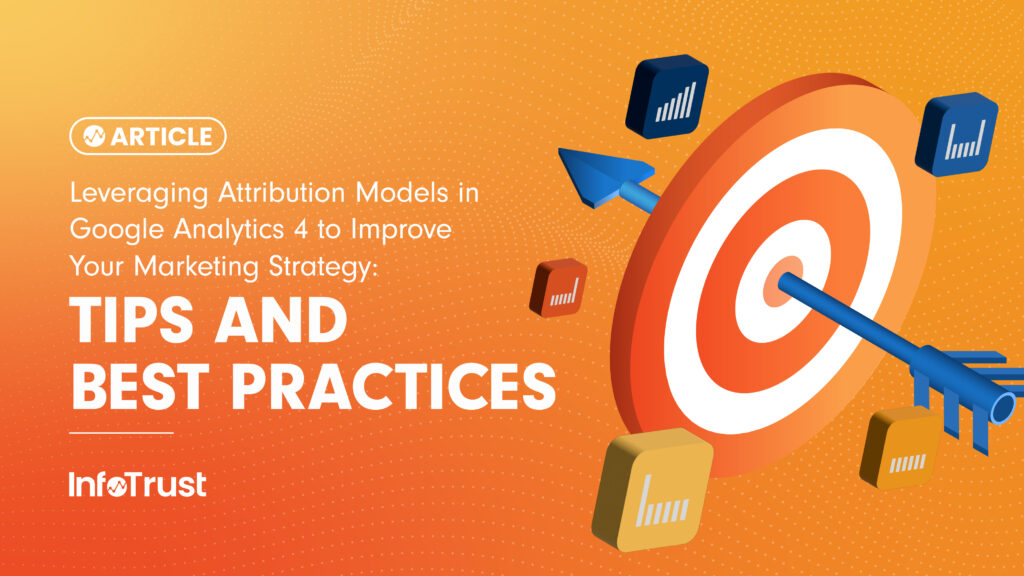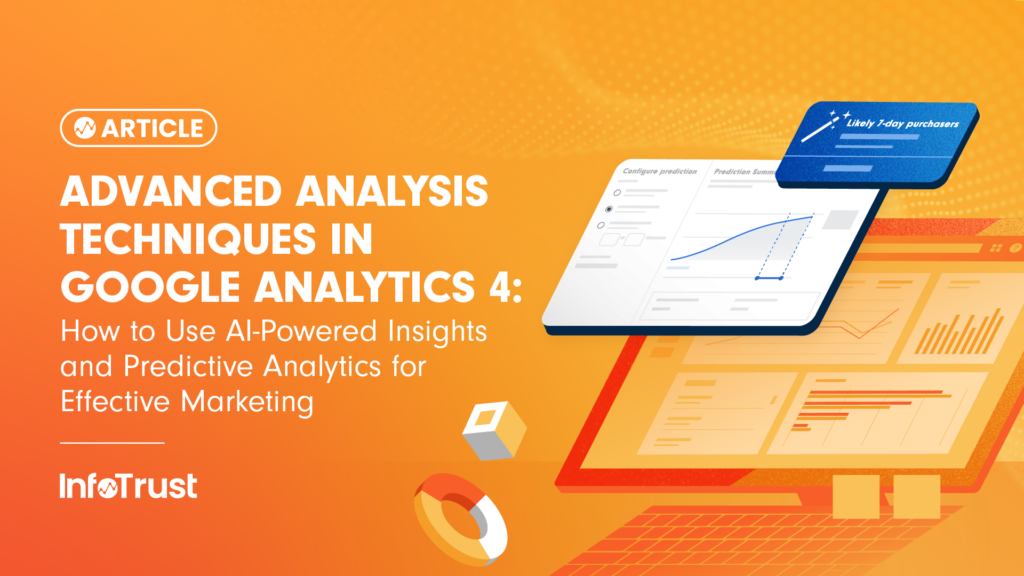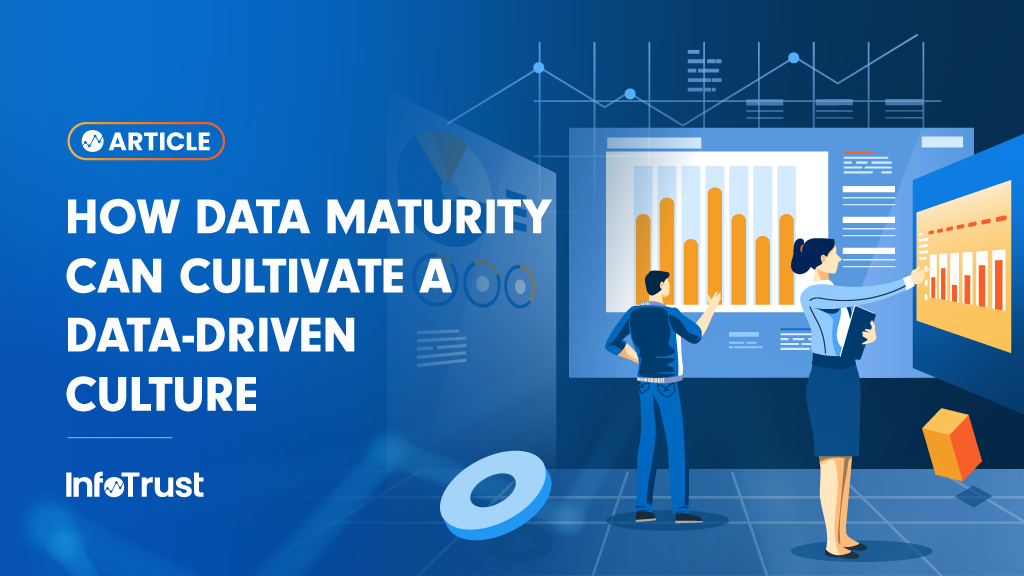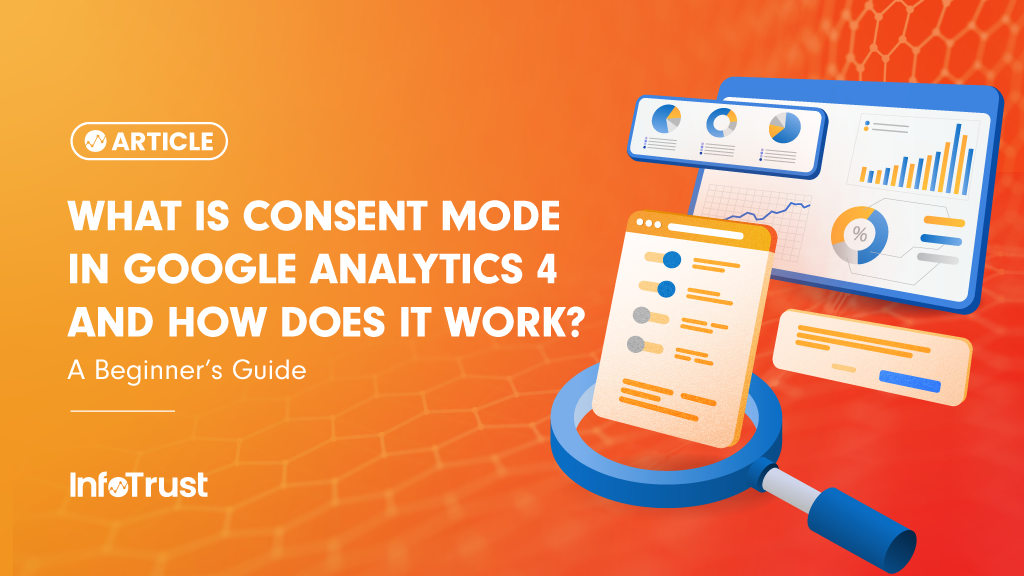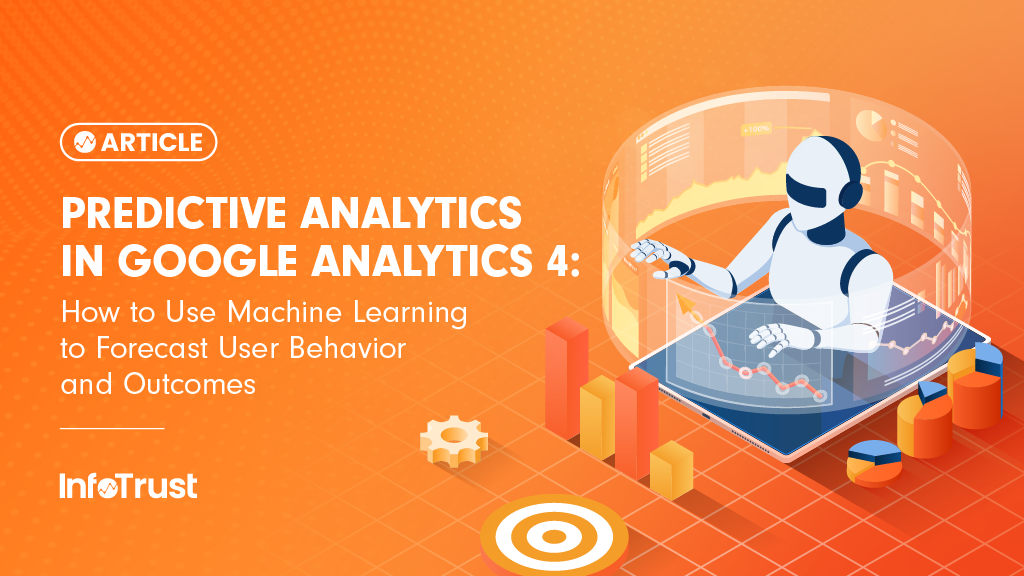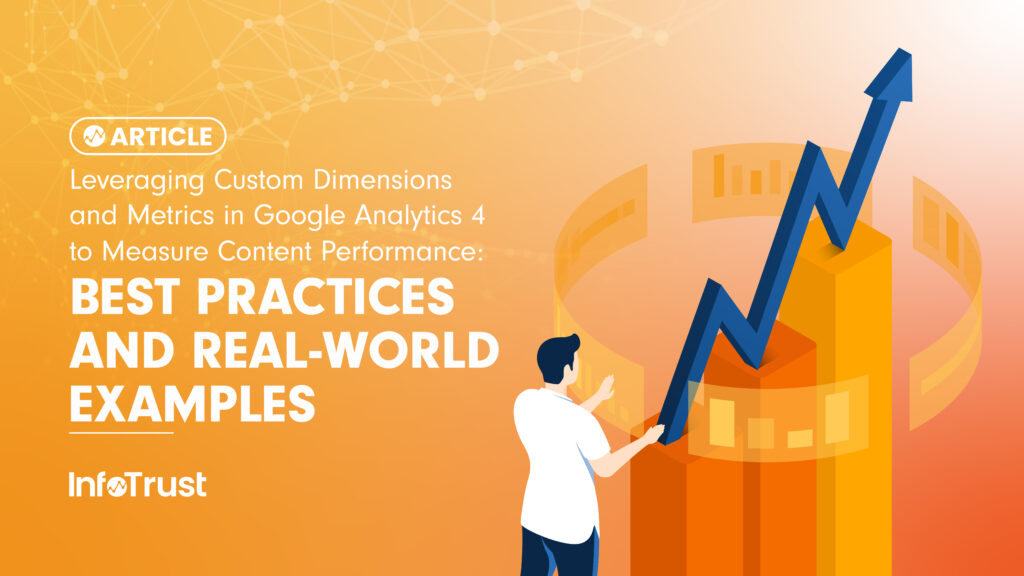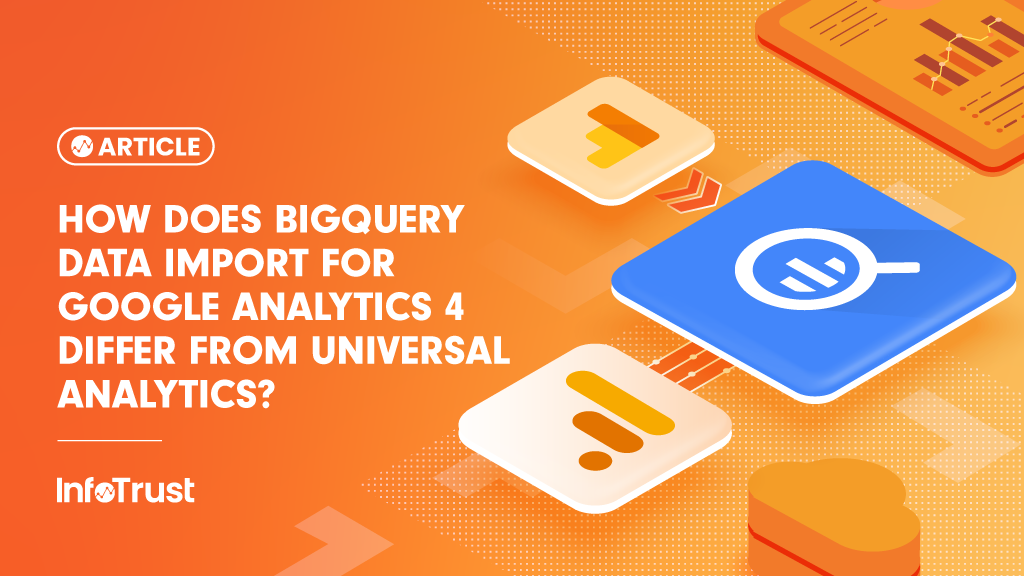Excuse me, UTMs?
Google Analytics campaign tracking (sometimes referred to as a UTM) allows you to track and measure your marketing efforts by appending query parameters to a URL. These query parameters provide information about the traffic that the URL is sending back to your site.
Don’t panic (or instant message your web developer) – it isn’t as technical as it sounds.
![]()
More on the actual setup a bit later, but first….
So what?
As a marketer, you may be thinking “I’ve got a lot to do… why would I want to sit around appending parameters to URLs all day?â€
Here’s why: Campaign tracking allows you to better understand traffic, compare traffic from different sources in one location (Google Analytics), and measure the success of campaigns.
For example, let’s say you’re doing a series of emails to generate leads. Your emails have a link in them back to a landing page trying to get people to sign up for a demo. How can you tell which email is performing the best (generating the most demo requests)?
Without campaign tracking, you’d be left scratching your head, trying to pull data out of your email marketing platform, and likely, throwing a dart at your screen to decide the “winner†(okay, just kidding about that last part).
The thing is, without campaign tracking query parameters on a URL, clicks on a link in an email will show up in Google Analytics as “direct†making it hard for you to measure success.
How do I use campaign tracking?
Anyone can generate the query parameters for a URL in a matter of seconds using Google’s URL Builder Form.
Don’t believe us? Go ahead and give it a try – we’ll time you.
![]()
Here you’ll enter the following parameters:
Website URL
This is the page you want to send users to. This field is required.
Campaign Source
This is specifically where traffic is coming from (ex. Twitter, Facebook, Newsletter, etc.). This field is required.
Campaign Medium
This is the channel generating the traffic. Think of it as a “category†that your different sources fit into (ex. social, email, cpc).
Another way to look at it: All thumbs are fingers but not all fingers are thumbs; in other words, all Facebook activity (source) is social (medium) but not all social activity (medium) is on Facebook (source).
The medium is the key value Google Analytics uses for assigning default channel groupings. Default channel groupings include:
- Direct
- Organic
- Referral
- Social
- Paid Search (cpc, ppc)
- Display
In most cases, you will want to chose one of these for your medium. For more on default channel groupings see: https://support.google.com/analytics/answer/3297892
This field is required.
Campaign Term
Use this field if there is a specific keyword associated with the campaign (ex. in the case of pay per click campaigns). This field is optional.
Campaign Content
Use this field to distinguish between multiple types of ad content pointing to the same URL for the same ad campaign. This field is optional.
Campaign Name
This is the name of your campaign (ex. a slogan or product name). This field is required.
Pro tip: In Chrome, install the Google Analytics URL Builder plug-in to make building query parameters faster than ever.
What’s in a name?
“…that which we call a rose by any other name would smell as sweet;†– that may be so but before you go wild and start tagging every URL you come across with query parameters, take a minute to consider your naming convention.
It’s important to tag things properly so that you can extract valuable data versus winding up with piles of numbers that don’t really correlate with anything.
![]()
For example, let’s say you’re running a social campaign across multiple channels (Twitter, Facebook, LinkedIn, etc.) so you set your campaign name as “summer_sale†and your medium as “social†but you set all of your sources as “facebook†— well now we can’t tell any of those different sources (Twitter, Facebook, LinkedIn, etc.) apart.
It just looks like all the traffic for the summer_sale campaign came from Facebook. Kind of defeats the purpose, right?
In addition, if you set your source as “Facebook†for some campaigns and “facebook†for others it’ll show up as two separate sources in Google Analytics, unless you’re using filters to automatically convert all sources to “lowercaseâ€. See #2 in the article Get Rid of Noise With These Fundamental 9 Filters.
With that in mind, here are some campaign tracking best practices:
- Lowercase everything (ex. cpc not CPC)
- For multiple words (ex. summer sale) use an underscore (ex. summer_sale) instead of spaces, camel casing (ex. summerSale), or stringing everything together (ex. summersale)
- Be consistent
- Plan ahead and make sure everyone is on the same page
- Keep a record of your parameters (because Google doesn’t store this information when you generate it using their form or plug-in)
You can plan your query parameters and keep track of them with the free InfoTrust Google Analytics Campaign Tracker & URL Builder Sheet.
The second tab of the InfoTrust Google Analytics Campaign Tracker & URL Builder Sheet allows you to enter your desired parameters and automatically generate a tracking URL. This is a great place to keep a record of all of the parameters currently being used for various campaigns.
When deciding what parameters to use, go with something simple and logical. In other words, if you saw a list of your parameters you should be able to identify what they correspond to. For example, if you see the campaign name “july_bike_sale†you should know what campaign that was for. You wouldn’t have named it that if the sale was in December and on Christmas lights.
Great…so, now what?
See how great all of your campaigns are performing – of course!
Once you’ve set up and launched campaign tracking, it’s time to take a look at and analyze those numbers in Google Analytics. To find campaign tracking:
- Login to Google Analytics and select the appropriate account, property, and view
- On the left-hand side, select “Acquisitionsâ€
- Click “Campaignsâ€
- Choose “All Campaignsâ€
By default, you will now see a list of all of your campaigns (listed by the parameter you entered for “campaign”). You can easily toggle between what you entered for campaign, source, medium, or see source and medium by selecting the options above the campaign list.
Need more helping with campaign tracking?
This adorable campaign tracking beagle will be more than happy to help sniff out your errant campaigns.
![]()
…but in the case he’s unavailable or (more likely) napping, check out this Custom Campaign article from Google or post your question in the comments.
Happy tracking!
Get Started Now With The InfoTrust Google Analytics Campaign Tracker & URL Builder Sheet