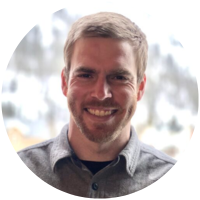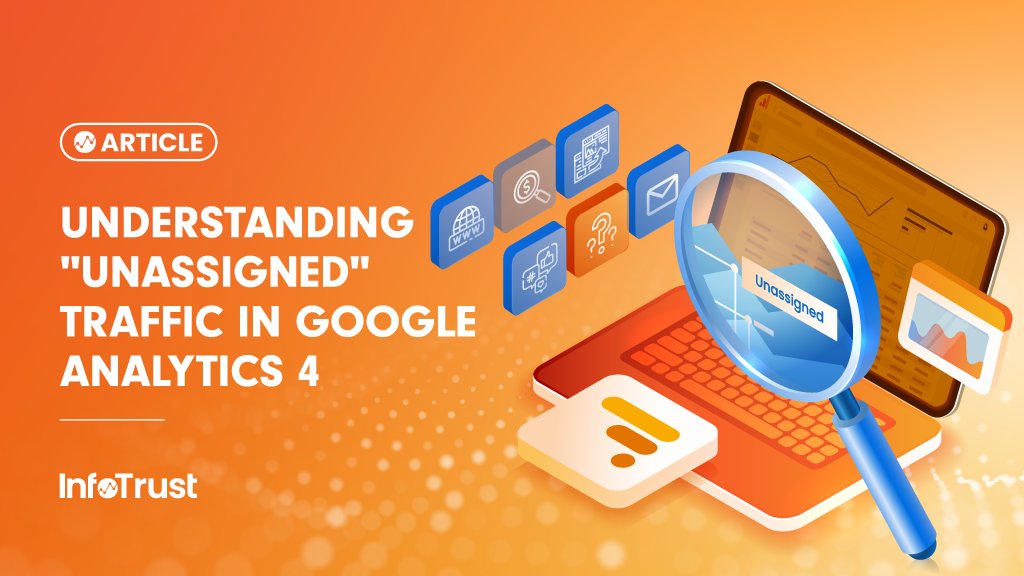As marketers and analysts look to Google Analytics 4 (GA4) for insights about how users are arriving to their sites, many find themselves befuddled and frustrated by the appearance of “Unassigned” users, sessions, and revenue. An understanding where this value comes from and how to fix it is the first step along the path to a better understanding of your data.
Data Freshness
It is important to remember that Google states that it “may take 24-48 hours to process data. During that time, data in your reports may change.” Attribution data requires more processing than other types of data and, as such, is often the data that takes the longest to reach its final state. If you are seeing “Unassigned” traffic within that 24-48 hour window, check back after 48 hours to be certain timing is not a factor. Whether or not your “Unassigned” problem disappears with time, it’s important to understand the mechanisms behind it.
Channel Groups
When you see “Unassigned” traffic in your GA4 property it means you are looking at traffic in terms of Channel Group. Channel groupings are the broadest categorization of acquisition data in GA4, and are populated via sets of conditional rules. Channel groups come in two forms in GA4: the Default Channel Group and Custom Channel Groups.
- Default Channel Group: This grouping comes standard within your GA4 property and its rules cannot be changed. The rules which populate the channels in the Default Channel Group can be found in Google’s Documentation.
- Custom Channel Groups: This channel group option can be created/customized to your fit site’s specific needs.
If you’re seeing traffic classified as “Unassigned,” it simply means that traffic does not meet any of the channel definitions in your channel group. Further investigation must be done to determine if the Unassigned traffic is due to a simple misconfiguration of channel group definitions, or if it is due to an implementation issue.
UTM Parameters and Auto-Tagging
The definitions of channel groups in GA4 are based on information GA4 receives with your traffic in the form of dimensions like Source, Medium, and Campaign Name. GA4 receives this information when you tag your landing page links with UTM parameters, or via auto-tagging when you have traffic from a linked Google advertising product like Google Ads. As an example, imagine your company has a post about an upcoming sale on Facebook with a link to your site. That post contains the following linked URL:
http://www.your-site.com/?utm_source=facebook&utm_medium=social&utm_campaign=sale
If a user started a session on your site via that link, the following session-scoped dimensions would populate:
- Session source = facebook
- Session medium = social
- Session campaign name = sale
Consider the following rules for the Default Channel Group:
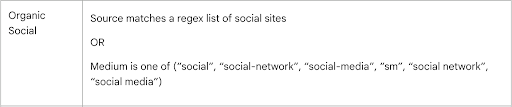
We are two for two in matching the criteria for this traffic to be classified as “Organic Social” in the Default Channel Group. The following session-scoped Default Channel Group dimension would reflect this:
- Session default channel group = organic social
Now, imagine we had misspelled Facebook and left out the utm_medium parameter on our link. The source and medium values would not have satisfied the channel group rules, and it’s likely our session would be left “Unassigned.” Auto-tagging from a linked Google advertising product leaves little room for these types of errors, but the corresponding dimensions can also be verified in the same way.
Therefore, the first step to understanding your Unassigned traffic is to look deeper at the corresponding scope of source, medium, and campaign dimensions which have led to that traffic being classified as “Unassigned.” It may be a simple error or misconfiguration which is yielding unexpected results. It is also possible that you are sending those parameters without error, but the Default Channel Group’s definitions fail to account for some values that make sense for your business. In this case, it may be useful to create a Custom Channel Group, in which you can define the rules which populate the channels and create new channels which better describe the way users arrive at your site.
(Not Set) Traffic
You may find, upon this deeper inspection, that the aforementioned dimensions show values of (not set). This traffic represents the failure of UTMs and auto-tagging to convey the requisite information to GA4. Here are some tips to minimize the amount of this traffic:
- Follow UTM-tagging best practices to ensure complete and accurate information is being sent to GA4 when linking to your site from external sources.
- Verify all Google advertising products which may be directing traffic to your site are properly linked in the admin settings of your GA4 account.
- Follow Google Tag Best Practices to ensure proper data collection, generally, by GA4.
If, after ensuring compliance with the above, you are still seeing (not set) traffic, then some more pervasive data collection issue may be to blame. In this case it may be time to call in some GA4 experts, like the ones at InfoTrust.