Understanding visitor behavior and navigation through your website is useful, sure, but it can be difficult to really visualize the actual path your website visitors take. This is where the Google Analytics Visitor Flow Report can be very helpful.
According to Google Analytics’ official site, Visitor Flow is a graphical representation of the paths visitors took through your site, from the source through the various pages, and where along their paths they exited your site.
This visualization lets you see:
- The relative volume of visits to your site by the dimension you choose (e.g. traffic sources, campaign, browser)
- The relative volume of page views per page or collection of pages
- Specific metrics for connection paths, the starting page and interaction pages and exits that occured at any step of the way
By clicking the Dimension drop down you can select a new dimension and see visitor traffic flow based off that dimension. Furthermore, if you click the Setting Gear, you can isolate which specific type of traffic you want to see based off a dimension. For example, instead of seeing all cities in your Visitor Flow, you can select up to 5 specific cities and see that traffic (See example below for Cincinnati and Dayton)
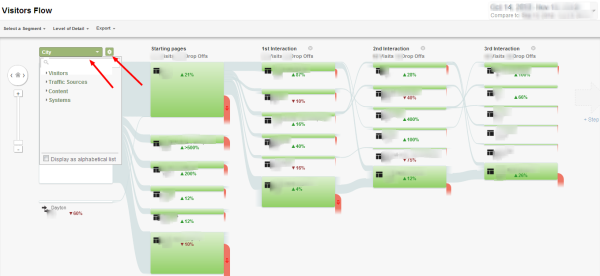
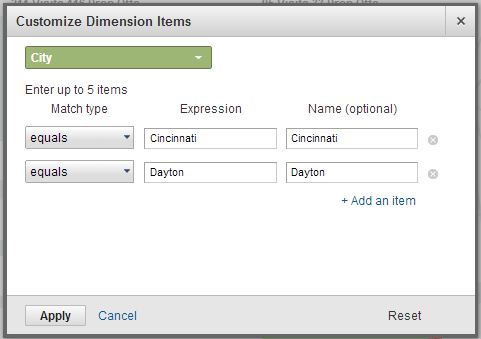
To get to the Visitor’s Flow, click the Audience panel on the left side bar then click Visitor’s Flow option.
Why this is Valuable
Besides being visually easier to understand web traffic flow on your site, visitor’s flow allows for deeper insights to your traffics progression and can give higher level data when it comes to your web analytics. Some valuable tips when using the Visitor’s Flow report:
- Selecting a segment. This can allow for a bit more breakdown of the traffic flow, by looking at the correlation between a specific segment using a specific dimension.
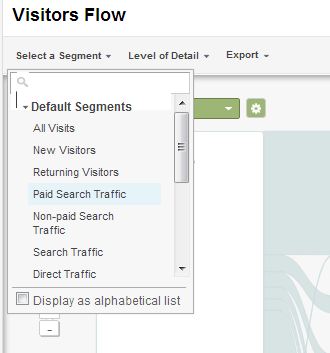
- Comparing time periods. If you want to see how navigation through the site has changed through time, the Visitor’s Flow report can show just that. Use the time set drop down as you normally would in the top right corner of the report then see how each portion of the visitor’s flow report now has an upward green triangle with a percentage (symbolizing traffic increase) or downward red arrow percentage (symbolizing traffic decrease). Now when you hover over the source, starting page or interaction, you will see the comparison of traffic between time periods.
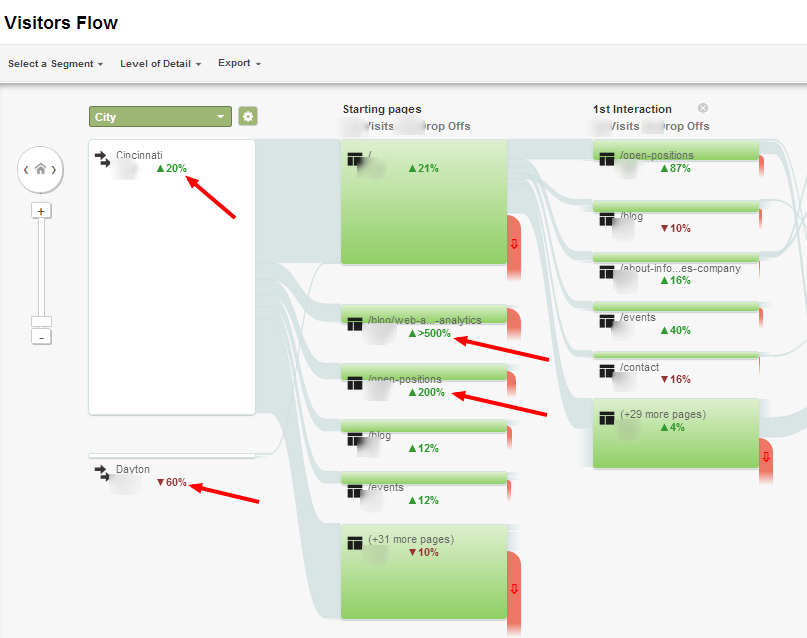
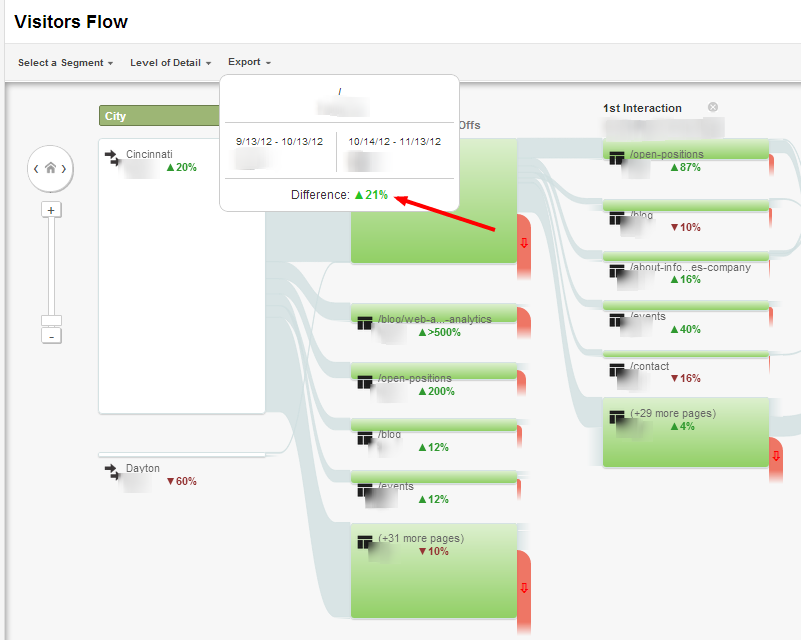
- Other cool tips with Visitor’s Flow can include the Level of Detail (Adjusting the number of connections displayed in the graph), the zoom + next interaction buttons to see deeper engagement of visitors, and of course the Export to PDF feature, for sharing.
Visitor’s Flow can give you a wonderful visual about how your audience and website visitors navigates through your site, but always remember to segment your traffic and use multiple dimensions to see the correlation between the two. You might be surprised at just what kind of meaningful insights you can uncover with this data. My next post will be on a similar subject, that is Goal Flow visualization (similar to Visitor’s Flow but in respects to steps taken toward Goal completions). For any questions or comments, don’t hesitate to reach out to me at amin@infotrustllc.com.
Article Written by Amin Shawki

