You’ve decided to track your website’s traffic using Google Analytics. Good choice! GA was created to be fast, flexible, and process large amounts of data in order for you to make even better business decisions. It’s ease of use and premium offering (Google Analytics Premium) makes GA one of the most popular web analytics tools on the market today.
So, you’ve created an account, placed the Javascript code acress all pages on your website, and you’re all set and good to go, right? Well, not quite. This is a common analytics mistake that many companies make. There is one more critical step that shouldn’t be overlooked: Making sure that the code has been implemented correctly and that it is tracking properly across all desired pages on your site providing accurate data.
.jpg)
Why is this important? Having accurate data is crucial for any company. It provides insights into what tactics and strategies are working, what your customers want, and new ideas to try- All of which can help increase your revenue and maximize your ROI. Whereas corrupt data, on the other hand, can lead to poor marketing decisions, bad ROI, and even worse, wasted money. You want your analytics to match your business goals, which is why ensuring that your data reporting is accurate and your GA is implemented correctly is crucial. Luckily, there are numerous ways to check this.
Quick Checks
- * Google Tag Assistant is a free Chrome extension that shows whether or not your Google tags (such as GA, Google Tag Manager, AdWords, etc.) are firing properly or if there are critical issues that need inspection. This tool is a must-have if you use GTM and/or GA. In addition to regular pageviews, Tag Assistant can also show custom variables, event tracking, and eCommerce tracking.
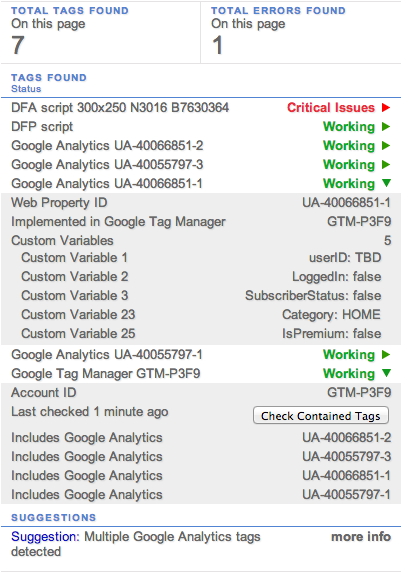
- * GA Debugger Chrome Extension. This quick check is also only for Chrome users. Once the extension is added and turned on, right click on any page of your site and select “Inspect Element”. This will take you to a pop-up window where you will then select the “Console” tab on the far right. Here, you can check for errors including but not limited to:
- _gaq is not defined
- pageTracker is not defined
- If you find these errors, then there is a problem and you will want to contact your development team immediately.
- Doing a manual search for a GA tag, or any tag for that matter, on every page of your site can be tedious and not plausible in some cases. However, it’s necessary to ensure GA is on every page of your site or your data will be jeopardize and can lead to false sources, strange bounce rate numbers and incorrect visitor engagement tracked. Tag Inspector is a new product that scans every page of your site for exact tag locations and then sends you an audit of which tags are/are not firing and what pages those tags are on and missing from. This is a fast, easy way to ensure not only GA, but all tags, are running on your desired pages. Try it out now for a free 100 page scan– I highly recommend it!
- Using Google Analytics Real-Time function is another great way to ensure GA is firing. In Amin’s post on Google Analytics Real-Time for Testing Features, he suggests setting a test URL to a specific test source- basically just adding utm_source=TEST to narrow down real-time testing. Another exciting feature about Real-Time? It can now test events AND conversions! Check out Alex’s blog post about the 8 reasons why Google Analytics Real-Time is so awesome to learn more.
- To check for your GA tracking code on a specific web page, an easy fix would be to view the page’s source. Right click on the page you wish to inspect, and select “View Page Source”. You can then use the search function (Ctrl+F) and paste in your specific “UA-” number. This will show you if the Property ID was found in the tracking code. If it’s there, then you’re gold!
- Ghostery is another free extension (compatible with Chrome, Firefox, Internet Explorer, Safari and Opera) that scans each web page for all tags, and then gives you a report of its findings. This will appear in a pop up window on your toolbar.
- Firebug is another tool, very similar to GA Debugger Tool, but with more information about any call made on a website and for multiple tags (not just GA). It is not as in depth as GA Debugger for Google Analytics specific information, but can still show tags and pixels firing on your site.
*When used together, GA Debugger and Tag Assistant are the most powerful tools for checking GA.
Advanced Checks to ensure your GA data is accurate (If you would like a more in-depth analysis about any of these points, please comment below or contact us with a request).
- Ensure subdomain tracking is turned on and working. When tracking visitor traffic, you will want to make sure all subdomains are included in order to achieve completely accurate data. For example, InfoTrust’s blog has a subdomain of content.infotrustllc.com. Because our blog is so important and brings in a steady stream of traffic, we want to make sure that data is recorded and analyzed, as well as visitor information is passed between the subdomains and main domain. Often, we see Google Analytics reports with “self referrals” or referrals from subdomains to the main site which loses the original source that visitor came from- this is a problem with subdomain tracking.
- Make sure iframes are not loading GA twice on a page.
- Make sure multiple GA scripts are not loading on the same page, unless they are splitting cookies by setting a prefix to the gaq.push. To learn more, click here.
- Check your hostname report in GA for unusual places GA might be firing, beyond your domain and subdomians.
- Be sure to block your internal traffic. When reporting, traffic from your employees and other visitors within your company can inflate your pageviews and visitor count, therefore giving you inaccurate data. Depending on the infrastructure of your company, you can filter this traffic out by IP, ISP, domain or by user variable. Amin wrote a blog post that gives you a step by step guide on how to block internal traffic.
If using Google Tag Manager and Google Analytics, always use Preview and Debug mode to test your tags and GA modifications.
Another way to ensure that your GA data is accurate is through unsampled data analysis. When a site reaches a limit of 250K hits/month (as of July 31, 2013), the data is sampled in order to increase reporting efficiency. However, the only way to ensure that you are tracking all conversions and getting complete data accuracy is through the use of unsampled data. Due to the length of this blog post, I’ve decided to create a part-2 dedicated strictly to sampled vs. unsampled data. Click here to read on!
Want to learn more about Google Analytics data tracking and accuracy? Attend the first of our 4-part 2013 Enterprise Analytics Webinar Series!

