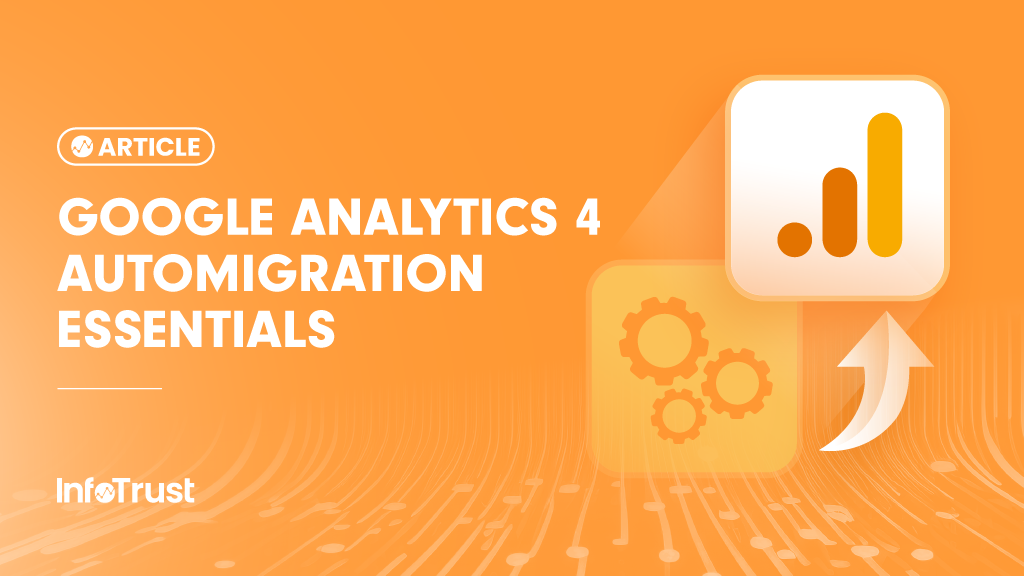Introduction: Universal Analytics 360 Sunset
Ladies and gentlemen, marketers, and data enthusiasts, the digital world is evolving faster than a cheetah on caffeine, and Google Analytics is no exception. With the sun setting on Universal Analytics (UA360), it’s high time we talk about the essentials of Google Analytics 4 (GA4) automigration. Now, don’t worry; we promise not to get too geeky. Instead, we’ll keep it semi-casual, with a sprinkle of humor. After all, who said data migration couldn’t be fun?
Google’s Erring on the Side of Caution
So, what’s all the fuss about automigration? Well, Google, in its infinite wisdom, has decided to take the reins and migrate UA data to GA4 automatically. It’s like Google’s way of saying, “We got this, fam!” But, before you start feeling like a passenger in a self-driving car, you probably have a bunch of questions.
What Is This Automigration Thing?
Imagine you’re moving to a new house, and Google is your friend who insists on packing your stuff for you. Automigration is Google’s way of automatically setting up a basic GA4 property for you.
Sounds good, doesn’t it? Should we go ahead then? Let’s find out!
What Data Is Migrated?
Google will try to bring over your existing UA data to your new GA4 property.
We essentially see the following sets of data being migrated:
- Data Collection (Events Data)
- Google Signals
- Conversions
- Audience
- Link Google Ads
- Bid on Conversions
- Targeted Ads to GA4 Audiences
Advanced Setup includes:
- Manage Users
- Import Data
- Link to BigQuery
- Setup User ID
- Use Measurement Protocol
This article straight from Google does a wonderful job of getting into the details of all these options.
How Do I Opt Out If I’m Not Ready for This?
Worried that Google might start packing your bags without your consent? Fear not, we’ve got you covered. You can choose to opt out of this automigration.
How to Opt Out of Automigration
Now, let’s get practical.
If you’ve decided that Google’s helping hand isn’t your cup of tea, here’s how to opt out:
- Go to Google Analytics, and click on “Admin.”
- Ensure you’re in the correct account and UA property.
- In the Property column, click on “GA4 Setup Assistant.”
- At the bottom of the page, you’ll find a toggle that says “Automatically set up a basic GA4 property.” Turn it off.
Pro Tip: If the toggle is grayed out, well, you’ve missed the train. But don’t worry; we have a plan B.
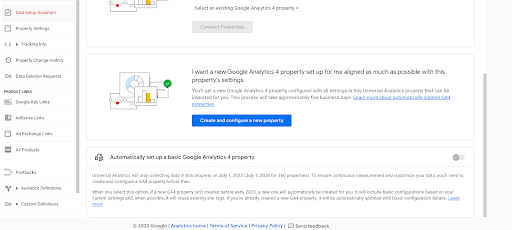
If you didn’t opt out in time, here’s what you can do:
- Click on “Admin” again.
- Select your UA property.
- In the Property column, click on “GA4 Setup Assistant.”
- Next to “Connected property,” click “Disconnect.”
- Go to your GA4 property and delete it.
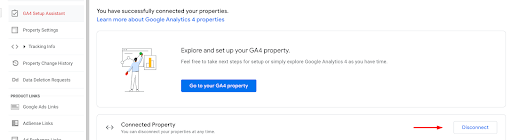
Bulk Opt Out? No Problem!
What if you’re the proud owner of multiple properties, and you don’t want Google meddling with any of them? Well, we’ve got an option for you, too! You can use the GA4 Migrator for Google Analytics add-on for Google Sheets to opt out in bulk. Now you can save time and sanity!
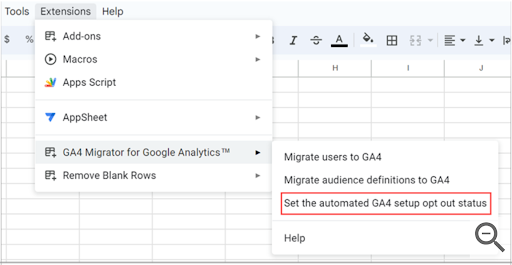
Copying Select Settings vs. All Settings
If you’ve decided to take the manual route, we salute your bravery! But there’s one more thing to consider: what settings should you copy over from UA to GA4? Not all settings have a direct counterpart, so be selective. Here’s how:
- Click on “Admin.”
- Select your GA4 property.
- In the Property column, click on “Setup Assistant.”
- Mark the configurations that you don’t want to be copied over as complete.
- Click the arrow at the far right.
- Select “Mark as complete.”
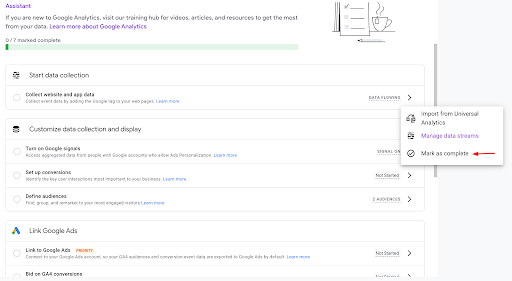
Repeat this step for each configuration that you want to leave behind in the old house. It’s like saying, “Sorry, old furniture, but you don’t fit my new style!”
Is Automigration Recommended?
Now, the million-dollar question: should you let Google do its thing and automate your migration? While it might seem convenient, we would strongly recommend handling GA4 migration manually. Why, you ask?
Think of it this way: Google’s like that friend who knows you but doesn’t really “get” you.
The automigration might not make choices that are relevant to your unique business needs. Your data is precious, and a one-size-fits-all approach may not cut it.
Since this is more of a one-time effort, we recommend doing it “manually” and doing it right!
Conclusion
In conclusion, while Google’s automigration might be a helpful gesture, it’s crucial to take control of your data migration to ensure it aligns with your specific requirements.
Don’t let Google decide what furniture to bring to your new digital home. Take charge, make informed choices, and ensure a smooth transition to GA4 that suits your business like a glove.
We hope this article has shed some light on the GA4 automigration essentials and left you feeling more confident about your next steps. Remember, when it comes to your data, you’re the boss!