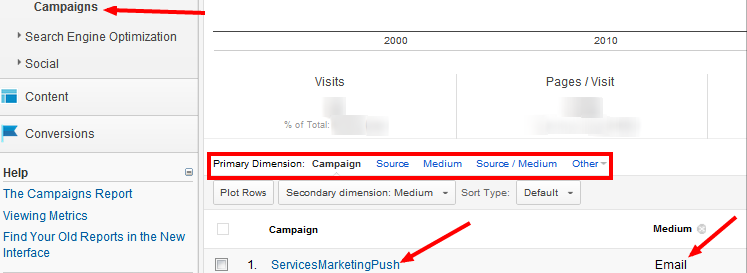A great feature of Google Analytics is the ability to segment the traffic to your site by where the visitors came from. Whether it be from a Google search, social media, or a referring site, GA can show the different traffic sources. As a digital marketer, this information can be very valuable. However, even though Google Analytics can track email campaigns and traffic, there needs to be some customization before hand. Similar to my previous post on tracking social media links in Google Analytics, this post will be dedicated to explaining how email campaign tracking works and at provide a downloadable Google spreadsheet doc for you to start tracking your own campaigns!
Campaign Tags
Google states, “Campaign tags are additional information that you apply to links. Once a link is clicked, the tag information is passed to Google Analytics. Tagged links allow you to evaluate the performance of individual links within your emails.” Google Analytics can read 4 parameters from a tagged link. These are Campaign name, source, medium, and content which is optional (with term being a 5th but we will not get into that one in this post). When users click on a tagged link, say within an email, with those 4 criteria identified, then Google Analytics will place that traffic under campaigns.
Let’s take a quick example. I want recipients of my email newsletter to click a link and go to InfoTrustllc.com/contact to learn more about our services. The way I would tag my link would be:
-
- Campaign name: ServicesMarketingPush
-
- Source: Newsletter
-
- Medium: Email
-
- Content: (blank since it’s optional)
Now in Google Analytics, all traffic that clicked that link in my email newsletter will be under the campaigns tab, and with those parameters shown.
How to tag links
The Google Analytics URL Builder is a great tool for generating tagged links to use within your email and social media campaigns. For more information about how this works, check out Google Analytic’s website. The downside with utilizing this tool is your links and campaigns will not be saved. That is why we created an excel document that will create a tagged link after all parameters are filled, and be able to save and grow the list of URLs. So as promised, click the link below and start tracking your campaigns!
Check Out the Analytics URL Tagger Google Spreadsheet
Tagging links to track email campaigns in a nutshell! If you have any questions, comments or feedback send them my way at amin@infotrustllc.com.
Article Written by Amin Shawki