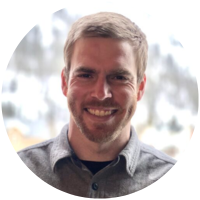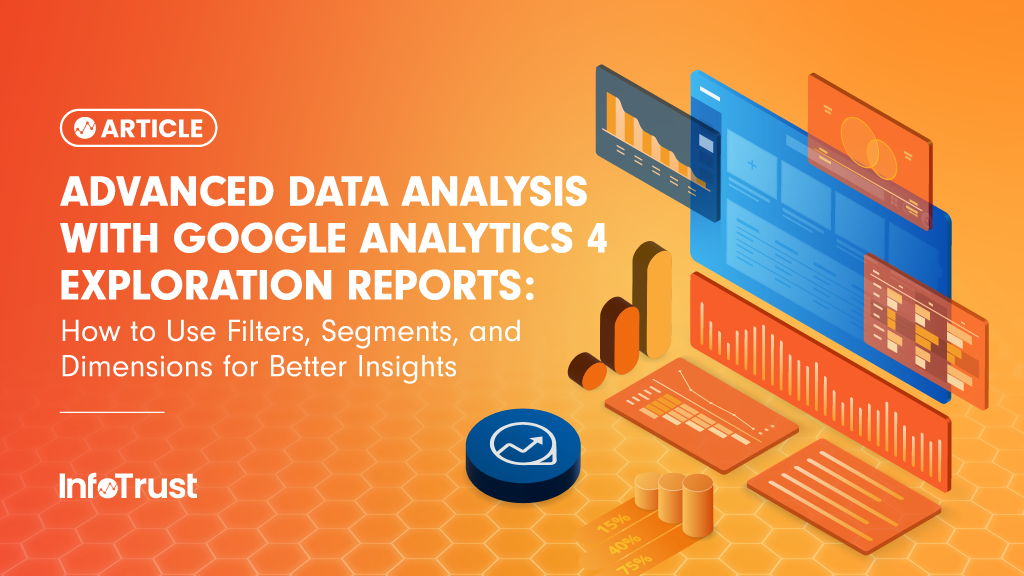While the standard reporting features of Google Analytics 4 (GA4) cover a wide range of business use cases, every business has a unique set of analysis demands. Custom reporting in GA4 Explorations is the answer to your advanced analysis requirements. With explorations, you become less reliant on standard GA4 reporting and empower yourself to dig into the data that’s most important to you. Getting acquainted with explorations’ foundational and more advanced tools and concepts is the first step toward GA4 custom reporting fluency. You are the expert on what’s important to your business, and with these tools, you can build the framework for reporting the data that matters most to you.
Dimensions
Dimensions in GA4 represent context in your data. Metrics represent measurements of your data. Feeling comfortable with using dimensions and metrics is absolutely crucial to understanding your data in GA4. “Standard” dimensions and metrics are available out-of-the-box in GA4 and are populated by even the most basic implementations. Custom dimensions and metrics that represent data specific to your website or app must be sent with GA4 events and registered within GA4 to be available in reporting.
Take for example, this common question, “What events occur most frequently on my website?” To answer, create an exploration with a dimension of “Event name” and a metric of “Event count”. To populate an exploration in GA4, import the dimensions and metrics relevant to your analysis from their respective sections in the “Variables Panel”. In the settings panel, place dimensions in the “Rows” or “Columns” section and metrics in the “Values” section.
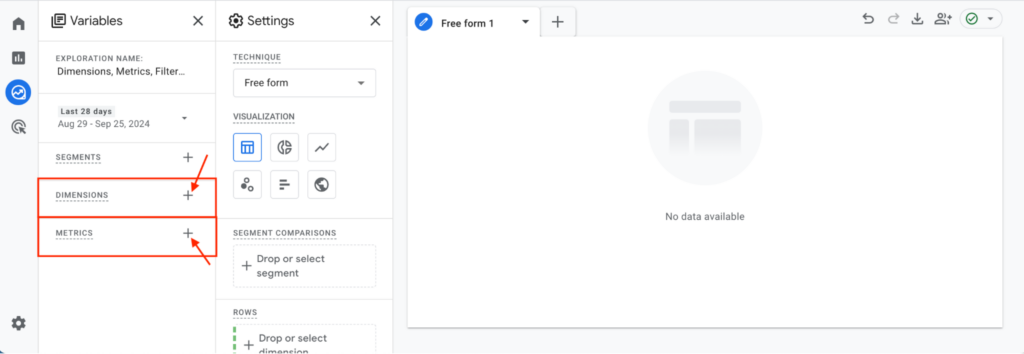
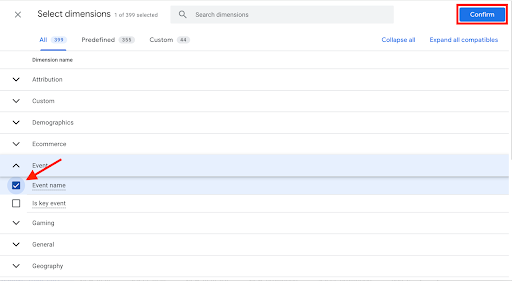
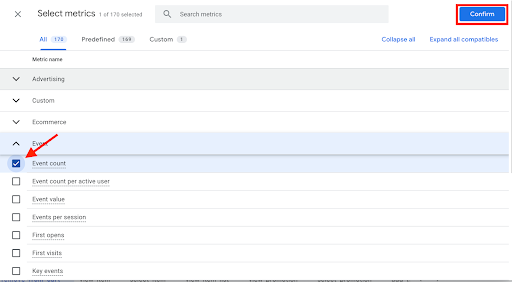
You will then see the corresponding data appear in the Main panel:
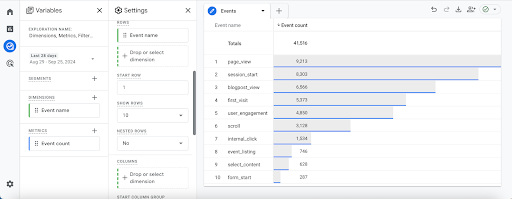
Filters
Filters exist for you to focus on only the data that’s relevant to your analysis. Filters work by either including or excluding data that matches a criteria defined by you. The criteria that are available for filtering are based on the dimensions and metrics you have imported in the report. Simply click the “+” sign in the “Filter” section of the Settings panel or click and drag the dimension or metric of your choosing.
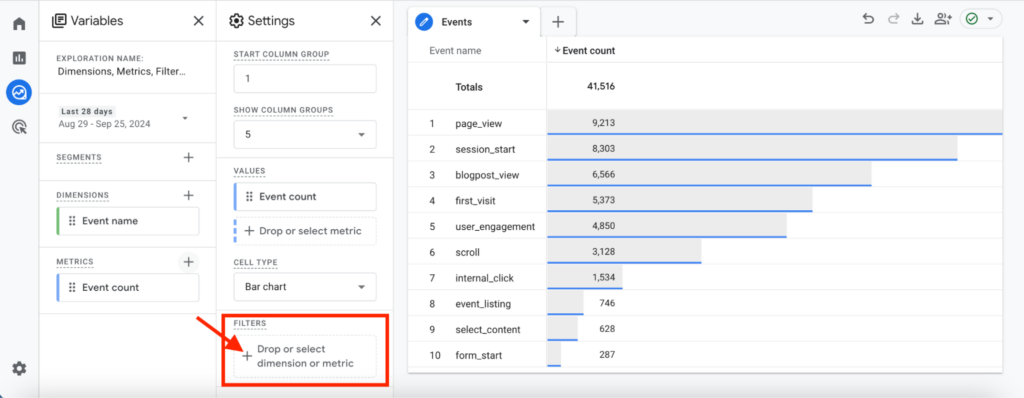
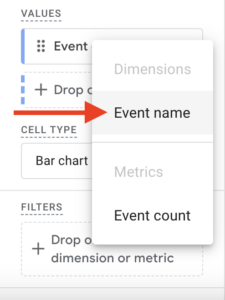
You are then presented with the following conditional options:
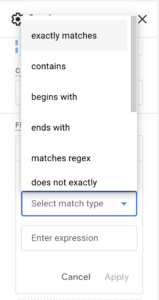
- “Exactly matches”
- “Contains”
- “Begins with”
- “Ends with”
- “Matches regex”
- “Does not exactly match”
- “Does not contain”
- “Does not begin with”
- “Does not end with”
- “Does not match regex”
Then, complete your filter statement by entering your particular value for that dimension or metric.
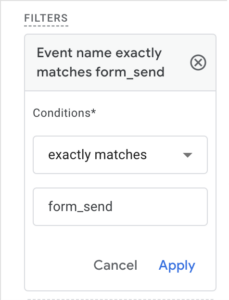
When you click apply, only the data that meets the condition is shown in your report.
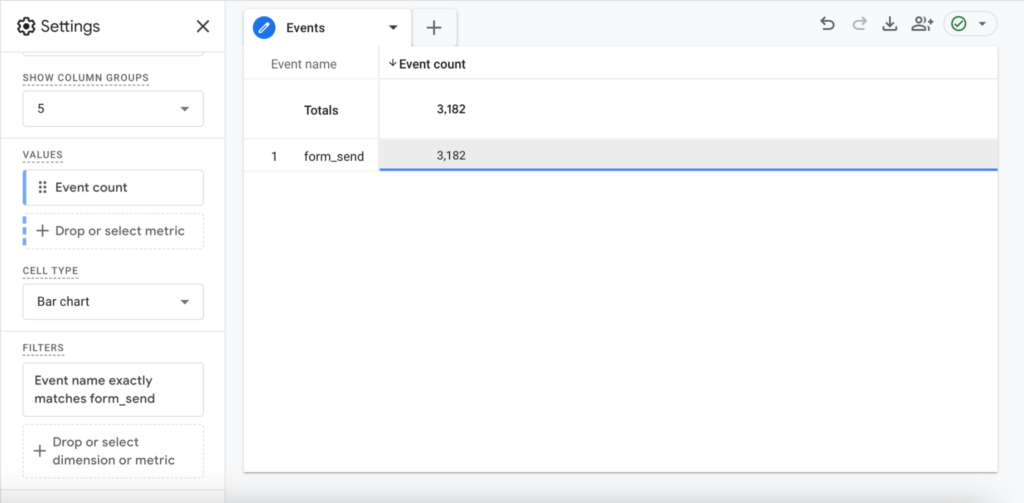
Segments
Segments are groupings of data that can be used repeatedly, without having to recreate complex filters repeatedly. Segments can be groups of events, sessions, or users. GA4’s segment builder is a powerful tool where you can combine multiple inclusion or exclusion filters with “and” and “or” conditions across different scopes and sequences.
To create a segment, click the “+” next to segments in the Variables panel.
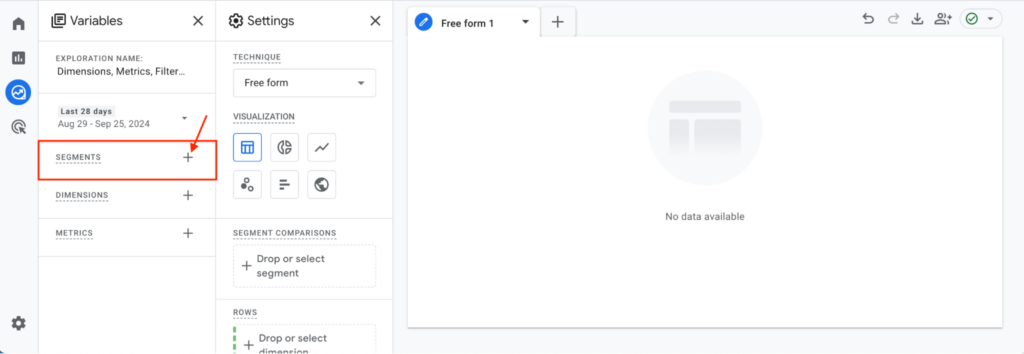
You are then presented with the choice of type of segment you want to create:
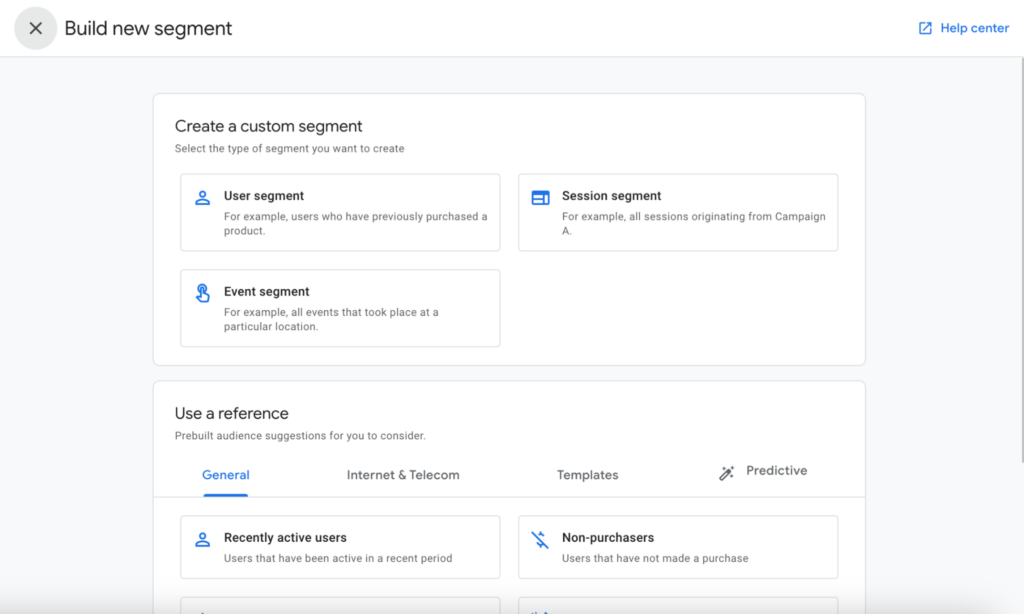
- User segment
- Session segment
- Event segment
This screen also presents you with some pre-configured examples of segments you might be interested in. These example segments can be used as-is, or examined to learn more about segment construction. If you choose to create a new custom segment, you will be presented with this screen:
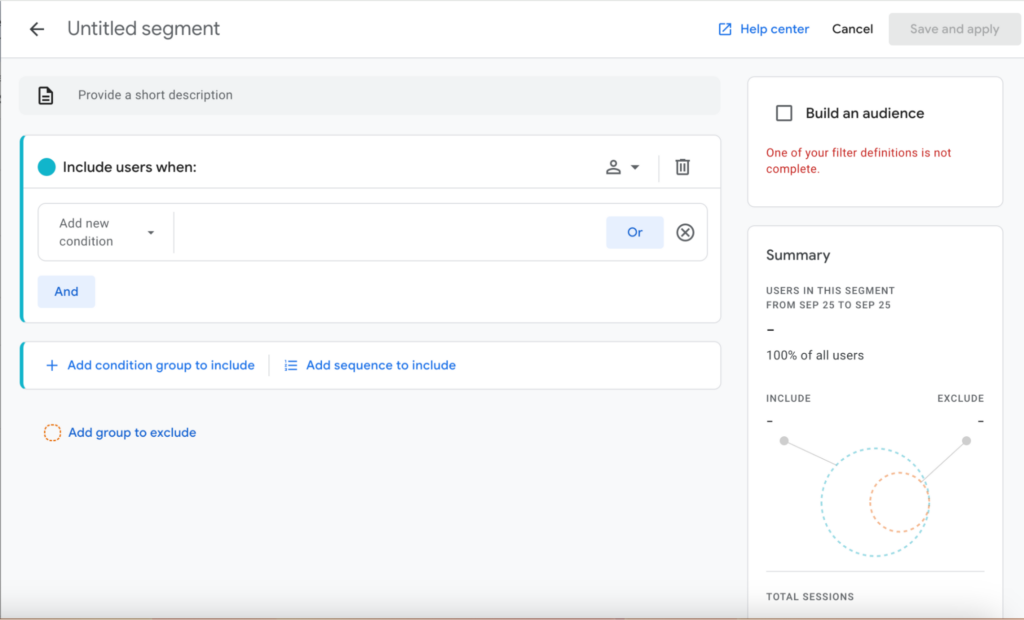
Here, you can give your segment a fitting title and description and begin to configure conditional statements to define the contents of your segment. Note all the various options you are presented with on this screen:
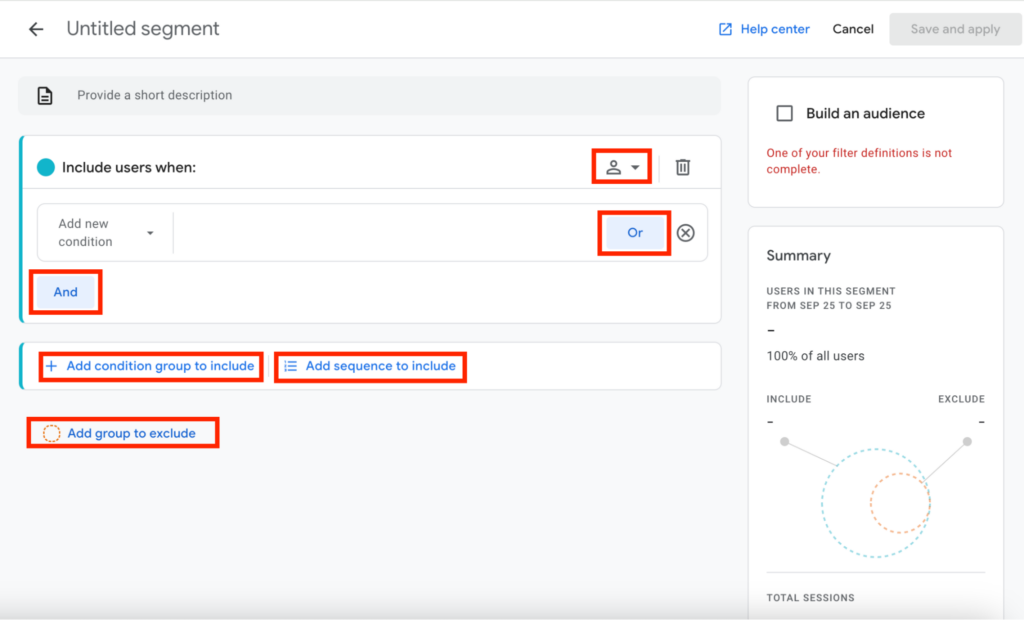
- Scoping dropdown
- “And” and “Or” conditions
- “Add condition group to include”
- “Add sequence to include”
- “Add group to exclude”
These are all important and powerful options that, when used thoughtfully and consistently, allow an analyst to create incredibly specific and useful segments.
Once you have constructed a segment which captures the group of events/sessions/users that are important to your analysis, you can apply the segment to the exploration to see that combination of dimensions and metrics through the lens of your segment.
Let’s walk through an example of an analysis task that combines the three foundational concepts within this article.
Example Scenario
Your website primarily functions as a lead-generation site where you publish articles to attract visitors. You want to know more about the visitors who arrive to the site via a Google search, which leads them to an article. You are particularly interested in whether those visitors are more likely to interact with the lead-generation forms on your site. The exploration we’ve been creating in this article has set us up perfectly for this task.
First, let’s create two segments: one for site visitors who landed on an article page via a Google Search, and one for all users. That way, we can use the segments to compare the two groups.
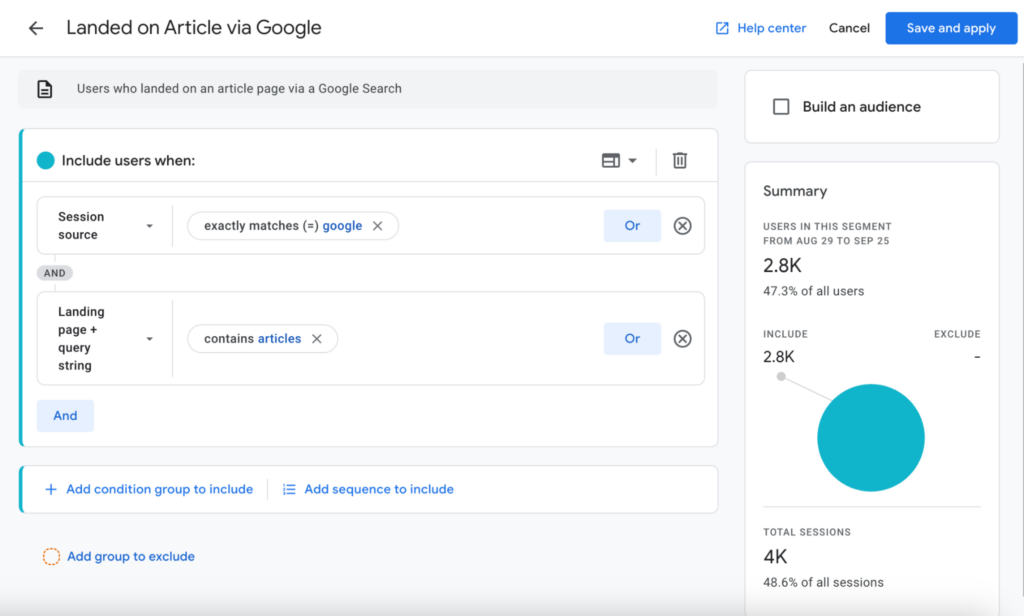
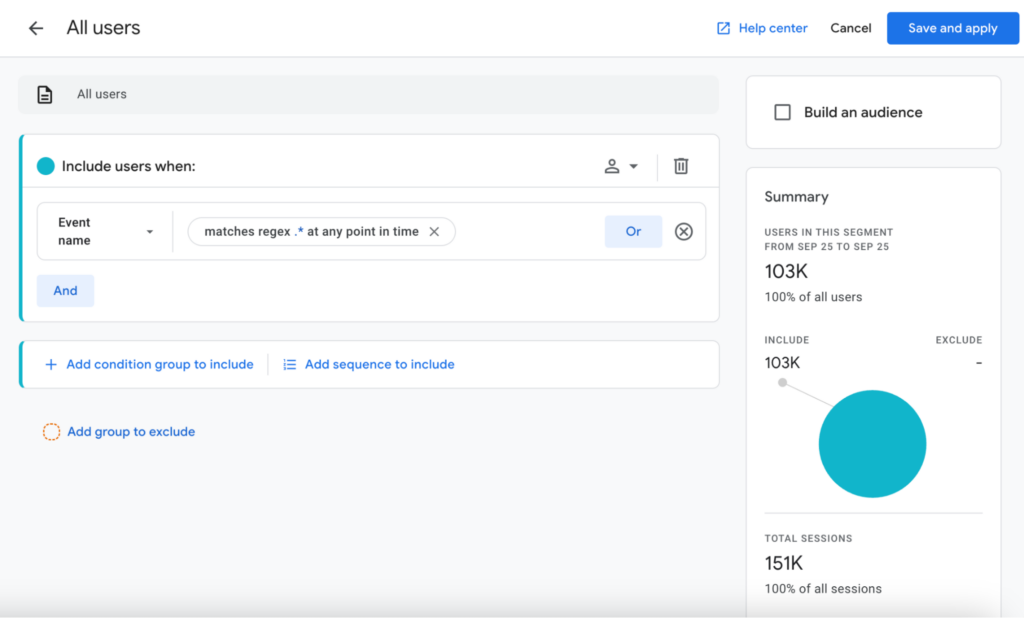
We can apply these segments to the events exploration we made earlier.
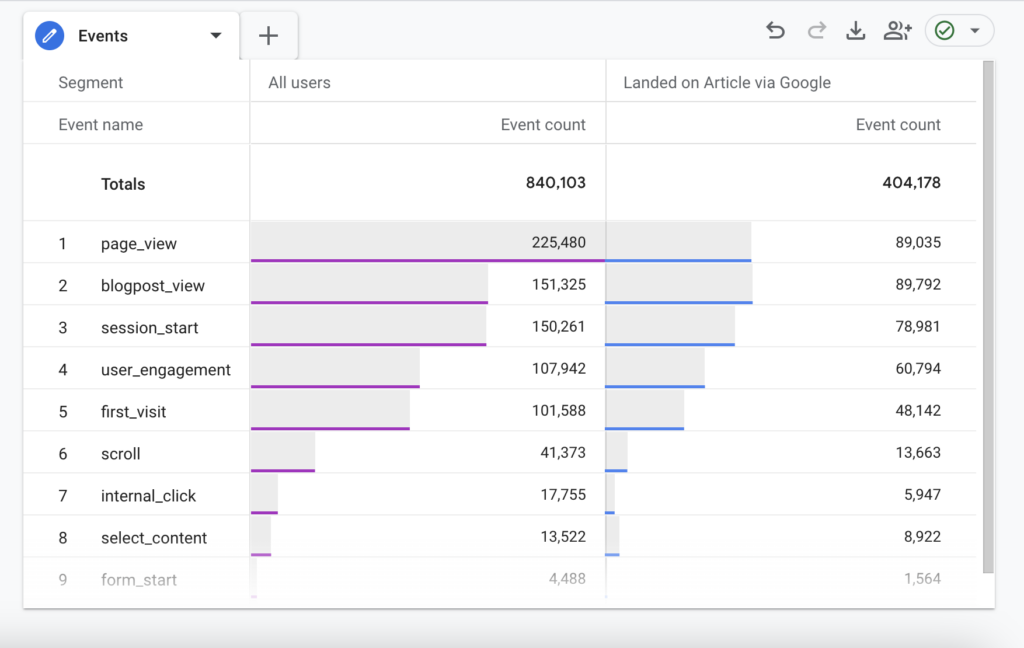
We can then apply a filter similar to the one we created earlier to look at the events that are relevant to the task at hand. Switching the metrics we have applied to this exploration may give us additional useful information.
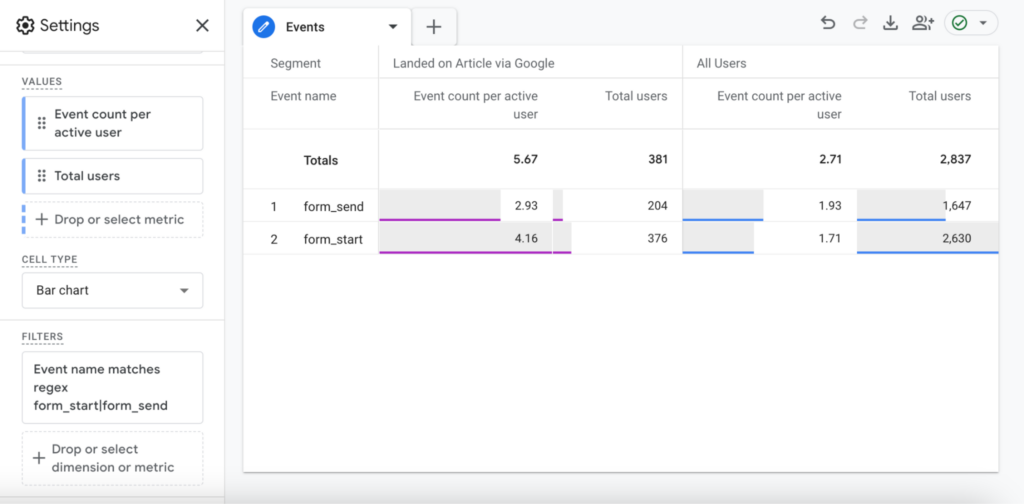
We have employed the various tactics and techniques mentioned in this article to tailor this exploration to our scenario’s specific needs. This demonstration barely scratches the surface of the full capabilities of GA4 Explorations. Harnessing the full powers of these techniques takes practice, so don’t hesitate to get into some explorations of your own to truly explore and maximize the value of your GA4 data.