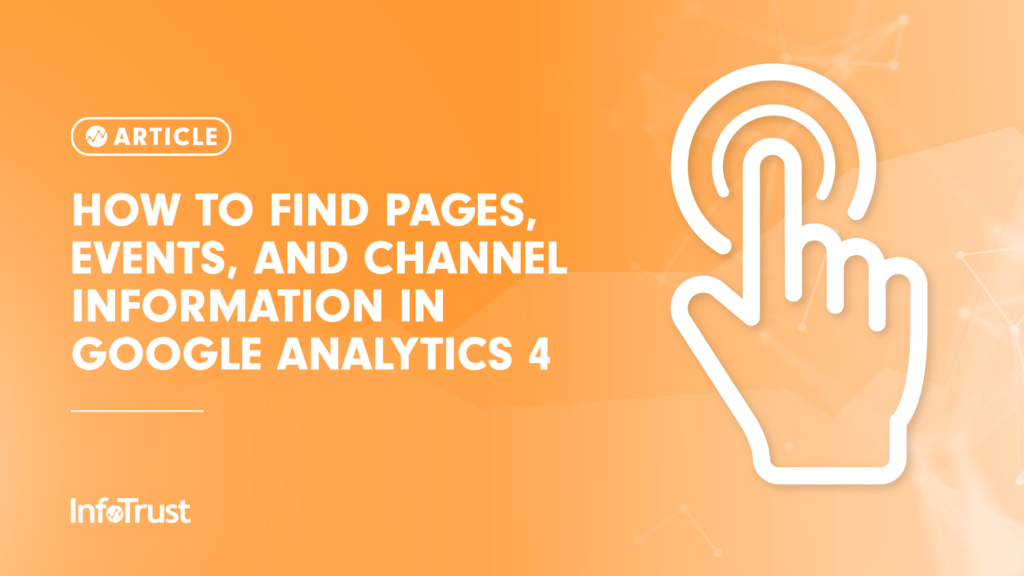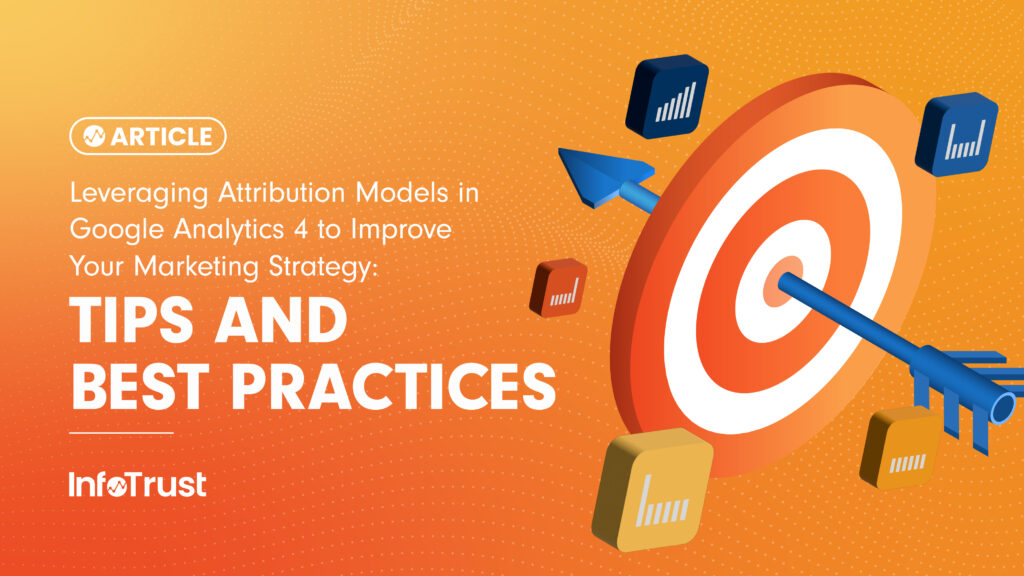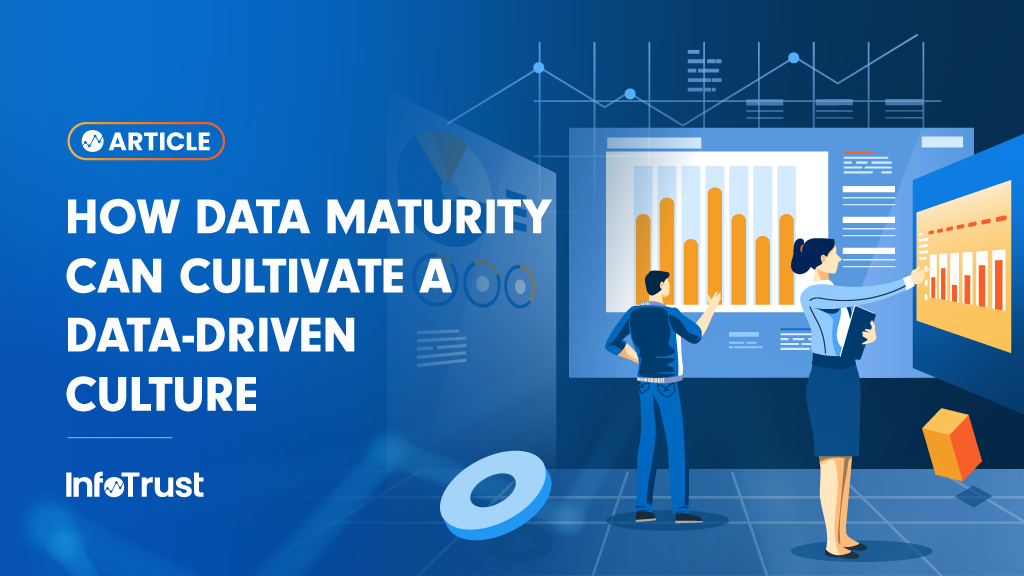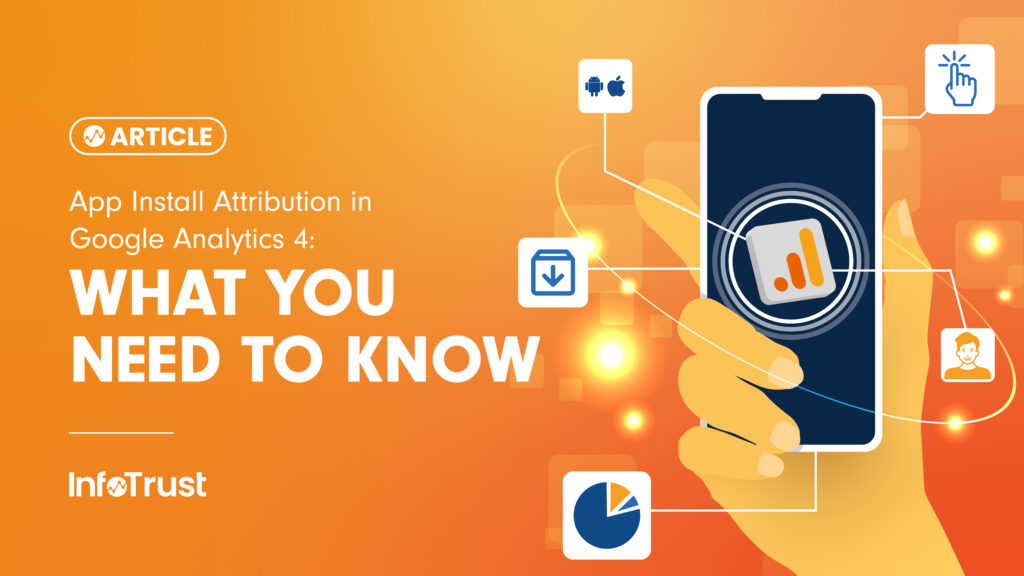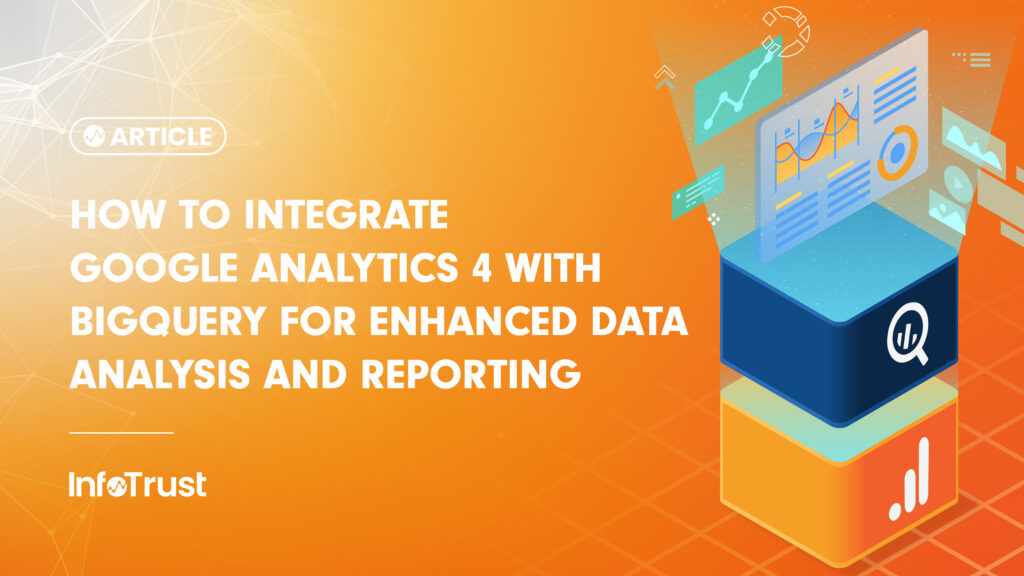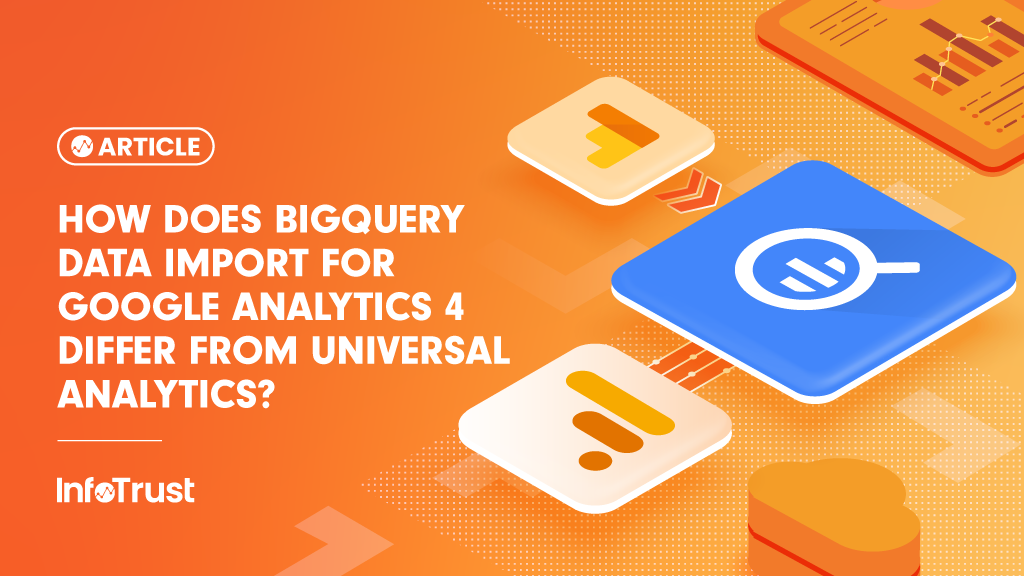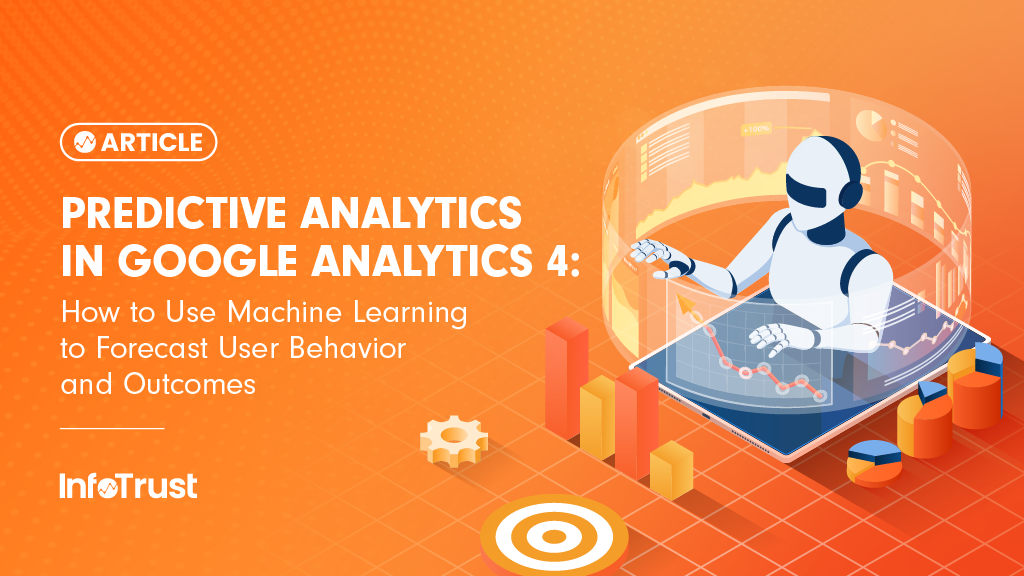So you’ve heard that Universal Analytics (UA) is sunsetting by July 2023 and you’ve managed to get your tracking in place for Google Analytics 4 (GA4).
Well done good sir/madam—way to get ahead of the curve!
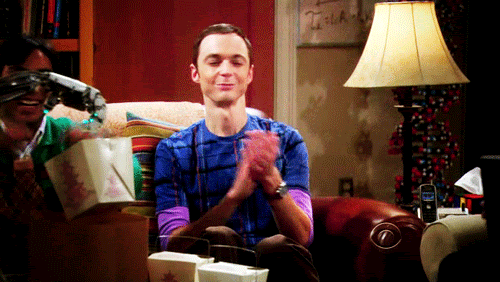
Note: If you’re in the “GA4 is coming and I have no idea on how to handle it” lot, feel free to check out our GA4 migration guide. This would be a solid foundation for kickstarting your migration and figuring out the next steps. May the force be with you!
Now, let’s talk about the other challenge you’re going through:
- Creating a backup of your UA data and
- Focusing on how to get the required insights from the new platforms (GA4) vs the old one (UA)
For the first challenge, depending on whether or not you’re a GA360 (premium) user, I’d recommend the following approaches:
- If 360: UA-BigQuery linking will give you 13 months or the last 10 billion hits (whichever is smaller) which should see you through your requirement needs
- If not 360: You’re better served using the Google Analytics Spreadsheet Add-on to export key reports on a certain frequency
Circling back, the objective of this blog is to make GA4 less daunting for you and for that we’re going to focus on familiarity; we will find a few key reports used in UA like:
- Channels and Source/Medium reports
- Landing Page and Pages report
- Events or Click stream information
and tell you how to find and interpret that in GA4.
The fact is, GA4 is a whole other animal when compared to UA—so while it will be difficult to equate them side by side—I’ll try my best to help you find the closest replacement to that.
Let’s dive in, shall we?
Channel Grouping & Source/Medium
Arguably the most popular report in UA, source/medium essentially answers the question: “How did my users find me?”
GA4, however, improves upon this definition by accounting for a nuance. GA4 recognizes that it’s not just about “how the user found you,” but also about “how did the user find you for the first time”?
Mirroring this concept, we see that the majority of acquisition reports in GA4 are divided into “User Acquisition” and “Traffic Acquisition”:
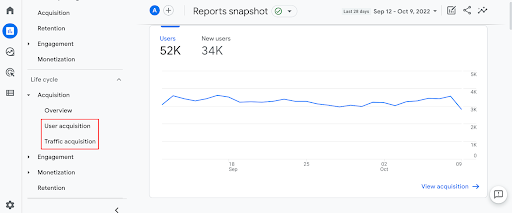
Along the same lines, we also see the dimensions respecting the difference in their naming:
User Acquisition:
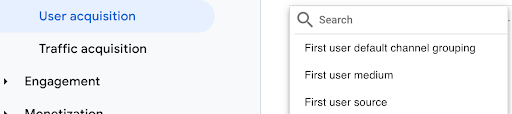
Traffic Acquisition:
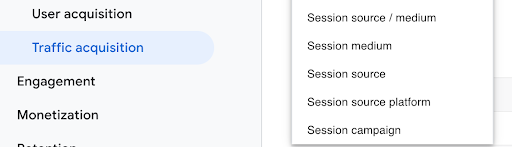
Channel grouping follows the same structure as source/medium with First User channel grouping and Session channel grouping.
In terms of looking for an exact replacement for the traditional UA source/medium report, you are better off considering traffic acquisition. Hopefully this helps you get the required report out of GA4 for the reporting requirements.
Landing Page and Pages Report
Pages reports have its own dedicated slot in the GA4 reporting under Reports > Lifecycle > Engagement > Pages and Screens.
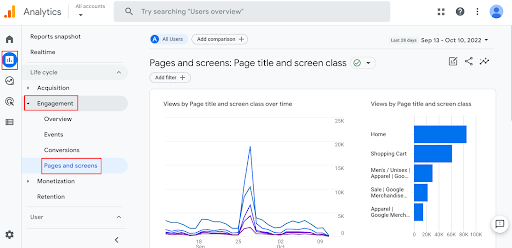
Landing page report is not available out-of-the-box for reporting but can be replicated in a few ways:
- Tweaking the ‘Pages and Screens’ report
- Replicating the report in ‘User Explorer’ reports (recommended)
I’ll talk about how to replicate the landing pages report via the explorer route:
- Explore section > Blank report > Name your report
- Under the Variables menu > Add ‘Dimensions’ > Landing page
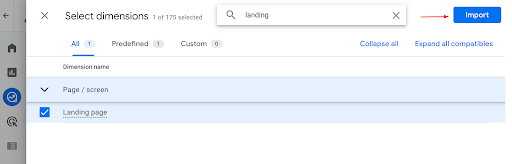
3. Under the Variables menu > Add ‘Metrics’ > add in ‘views’, ‘sessions’, ‘engaged session’, ‘total’, and ‘new users’ as shown:
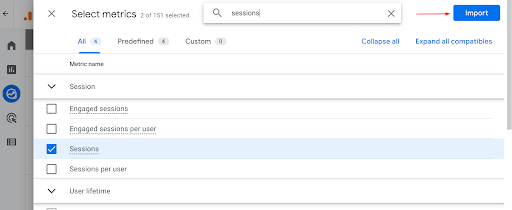
Pro tip: Double-click on the dimensions and metric to directly add them to the report vs click-drag-drop approach!
There you have it! The landing page is now ready whenever you need it.
The second approach to creating the landing pages report is by tweaking the standard ‘pages and screens’ report. As things stand, standard reports suffer from tracking issues, and hence, they aren’t the best way to replicate this report (unless these tracking issues are addressed).
The steps for doing this is fairly simple:
- Start at Page and Screen report.
- Then rely on the ‘Customize report’ option.

3. Next we click on ‘Save’ and select Save as a new report:

4. Then rename the report to our liking, say ‘Landing pages’.
5. We now jump into configurations of the report where we first click on ‘Dimensions’ under the ‘Customize Report’ menu bar and then add the ‘Landing page’ dimension as needed.
6. Once done, choose landing page as the default dimension as shown:

Events or Click Stream Data
Next, we need to talk about GA4’s event-based model and what that really means for clickstream tracking. Unlike UA, GA4 does not look for any permutations of three variables like category, action, label; rather, the strategy that you would use before in assigning values for category, action, and label is distilled into just the event name.
This is one of the core differences between UA and GA4:
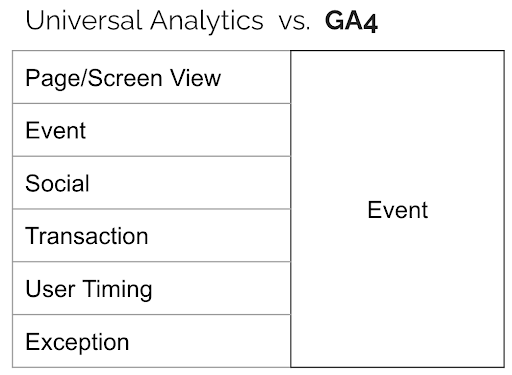
Unlink classifying pageview and event as two different entities. GA4 combines them under one definition of ‘Events’ as that is what they really are.
Building on that thought, GA4 has a dedicated place for all ‘Events’ that make their way to GA4 (this includes automatic events via Enhanced Measurement, Recommended Events, Pageviews, everything). To find the ‘Events’ report, follow the below steps:
Reports > Lifecycle > Engagements > Events

Site Search
Site Search is one of the key events that GA4 can automatically track as part of Enhanced Measurement; however, here are a few things you should know about it:
Site Search will need to be enabled under the ‘Data Stream’ so you can use the following to get it up and running:
- Navigate to Admin > DataStreams > Choose the Datastream relevant for site search
- Under enhanced measurement > click the gear icon to open other possible enhanced measurement events you can track
- Check if the query parameter you use on your website is already accounted for under the five default variables you see under ‘Search Term Query Parameters’
- If you don’t see your search parameter here, you can add in under the ‘Additional Query Parameter” option so if you search term looks like “search_id”, you can add that in the ‘Additional Query Parameter” section
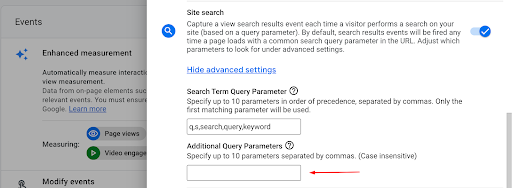
Conclusion
While there are differences between UA and GA4, hopefully this article helps you understand how the pages, event, and channel specific reports function in GA4. And, of course, if you need assistance with creating your reports, our team at InfoTrust is here to help.