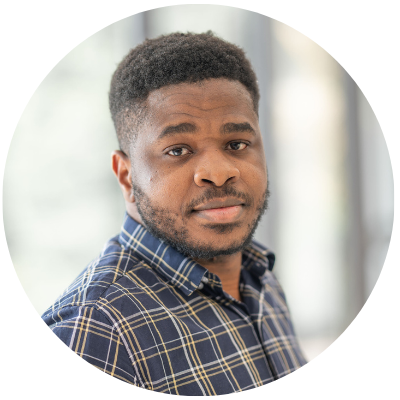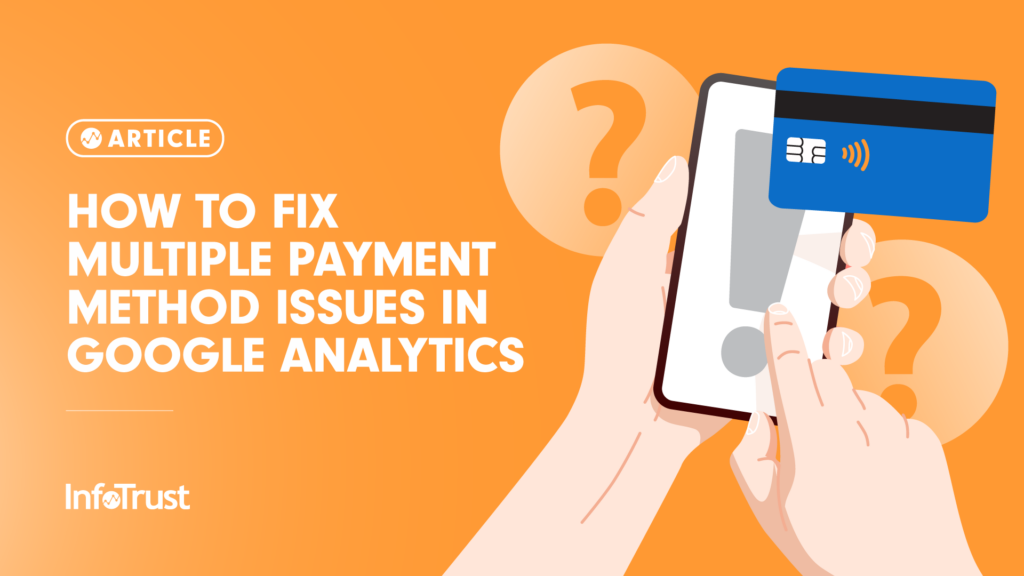Most online businesses, including eCommerce, accept payment online using multiple payment methods. These payment methods may include PayPal, card payment, Stripe, etc. This is normal and recommended as customers may have a preferred method of payment and you don’t want your customers to abandon the cart because of limited payment options. Also, having multiple payment methods provide alternatives to your customers if their preferred method of payment fails.
While having multiple payment methods for your online business is good, there are some tracking issues that come with it. This article is going to outline the two major tracking issues with having multiple payment options with respect to Google Analytics and how you can handle these issues.
Google Analytics Tracking Issues with Having Multiple Payment Methods
- Wrong attribution of conversions (transactions)
- Incorrect checkout behavior analysis reports
Wrong Attribution of Conversions (Transactions)
Multiple payment methods can result in the wrong attribution of conversions in the Google Analytics traffic report if the right measures are not taken. This often happens when users are taken to the payment gateway website to complete payment before being redirected to the website order confirmation page. When this happens, Google Analytics records the payment method domain as the “source” and the “referral” as the medium in your traffic report and this prevents you from seeing the user’s original traffic source which is responsible for bringing in the conversion.
This is all happening because Google Analytics’ new session starts whenever a user lands on the website or app from a traffic source different from the previous one, even when the previous session has not expired.
How to Fix the Payment Method Referral Problem
To fix the problem, all you need to do is to add all the payment method URLs to your referral exclusion list so Google Analytics (GA) will stop attributing these URLs as a traffic source of conversions.
- First, you will need to find all the payment method referral URLs in your GA report. To do this, quickly go to the referral report in GA by navigating to the Acquisition > All Traffic > Referral report, to see all the referral URLs.
- Make a list of all the URLs you want to add to your referral exclusion list.
- The next step is to add the URLs to the referral exclusion list using the Referral Exclusions feature.
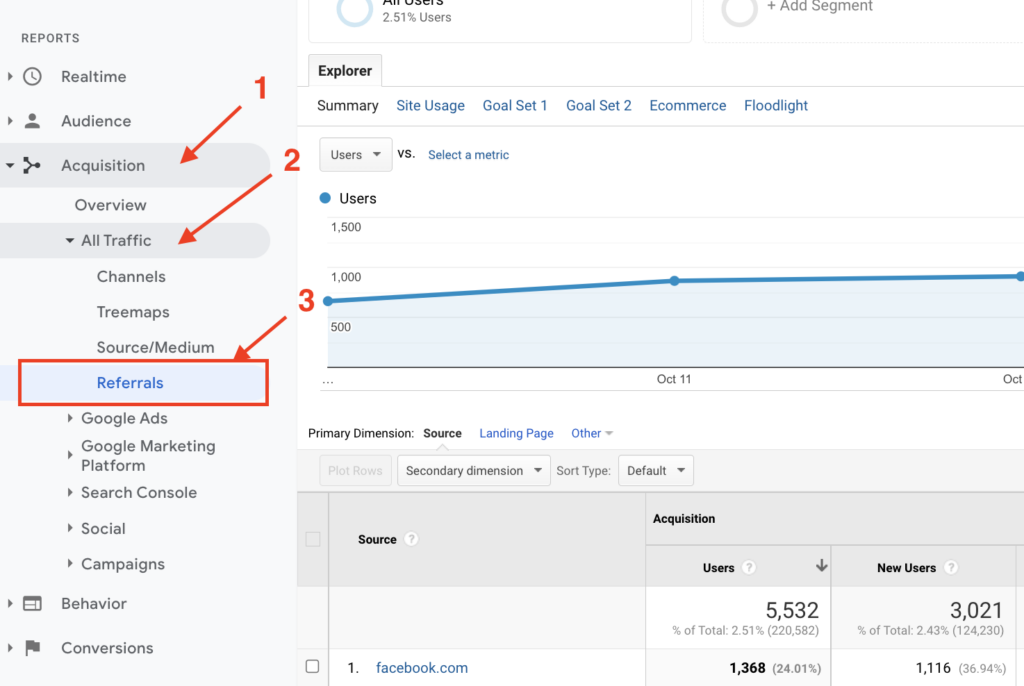
For Universal Analytics
- Click on Admin > Tracking Info > Referral Exclusion List.
- Click on the button “+ ADD REFERRAL EXCLUSION” to the URLs to the list.
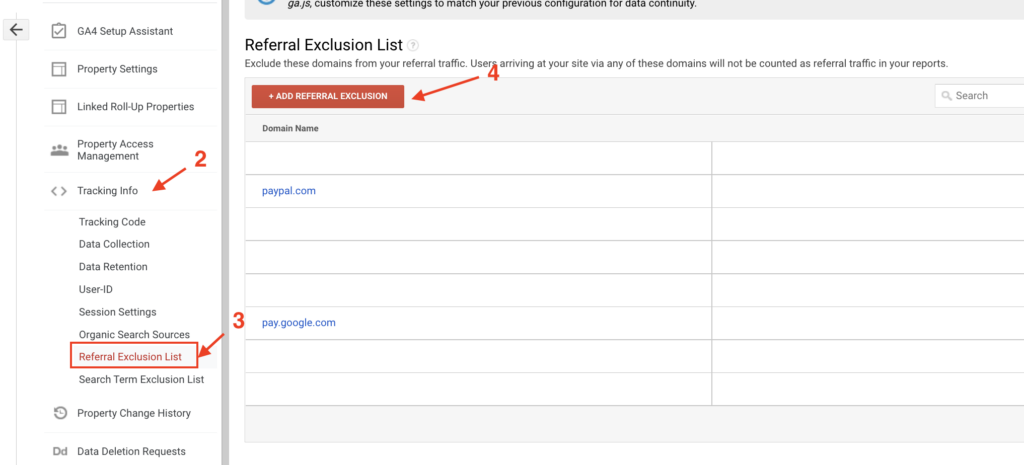
For Google Analytics 4 (GA4)
- Click on Admin > Data Stream.
- Select the data stream you want to exclude referrals.
- In the web stream details view, select Configure tag settings (under Google Tag).
- In the Settings section, Select Show all to see all available settings.
- Select List unwanted referrals.
- In the List unwanted referral window:
- Choose a match type.
- Under Domain, enter the URL you want to exclude (e.g. paypal.com).
- Click Add condition to add another domain.
- Click Save, once you are done.

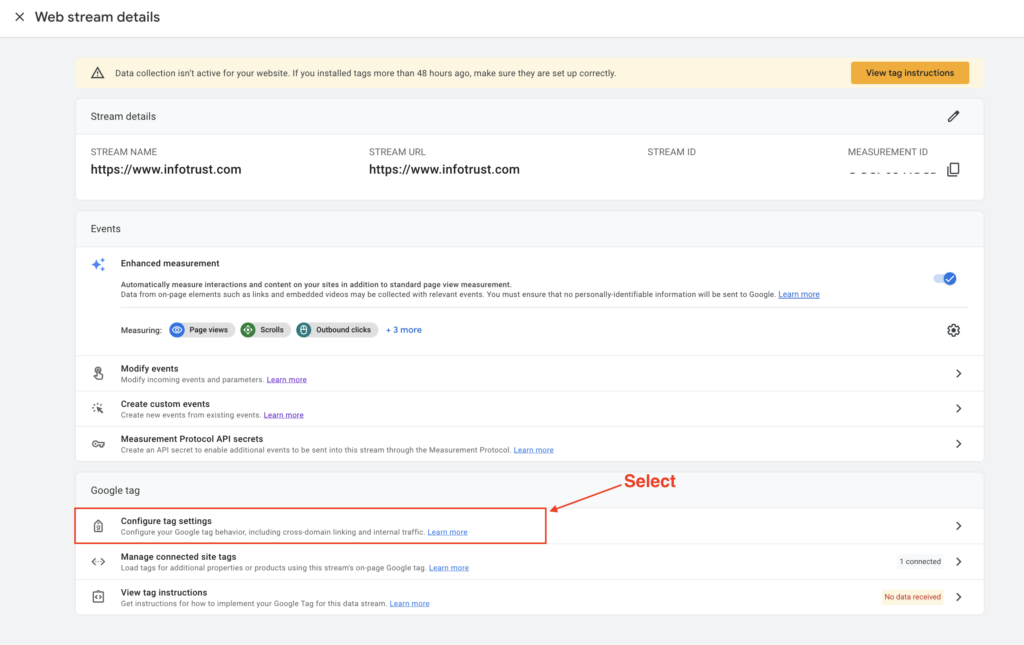


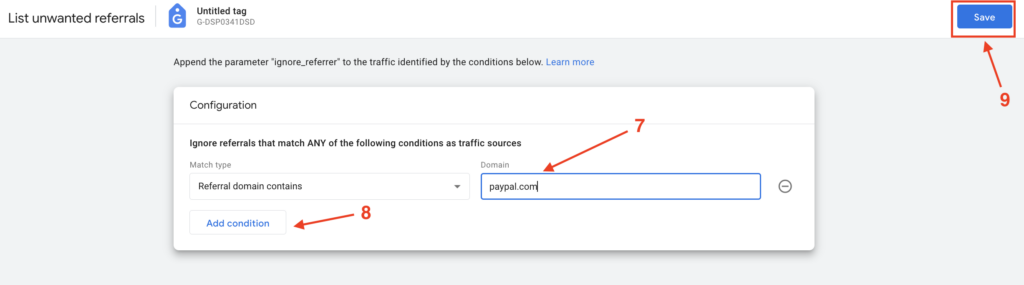
Incorrect Checkout Behavior Analysis Reports
Another problem with having multiple payment methods is that you are most likely going to have an incorrect checkout behavior report in GA. This is because not all payment methods will follow your defined checkout flow/steps. Some of these payment methods like PayPal lets users checkout and complete a transaction from the shopping cart page without having to progress through each step toward completing a transaction on your site. This will make it difficult to analyze and identify which pages in the checkout process have high abandonment rates and need improvement.
Checkout Behavior Analysis
If your eCommerce website or business website happens to support multiple payment methods and you notice that your checkout behavior analysis report doesn’t seem correct or looks like the image above, I recommend you follow the below steps to better analyze and understand user behavior during the checkout.
Before you try the below steps, ensure that you are currently tracking the payment type as recommended by Google.
Option 1: Create and apply a segment to your GA4 checkout behavior funnel report
Creating and applying a segment to your checkout behavior report will drill down the checkout behavior report thereby making it easier to analyze and understand.
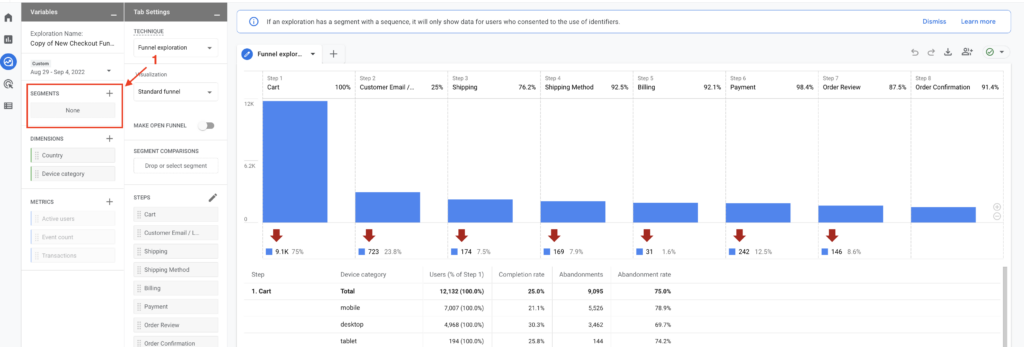
Steps
- Open your GA4 exploration funnel report.
- On the left, in Tab Settings, in the Segments section, click the plus sign to build a segment.
- Save and apply the segment on your checkout behavior report.
Option 2: Create a separate funnel report for each payment method
Another way to handle this problem is by creating a separate funnel report for each payment method. You can quickly do this by using the Google Analytics 4 (GA4) funnel exploration template or you can duplicate and edit your primary (all payment method) exploration funnel report.
Remember, you must make sure that your payment_type parameter is populating the payment method as a value. Also, you can apply these two options in UA.