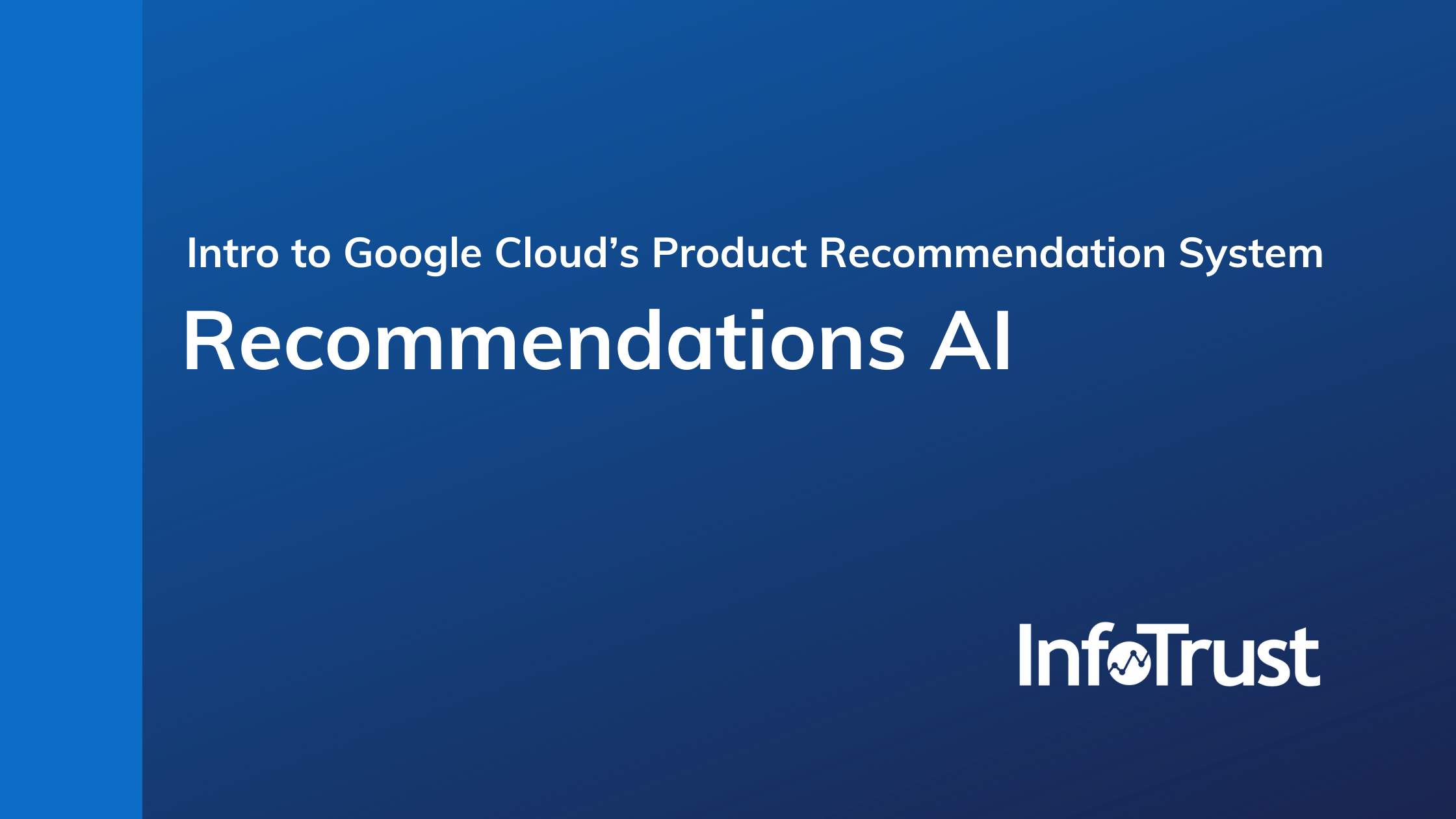Product recommendation systems have become a pillar of e-commerce strategy and for good reason: Amazon boasts that 35 percent of products purchased come from their recommendation algorithms and a customer’s willingness to pay is significantly affected by recommendations.
Google has amped up their industry-specific solutions over the past few years and one of their newest artificial intelligence (AI) and machine learning (ML) offerings is Recommendations AI in Google Cloud Platform (GCP). In this post, we’ll cover the features and value proposition of Recommendations AI, the steps to implement it, and what is needed to get started.
What is Recommendations AI?
Recommendations AI is a personalized product recommendation system based on state-of-the-art ML models developed by Google. It enables brands to build end-to-end recommendation solutions without needing ML expertise. Recommendations AI is part of the new Retail console in GCP which includes product and search recommendations and visual product search. (At the time of writing, Recommendations AI is available to all GCP users and if you’re interested in Retail Search, reach out to a GCP sales rep to request access.)
How does it work?
Recommendations AI is a recommendation system that uses your product catalog and analytics data to train the model. It was designed for a straightforward implementation if you advertise your products with Google or use Google Analytics (although neither of these are requirements!). Here are the key steps for getting started with Recommendations AI and we’ll provide more detail on each step below:
- Create a project in Google Cloud Platform
- Import your product catalog
- Determine your recommendation types and placements
- Record key user events, such as purchases, adds to cart, views of the cart page
- Create your model
- Create your placement and preview recommendations
- Deploy the model (ideally as part of an A/B test)
- Evaluate the model performance
Create a project in Google Cloud Platform
This is usually the first step for any task you begin in GCP. You’ll need to create a project in GCP, create and/or link it to a billing account, and set up authentication so that you can get recommendations from the model.
Import your product catalog
In order to train the model, Recommendations AI needs high-quality product data. There are several ways to import product catalog data to Recommendations AI, including from Google Merchant Center, Google BigQuery, or Google Cloud Storage. You can also upload a JSON file or send data inline by making a POST request.
It’s important to set up a process to keep your catalog up-to-date so that the algorithm can continue to provide the relevant recommendations over time. Google recommends updating the catalog on a daily basis. Additionally, check out these other best practices for importing your catalog data.
Determine your recommendation types and placements
If you haven’t already, decide how you’d like to use the recommendation system on your website or app and where you want to place the recommendations. Recommendations AI has various recommendation types to choose from and they are designed with different objectives and placements in mind:
- “Recommended For You”
- Designed to predict the next product that a user will engage with based on their shopping and viewing history
- Optimizes click-through rate by default
- Typically placed on the home page or category pages
- “Others You May Like”
- Designed to predict the next product that a user will engage with based on their shopping and viewing history and the product they are currently viewing
- Optimizes click-through rate by default
- Typically placed on product detail pages
- “Frequently Bought Together”
- Recommends products frequently bought together for a specific product within the same shopping session
- Optimizes revenue per order by default
- Typically placed on product detail pages, the shopping cart, or after an add to cart event has been recorded
- “Recently Viewed”
- This is not a true recommendation; instead it provides the products that the user has recently interacted with
It’s important to decide which model(s) you’d like to use and how you’ll measure success because the data you’ll collect in the next step depends on these choices.
Record key user events, such as purchases, adds to cart, views of the cart page
For training the model, Recommendations AI needs data on how users engaged with your products in the recent past. For the “Recommended For You” model, the required events are purchases, adds to cart, detail page views, and home page views. However, when you share more user event data with Recommendations AI, you’ll have more model types to choose from and the quality of the recommendations will be better.
For model deployment and testing, Recommendations AI needs user event data collected in real-time. There are several ways to send this data, including using a Google Tag Manager tag, a Javascript pixel, or directly from your back-end server.
Additionally, we recommend importing historical user events so that you do not need to wait as long for the model to train. This is optional but will likely reduce the time to model training and testing by weeks or even months. You can import historical data from Google Analytics, Google BigQuery, Google Cloud Storage, or inline.
Create your model
Next, it’s time to set up the model in the Recommendations AI console in GCP. Assuming you’ve already met the minimum data requirements (either by importing historical data or recording the events in real-time), you can create your model. You’ll give the model a name, choose the model type, and assign a business objective. Then the model will begin to train and tune, which typically takes 2-5 days. You can have up to 20 total models and 10 active models at any time.
Create your placement and preview recommendations
For each area on your website or app that you want to display recommendations, you need to create a placement. You’ll give the placement a name and associate it with one of your models. By interacting with the placement, you’ll be able to use the output of the model.
You can also preview the model from the Placements page. You can see personalized or non-personalized recommendations that are generated by the model.
Deploy the model (ideally as part of an A/B test)
Now it’s time to actually get recommendations from Recommendations AI. To get a recommendation, you’ll need to make a POST request that contains the appropriate request body. The model will return a ranked list of product identifiers which you’ll use to populate the content slots on your website or app.
We recommend setting up an A/B test to objectively measure the impact of Recommendations AI. You can create the experiment using optimization platforms such as Google Optimize or Optimizely and then send the experiment ID to Recommendations AI to calculate the results. If you plan on running a test, check out these other best practices.
Evaluate the model performance
Finally, it’s time to evaluate how the model performed. From the Business Insights page of the Recommendations AI console, you can view several metrics, including total revenue, recommender-engaged revenue, average order value (AOV), and recommender-engaged AOV. This will allow you to compare the performance of the recommendations within the context of your site or app’s overall performance. You can also view metrics specific to your placements, such as click-through rate and conversion rate. These metrics will provide you with the data you need to determine if your test was a success.
What do I need to get started with Recommendations AI?
The key prerequisites for getting started with Recommendations AI are having a high quality product catalog data and the resources to implement it. Although there aren’t many required fields for training the models, the models will perform their best when you provide as many optional fields as possible. Having accurate, clean, complete, and up-to-date product information is the most important first step.
Additionally, you’ll need team members who can:
- Drive the strategy and success criteria for the project
- Set up the configuration in GCP
- Implement the automated processes that send data to Recommendations AI
- Make code changes to your website or app to get the recommendations from Recommendations AI and display them to users
More questions on how to get started with Recommendations AI? Submit a Contact Us form to talk with one of our Google Cloud certified data engineers.