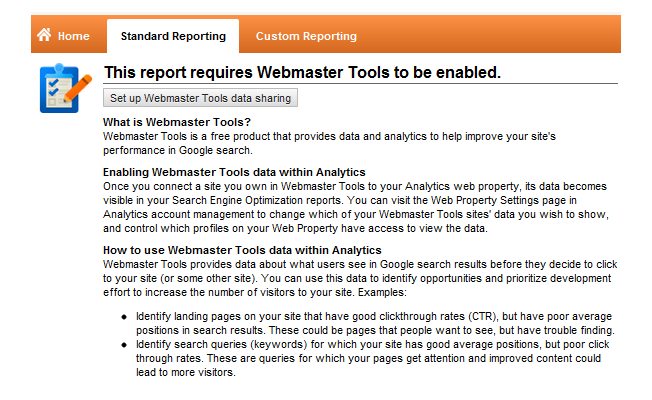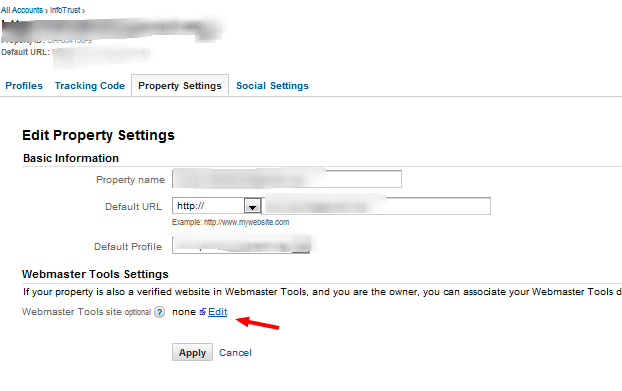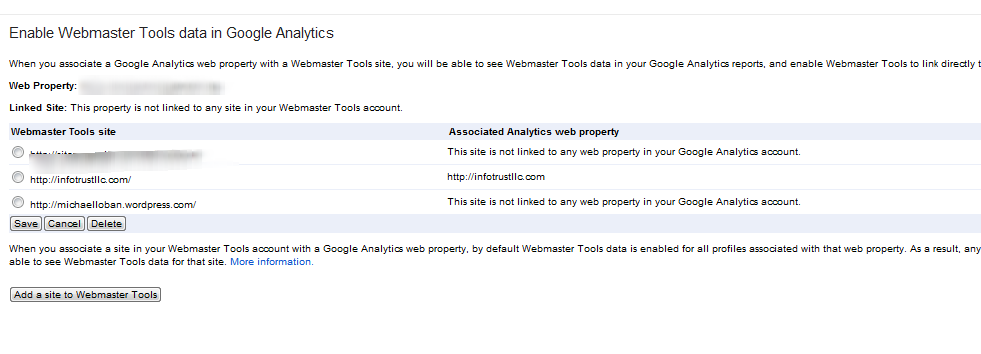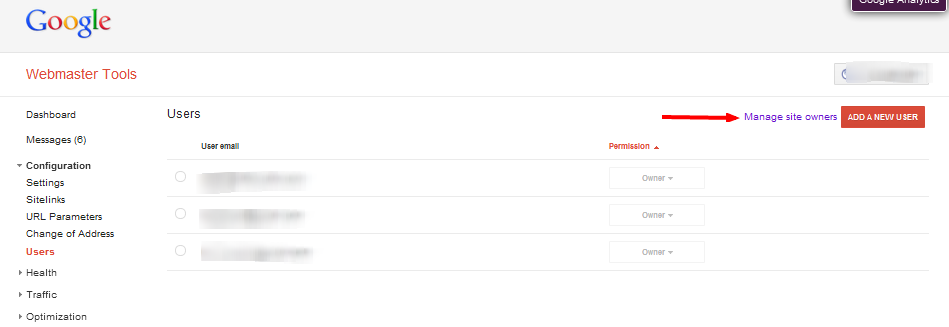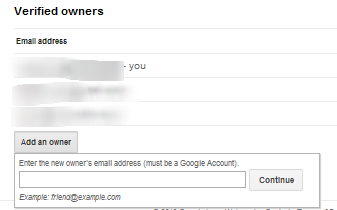In one of our future posts we will cover the benefits and the features of Google Webmaster Toolkit, but lets begin by discussing how and why it needs to be integrated with Google Analytics.
Below is a brief overview from the Google Analytics Blog, announcing Webmaster Toolkit and Google Analytics integration:
The Webmaster Tools section contains three reports based on the Webmaster Tools data that we hope will give you a better sense of how your site performs in search results. We’ve created a new section for these reports called Search Engine Optimization that will live under the Traffic Sources section. The reports you’ll find there are:
-
- Queries: impressions, clicks, position, and CTR info for the top 1,000 daily queries
-
- Landing Pages: impressions, clicks, position, and CTR info for the top 1,000 daily landing pages
-
- Geographical Summary: impressions, clicks, and CTR by country
Webmaster Toolkit and Google Analytics Integration
You will not see any reporting data under the Search Engine Optimization section until you enable Webmaster Tools data sharing for your web property in Google Analytics. If you haven’t set up data sharing between Webmaster Tools and Google Analytics, you might see this message:
Simply click on the Set up Webmaster Tools data sharing to configure this option. You will be taken to your website’s Google Analytics settings. Click on the Edit link under Webmaster Tools Settings.
On the following screen, select the website within your Webmaster Tools to link to your Google Analytics account. If you do not have a webmaster account associated with your Google Analytics account, you will be prompted to log in.
When you click save, you will then be taken back to Google Analytics where you can click Apply to finish.
Tips and Integration Notes:
-
- By default, SEO reporting is activated for all profiles that collect data for the website. You can disable SEO reporting for selected profiles by clicking the Enable Profiles button and deselecting checkboxes next to the profiles you want to disable. Click Apply to save changes.
-
- SEO data availability is affected by the greater of the starting date of your analytics profile and the starting date in your webmaster toolkit. For example, if your webmaster toolkit was setup on 1/1/2012, and Google Analytics profile was setup on 1/10/2012, any data between 1/1/2012 and 1/10/2012 will not be available and the starting date for the reports will be 1/10/2012.
-
- According to Google, average position does not necessarily mean where your site ranks for a particular keyword. Rather, its a calculation of the average position.
Sharing WebMaster Toolkit access:
It is important to distinguish between Owners and Users.
For a full table of permissions go to – https://support.google.com/webmasters/bin/answer.py?hl=en&answer=2451999
Adding a User:
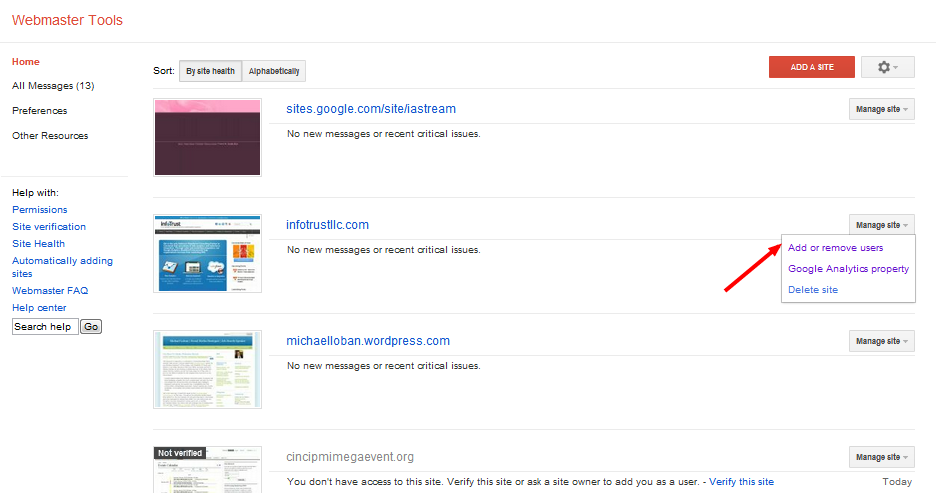
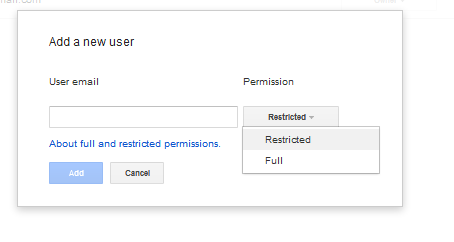
Adding an Owner:
Enter Additional Owner’s Email address:
And there you have it, linking Google Analytics and Webmaster Toolkit together in one blog post! For more information or if you have any questions please feel free to contact me.
Additional Resources
Video – Google Webmaster Tools w/ Matt Cutts
Getting Started with Web Master Tools