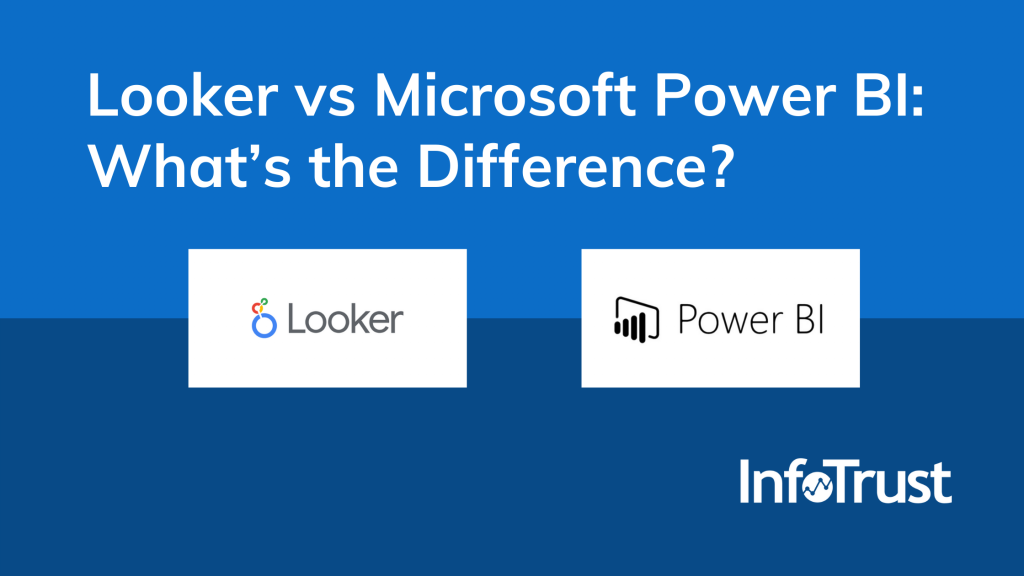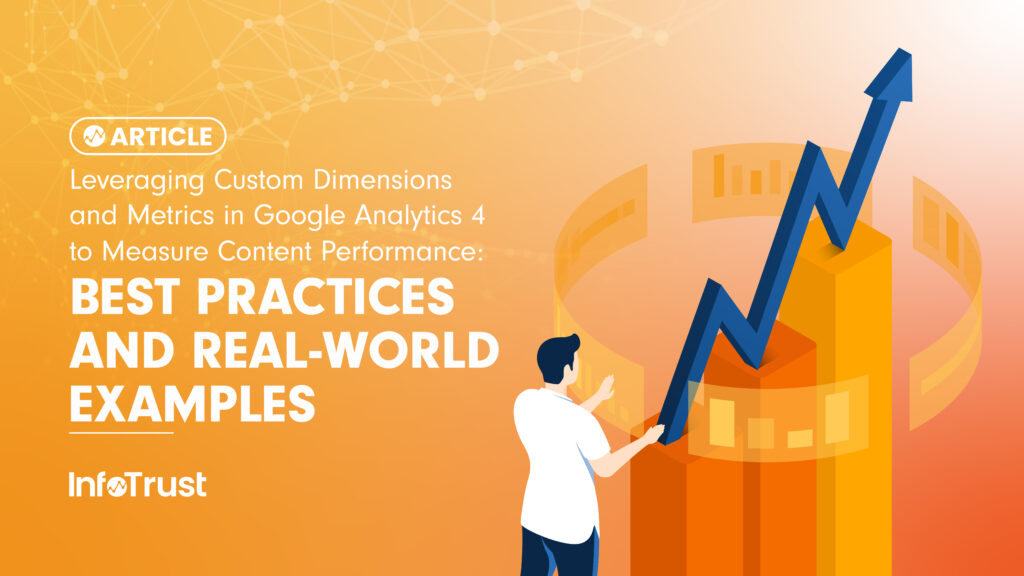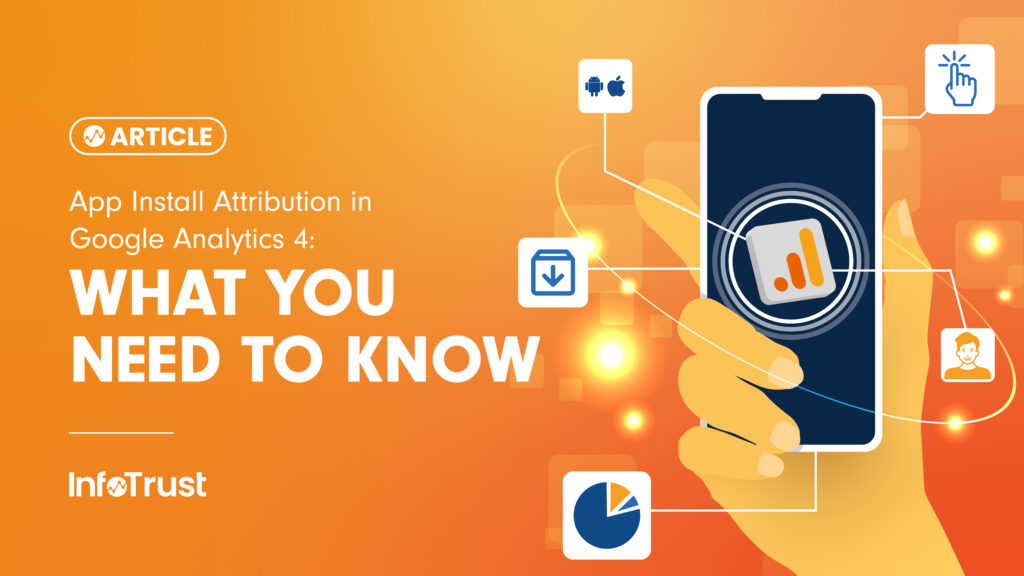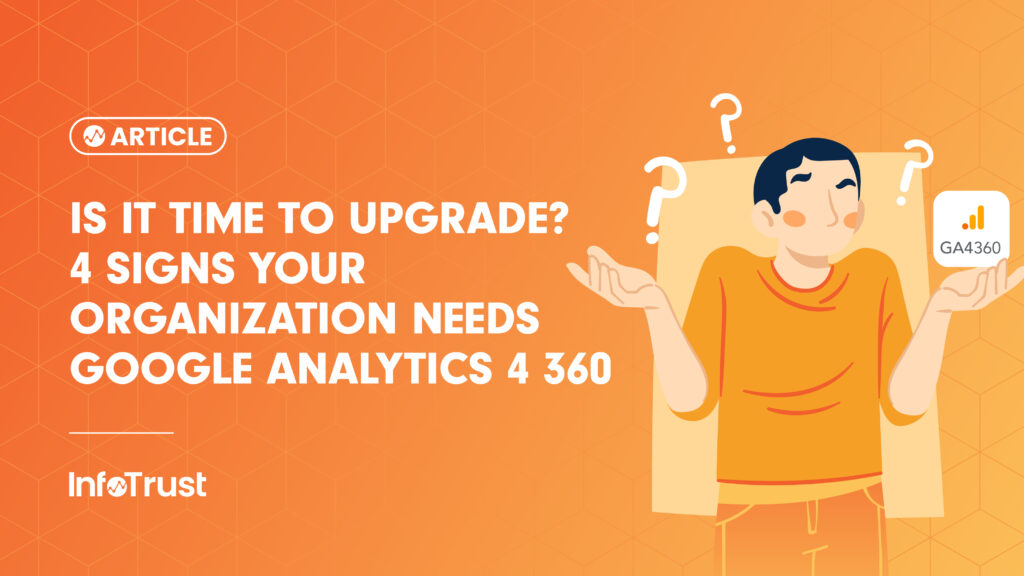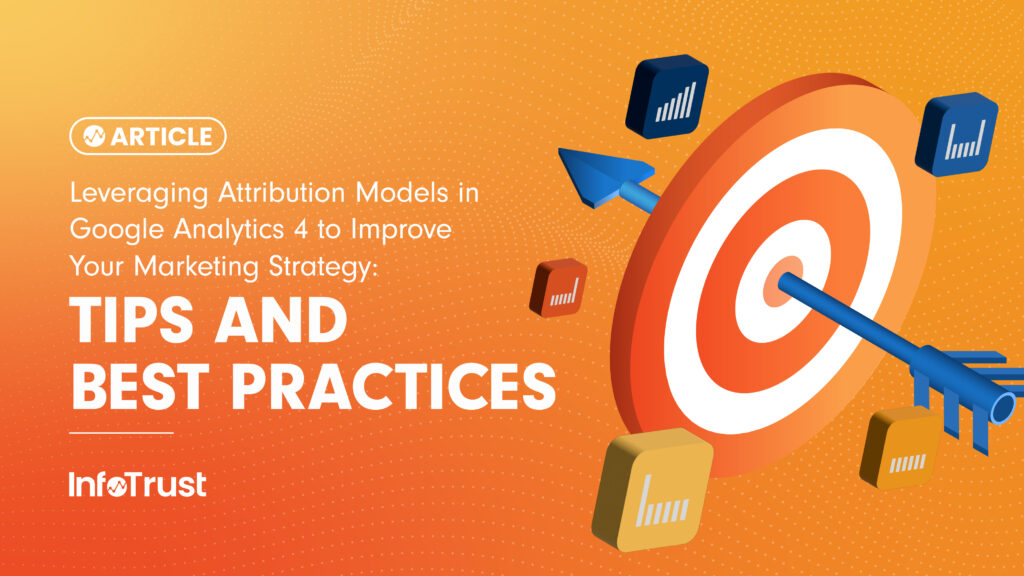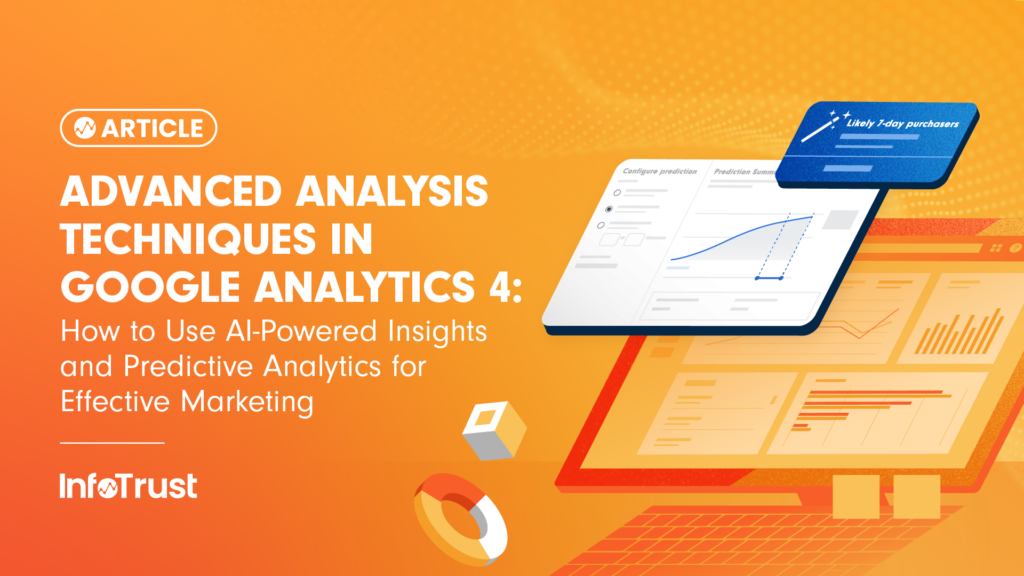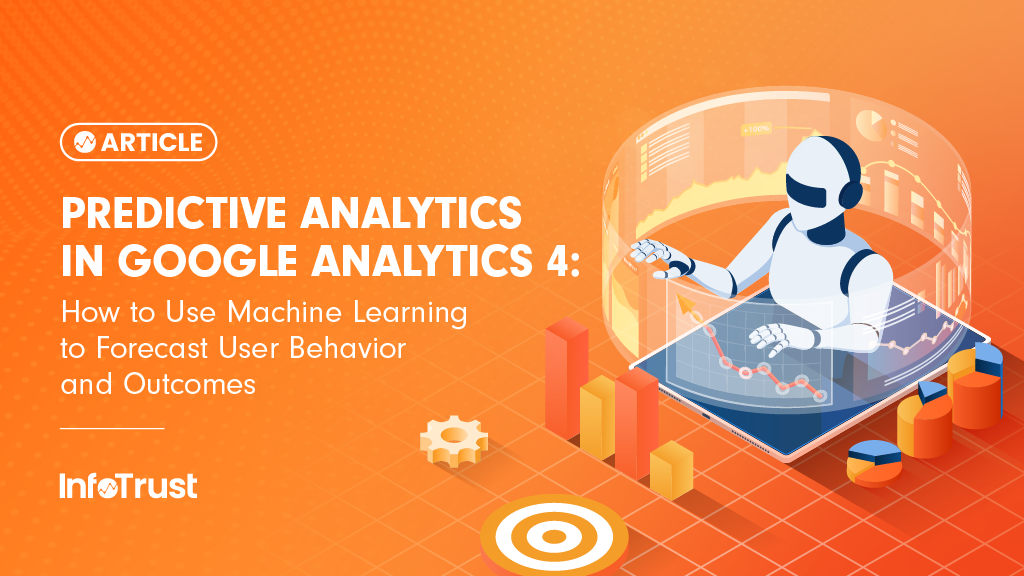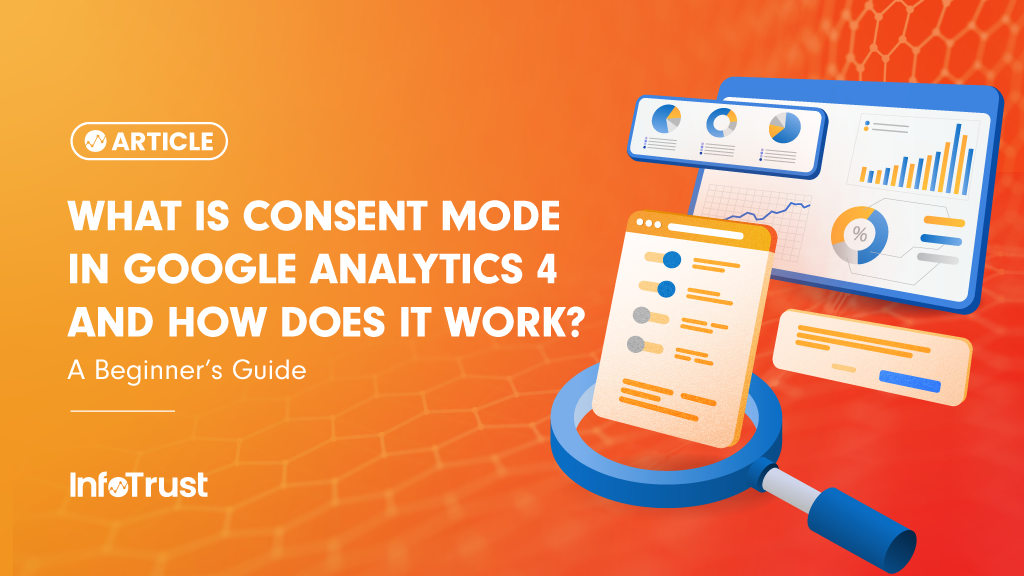The business intelligence landscape has been known to be a competitive field, especially with its growth in recent years. Deciding on which tool to use can be a stressful process for organizations. Stakeholders will need to make sure that the time and effort invested in building processes and reporting around a business intelligence platform is scalable and will yield actionable results.
Looker is one of the tools that has been getting traction among enterprise-level business intelligence professionals in recent years due to its versatility and cloud capabilities. It has been interesting to see how the platform has evolved as a strong competitor to Microsoft Power BI, which is known to be the leader among business intelligence platforms, according to Gartner.
Let’s see how Looker and Microsoft Power BI actually compare against one another.
Learning Curve
The learning curve to get started on each tool might vary depending on the analysts’ experience. For someone who is used to doing analysis in Excel and has zero experience in programming or development, it might be easier to get started in Power BI. Power BI has the ability to directly connect the platform with Excel or CSV files, so users can start simple exploratory analysis right away. On the other hand, Looker does not currently have a way to connect Excel or CSV files to the platform.
However, most enterprise-level data projects require more than just completing simple exploratory analysis. Getting started with Looker will require the analyst to understand LookML (Looker’s version of SQL) in order to load the data properly into the platform. The initial setup with Looker might be a bit more involved compared to Power BI—although once things are in place, building and exploring the data in Looker is quite simple, especially using its drag-and-drop interface. Alternatively, users could use pre-built data models and templates, called Looker Blocks, where analysts can reuse the pre-built templates instead of starting from scratch and customize as per their needs.
Reusability
As a beyond Business Intelligence tool, Looker also enables users to use the platform as a data aggregation tool. With Looker, users are able to build data models that can be reused across different reports. LookML gives analysts the ability to create data definitions once only. Then, analysts can build on the measure instead of having to repeat the same process on each report. Furthermore, analysts can even export these data models using API or FTPs to be used on other data visualization platforms.
On the other hand, Power BI currently does not have a centralized system to create a measure on one report and easily re-use it on other reports as well. This poses a higher risk for the organization’s data governance, as they will need to create additional processes to make sure that there is one centralized dictionary on how measures are calculated.
Versatility across Operating Systems
Power BI requires downloading and installing an application to make changes to the report. Users may have some ability to edit visuals on the Power BI web interface; however, the availability of features is very limited. Furthermore, the Microsoft Power BI application is only available for Windows Operating System. Mac users will need to set up a virtual machine in order to use the full-feature version of Power BI.
Conversely, the Looker platform is 100% web-based and does not require any software installation to unlock its full features. This makes it much easier for users across different platforms to build dashboards and reporting systems.
Data Source Integrations
Both platforms have plenty of data source connectors that are available out of the box. Power BI has more options for connecting with Microsoft products, such as Azure and Power Platform. The only two Google products that are available as a connector on Power BI are Google Big Query and Google Analytics (you may view the full list of Power BI data connectors here).
Looker has most of the Google products available as a data source, from Google Analytics, Google Ads to Firebase, among others. Looker also places more emphasis on having data connectors for online analytics platforms instead of connectors for local files (you may view the full list of Looker data connectors here).
Version Control
Power BI recently launched the Power BI Version Control application which allows users to see version history and change comments. However, since this is a fairly new feature, as of mid-2021, there is no ability to keep a changelog or create an approval workflow. Therefore, this still imposes some risk that an analyst may overwrite various versions of the report if the organization has multiple people working on the same report at once.
Instead, Looker uses Git to manage and handle changes within the ecosystem. Therefore, it comes with all of the version history, changelog, and approval workflow that is needed to make sure that there is no conflict between each report update.
Support
Looker has an in-product Looker Expert that users can interact with whenever they need help without having to leave the platform. This can be really useful, especially for users who are new to the tool and are still familiarizing themselves with the platform.
If you face any technical issues with Power BI, users will need to submit a ticket on Power BI and wait for the Power BI team to get back to them. The availability of support also varies depending on your Power BI account level. Alternatively, Power BI also has a forum where users can try to get help from the Power BI community.
If you are interested in learning more about Looker, check out the first part of this Looker series.