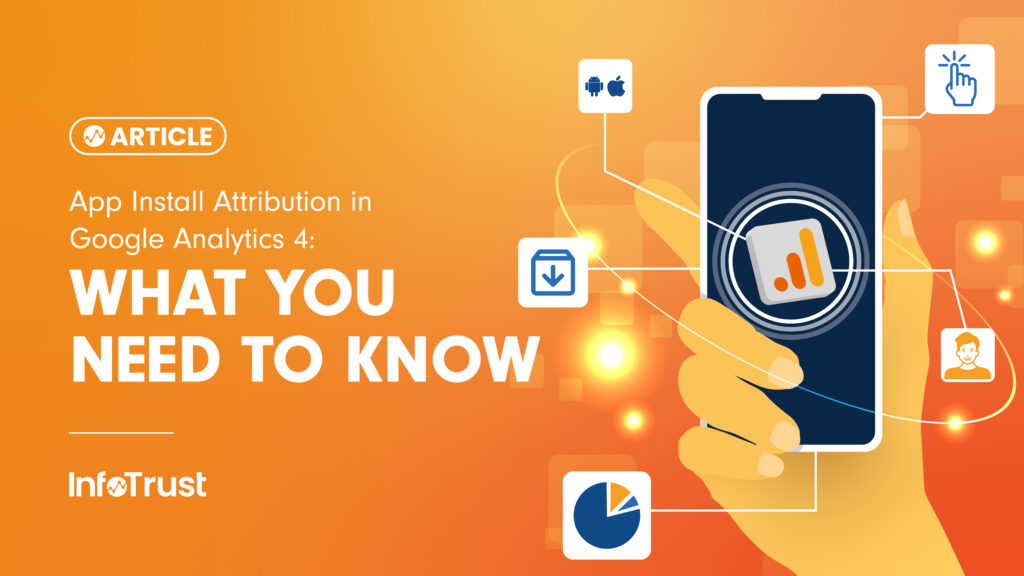App install attribution in Google Analytics for Firebase (GA4) is a feature that helps you understand how users discover and install your app. It tracks the source and medium of the installations, providing insights into the effectiveness of your marketing efforts. This allows you to analyze which channels or campaigns drive app installations, helping you make informed decisions to optimize your user acquisition strategy.
The landscape of app install attribution has become notably complex, especially with iOS implementing App Tracking Transparency (ATT), introducing challenges related to user consent and privacy. Navigating this complexity requires meticulous configuration, including adherence to ATT policies, implementation of frameworks like SKAdNetwork, and strategic use of deep linking for accurate attribution analysis.
Apps are also distinctive in that they require a specific action to initiate engagement—installing the app. GA4 records these installations as “first_opens,” a direct outcome of the GA4 SDK remaining dormant until the app is activated.
GA4 offers various methods to attribute app installations, including auto-tagging, universal links for iOS, Android app links, Play Store Referral API for Android, Apple Search Ads installations, and SKAdNetwork for iOS.
Autotagging
In Google Ads campaigns, you have the option to utilize autotagging, allowing GA4 to discern the specific app or website clicks responsible for directing users to your app. With autotagging enabled, a distinctive parameter is appended to the app link, guiding users to download the app. Upon clicking the link, installing, and opening the app, Google Analytics will provide a report on the source, medium, and campaign associated with this ad event.
It’s essential to note that autotagging is not compatible with iOS app installs. Additionally, for iOS app installs, integration with SKAdNetwork is required.
Universal (iOS) l/Android App Links
You can take advantage of universal links (iOS) or Android app links to track app installations. Create deep links that direct users to download your app directly from the app store. You can customize these links with UTM parameters (utm_source, utm_medium, utm_campaign). This enables you to analyze the associated campaign details within your Analytics reports.
Example of a universal link:
http://my.app.link?utm_campaign=infotrust_app_link&utm_source=infotrust.com&utm_medium=app_link
Example of an Android app link:
When a user clicks the link, Analytics logs a campaign event with these parameters, showcasing the resulting data for events linked to campaigns:
- Campaign: infotrust_app_link
- Source: infotrust.com
- Medium: app_link
Play Store Install Referrals
The Google Play Install Referrer is an API used to fetch referral information from the Google Play Store. Its primary function is to attribute clicks on Google Play Store app pages to the downloads of apps on Android devices.
The GA4F SDK includes the Play Install Referrer API. When your Android app has Firebase SDK implemented, the client can append utm_source and utm_medium in the referrer.
Install referrals from the Google Play Store manifest in the following ways:
- Source = google-play: signifies one of two scenarios:
- The user accessed the Play Store app listing through a link that included a referrer (e.g., play.google.com/store/apps/details?id=com.foo.bar&referrer=R).
- The user organically discovered the app through a search on the Play Store.
- Source = (direct): denotes that:
- The user was directed to the Play Store via a link that did not specify a referrer.
Apple Search Ad Installs
If an app is installed as the result of a click on an Apple Search Ad, Analytics logs a firebase_campaign event with those parameters, and you see the following data for campaign-related events:
- Source = Apple
- Medium = search
- Term = <keywordId from AdServices>
You must add the AdServices framework to the Xcode project file for your app to track Apple Search Ads.
SKAdNetwork Install Postbacks
Google Analytics now allows client apps to integrate with Apple’s SKAdNetwork for enhanced iOS app campaign measurement and attribution. By setting up SKAdNetwork conversion value schemas in Google Analytics and using the Measurement Protocol, you can receive postbacks directly from Apple, supplementing data collected by the Google Analytics for Firebase SDK. This integration helps fill measurement gaps, including web-to-app tracking, providing a more comprehensive understanding of user paths and enabling more informed bidding decisions for iOS App campaigns. Configuration involves implementing the Google Analytics for Firebase SDK and setting up SKAdNetwork. GA4 plans to expand support for additional post-install conversion modeling in the future.
Manually Attribute First Installs
To manually capture the source, medium, and campaign of a user’s first app install, you need to send the campaign_details event shortly after the install. When a user installs your app for the first time, the first_open event will attribute the install to the campaign information specified in the campaign_details event.
To sum up, the recommended best practices in GA4 are as follows:
- Enable autotagging with Google Ads when possible.
- Ensure that your Google Play Store links have campaign details in the referrer.
- Make sure your app supports deep links, including app links for Android and Universal links for iOS. Additionally, ensure that these links are appropriately tagged with UTM parameters such as utm_source, utm_medium, and utm_campaign to enable effective tracking and analysis within analytics platforms. Google Play URL Builder can be used to help generate your custom URLs with UTMs.
- Fetch UTMs from the deep link and send them to Google Analytics for Firebase using campaign_details event.
- Integrate with SKAdNetwork for better iOS App campaign measurement and attribution.
By following these steps and utilizing GA4’s attribution features, marketers and app developers can gain valuable insights into the effectiveness of their marketing efforts and understand the user journey leading to app installations.
Stay tuned for a deeper dive into GA4’s attribution methodologies and their practical application in our forthcoming segment.