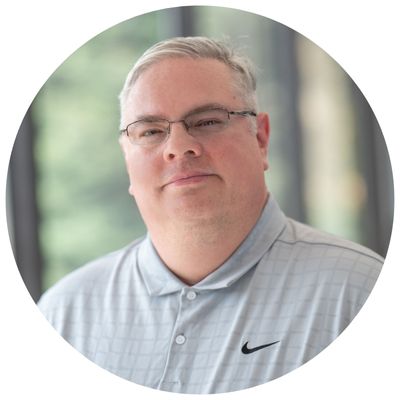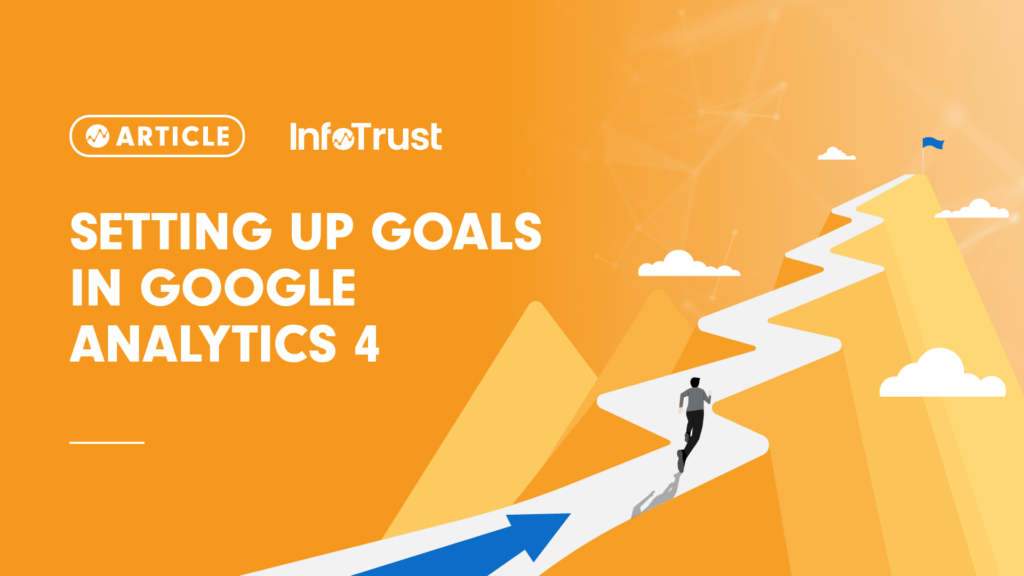Google Analytics 4 (GA4) has introduced a new way to set goals and conversions. Instead of needing to build out a goal as was done for Universal Analytics (UA), you can just set any event as a conversion event in GA4.
This is a great advancement, making setting goals and conversions much easier. But what if you don’t have an event for the goal you want to track? Well, you could always have your developer add the code for the event to your site, but that takes time and dev cycles. What if there was an easier way?
Good news: there is. In fact, there are two methods to setting your own events in GA4. We will cover both in this post.
First Method: Custom Events in GA4
Inside of GA4, you can define custom events. These events can then be used as conversions.
First, navigate to Configure > Events and click “Create Event”.
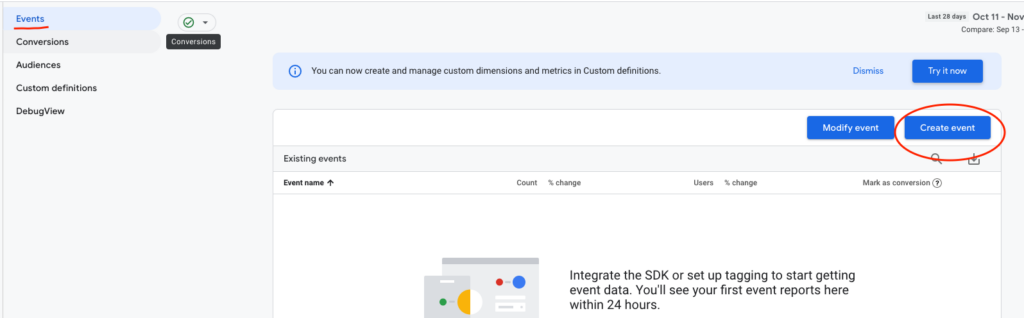
Next, click “Create” on the next screen.
Then, fill out your parameters for your event. A common source event used is page_view to trigger an event for specific pages, like a Thank You page. This would look like the one below:
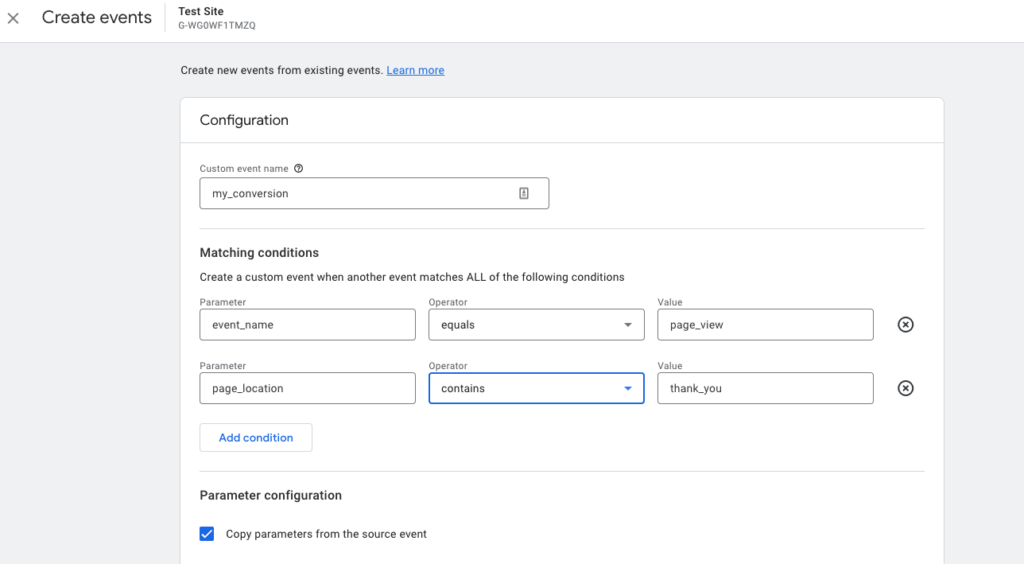
However, you can also trigger events based on other events. For example, a video play for a specific video may look like this:
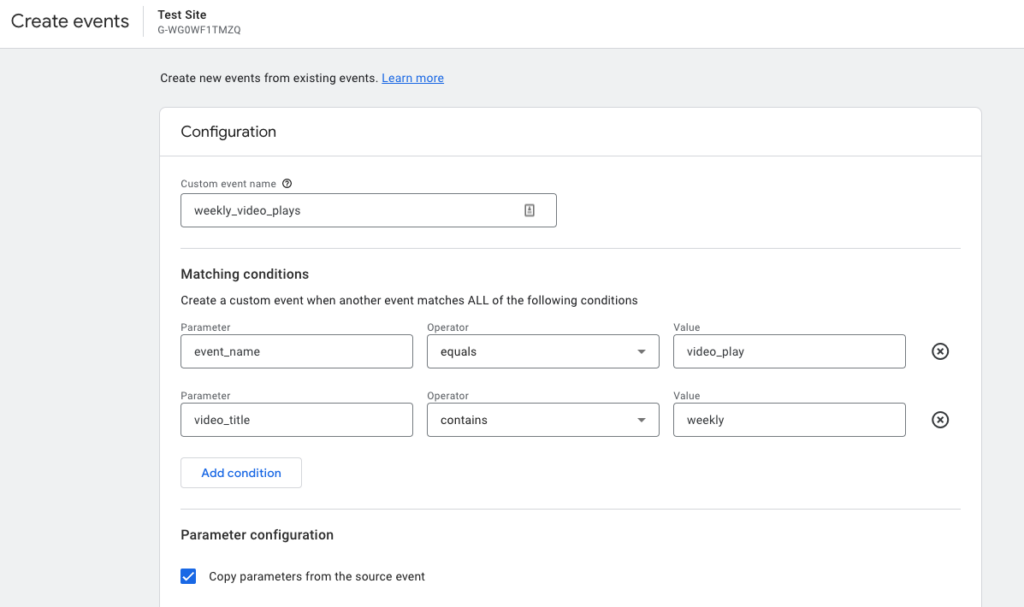
Once configured, save your event by clicking the “Create” button. Repeat this for all events you want to configure.
Second Method: Custom Events in Google Tag Manager
Another method is to set up your event in Google Tag Manager (GTM). This functions similarly to that above, but also allows for some customization not available in the GA4 interface.
In GTM, select a GA4 event tag type. Give your event a descriptive name related to the action completed in your web or app property, ensuring you replace any spaces with _.
Next, set up a firing rule for your conversion event. You can fire this event on any rule you want. For example, you can fire it when someone sees a particular page, like a Thank You page. Or you can fire it on another event like a click, a video play, a form fill, or other event.
Your finished tag should look like the one below:
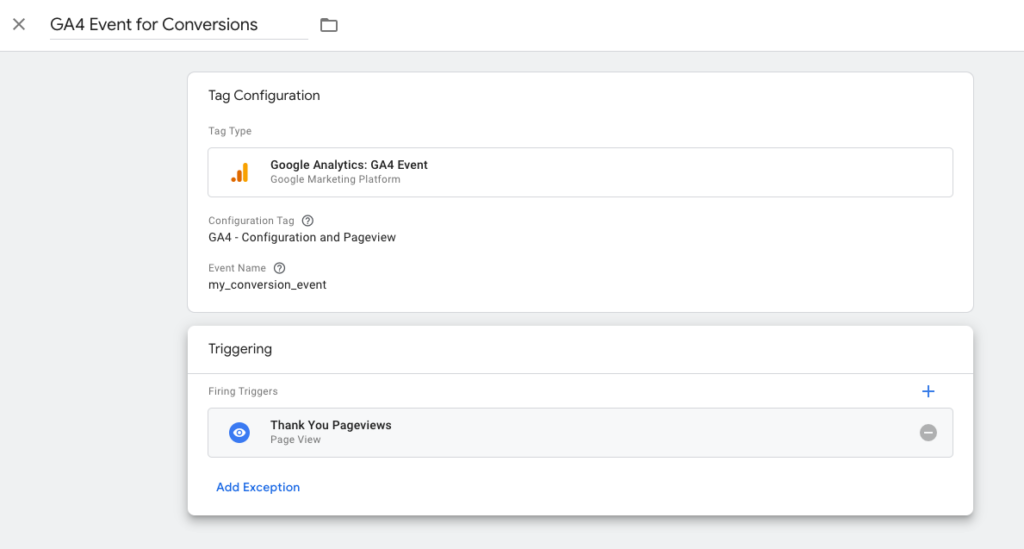
Save your conversion event tag. Create any more conversion events you need to create. Once complete, preview your container and ensure your events fire as expected. Once verified, publish your container.
Why Pick One Over the Other?
Either method will work for setting conversion events. Making custom events inside of GA4 is faster, but isn’t as flexible as building events in GTM. We suggest picking the path of least resistance that gets you the most accurate conversion data.
Configuring the Conversion Event
Once you have created your conversion event by either method, wait until you have some triggers of the event. Then, you can set the event as a conversion inside of GA4. To do this, follow the steps below:
- In GA4, navigate to Configure > Events.
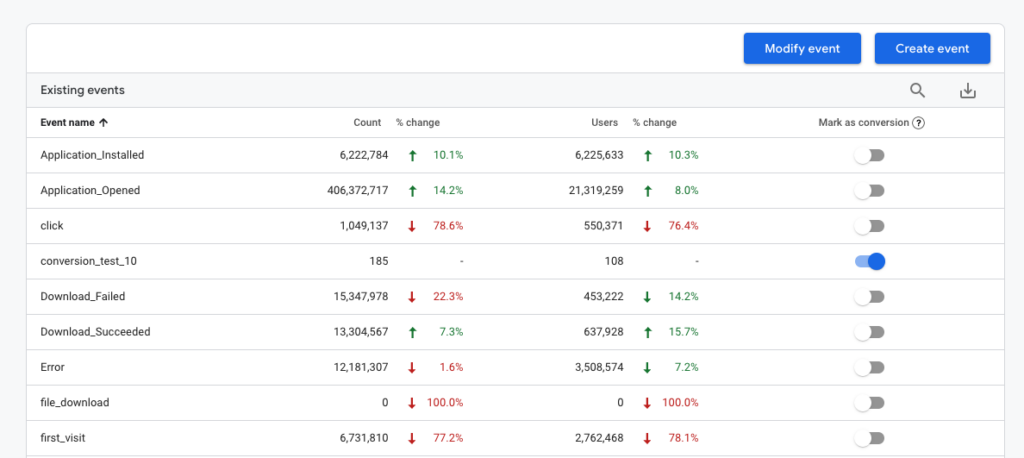
2. Next to the events that you want to count as a conversion, click the toggle to on (blue color).
3. You will now see these events as conversions in your conversion reporting.
You now can track any event as a conversion in GA4, better enhancing your measurement and analysis of your site and/or app.