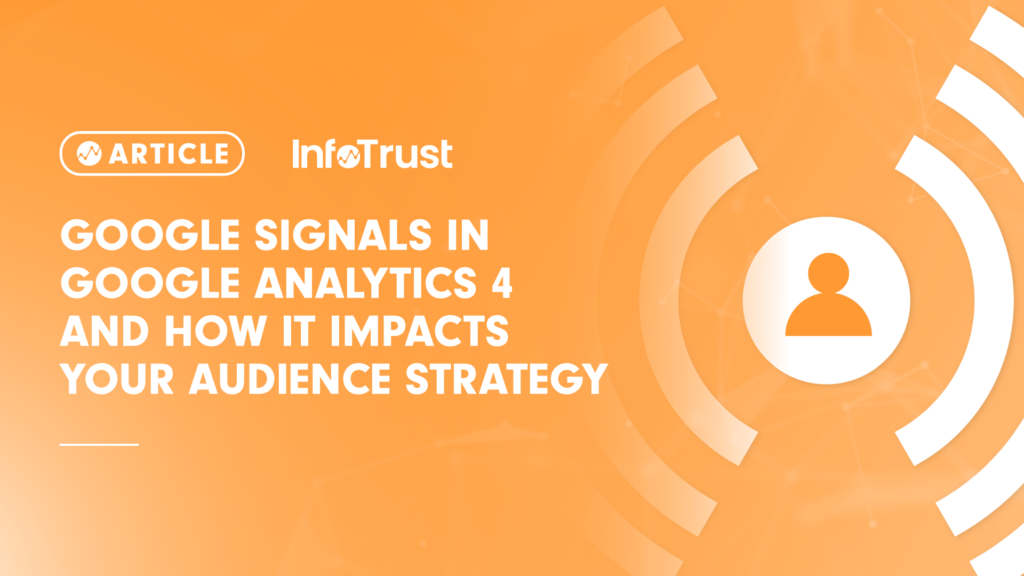About Google Signals
Google Signals is an analytics feature provided by Google that enables cross-device reporting and remarketing. Integrated with Google Analytics, Signals helps you understand how users interact with your website across multiple devices and sessions. It’s an upgraded feature of Google’s advertising reporting platform.
In Google’s own words:
“Google Signals are session data from sites and apps that Google associates with users who have signed in to their Google accounts, and who have turned on Ads Personalization. This association of data with these signed-in users is used to enable cross-device reporting, cross-device remarketing, and cross-device conversion export to Ads.”
When we activate Google Signals on the Analytics Platform and if the user has Ads Personalization turned on, then Google is able to gather more information about such users when they land on our websites. This Google information may include user location, search history, YouTube history, and data from sites that partner with Google—and is used to provide aggregated and anonymized insights into users’ cross-device behavior. Bear in mind that the cross-device data will only populate from the time this feature is turned on in Google Analytics 4 (GA4) and is not retroactive.
Before diving deep into additional useful information about Google Signals, it is important to understand the different types of reporting identities available in GA4 and how Google Signals ties in with the other available identities to build a single cross-device view.
Reporting Identities in GA4
There are four different reporting identity spaces available in GA4 to unify the user journey into a single cross-device view. Collectively, the below mentioned identities are called identity spaces:
- User ID
- Google Signals
- Device ID
- Modeling
User ID – A unique ID that is assigned to each signed-in user as a way to accurately identify the same users across multiple devices / browsers as long as they are signed in.
Google Signals – Also determined on the basis of user sign-in; however, this time we will focus on users who have signed in to their Google account and consented to have this information shared.
Device ID – Can be Client ID (for websites) and App Instance ID (for apps).
Modeling – Using Consent Mode, GA4 can model the behavior of users who did not accept cookies by looking at user behaviors of the consented users. Learn more about behavioral modeling for consent mode here.
Analytics determines the reporting identity of your property depending on what’s been collected from the mentioned identity space and made available from the below identity options.
Reporting Identity Options
Below is a table that summarizes when IDs are included or excluded depending on Google Signals being enabled or disabled and GA4 Reporting Identities:
- Blended – This reporting identity option uses the user ID if it is collected. If no user ID is collected, then Analytics uses information from Google Signals if that is available. If neither user ID nor Google Signals information is available, then Analytics uses the device ID. If no identifier is available, Analytics uses modeling.
- Observed – The only difference between blended and observed is that it does not use modeling to define the non-consented user identities.
- Device Only – Uses only the device ID and ignores all other IDs that are collected.
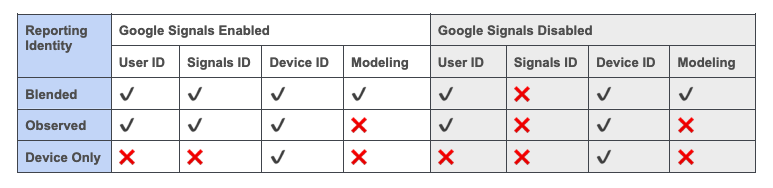
How to Activate Google Signals in GA4
Navigate to the GA4 admin section and under property settings click on Data Settings > Data Collection. You will land on Google Signals data collection page. Toggle the button on the right to turn on Google Signals and location and device data collection.
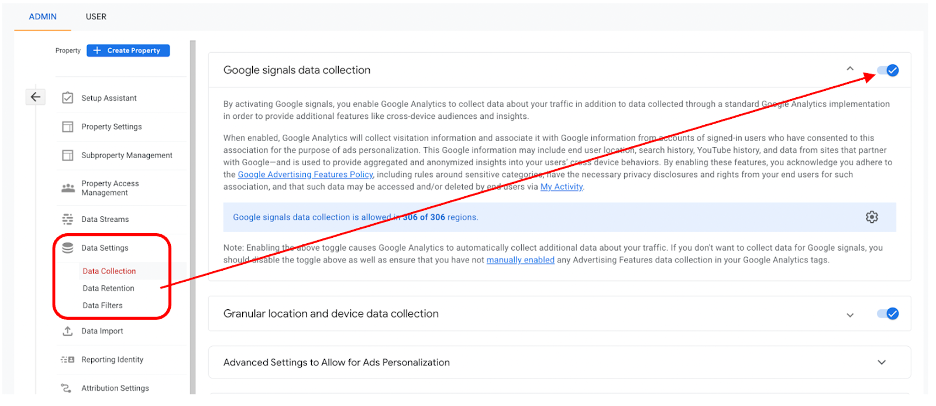
Reporting identities can be accessed under Property Settings > Reporting Identity. Select blended or observed depending on the identities that are being collected. Blended options provides an edge by including modeled reporting to identify users who did not accept cookies by looking at user behaviors of the consented users.
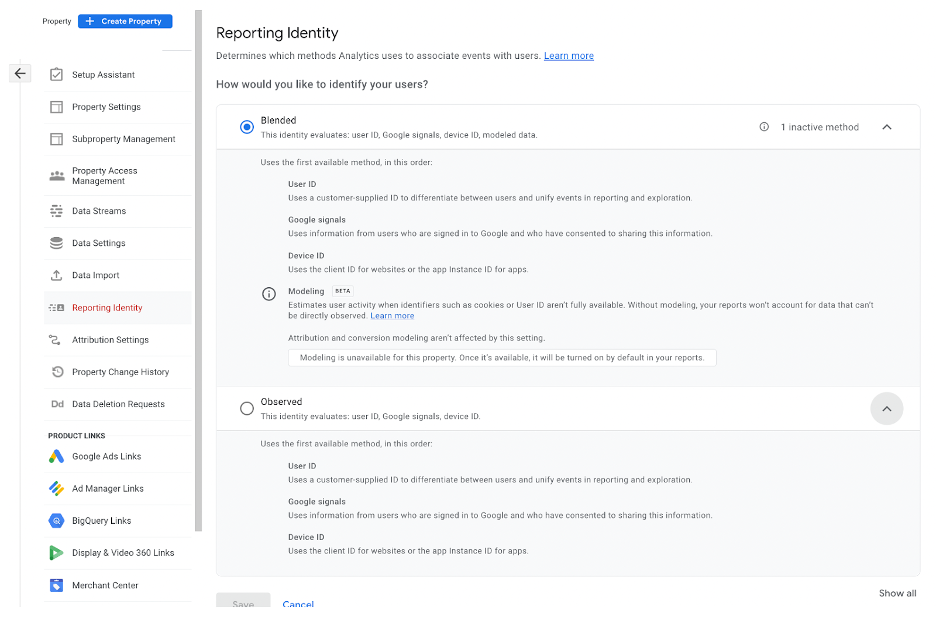
What Reporting Features Get Tracked When Google Signals Is Activated?
After 24 hours of Google Signals activation on a property, the demographics overview and details report in GA4 will get populated with the data on web and app visitors details on dimensions like country, age, gender, interest, and language.
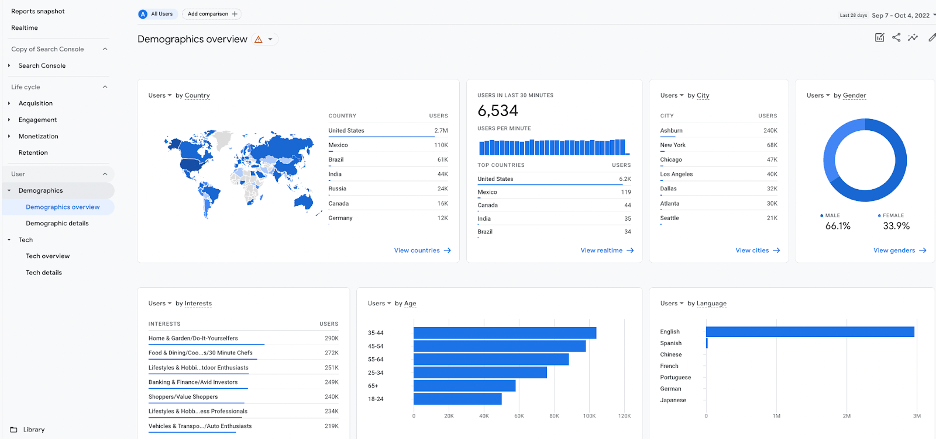
Also notice that the data needs to meet the minimum threshold requirements for the cards to be populated in these reports.
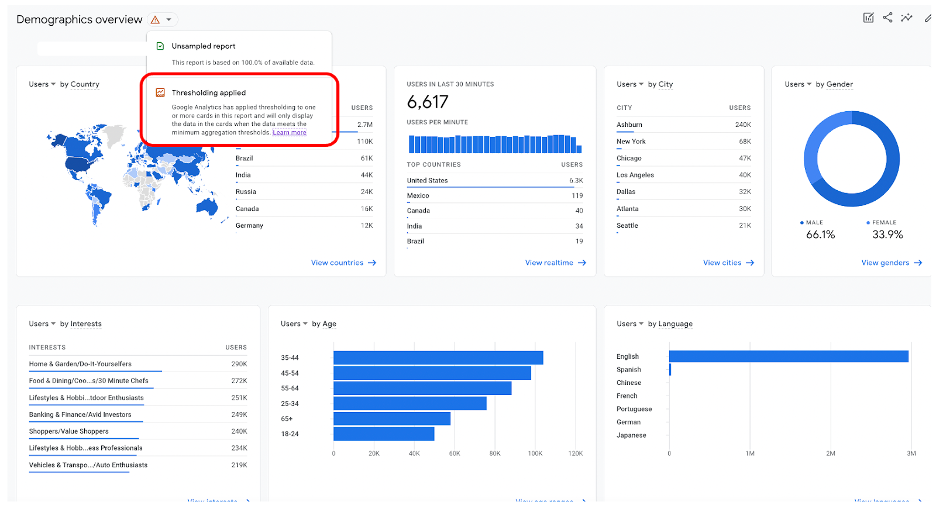
Let’s Talk about Threshold Requirements
These are system-defined thresholds that come into play when there isn’t enough demographic data tracked and there is a risk of inferring the identity of individual users based on demographics, interests, or other signals present in the data.
As per Google, “For your reports to include Google Signals data you need a monthly average of 500 users per day per property.”
* Source – GA4 Data Threshold , Cross Platform reporting
Demographic Information
If the reporting identity relies on the device ID and the report or exploration includes cross-device tracking data or demographic information, the row containing that data may not be populated if the user count is lower than the threshold.
Adjusting the Date Range
Data thresholds may be applied if you have low user or event counts in the date range that you are trying to make the search. Expanding the date range may increase the number of users who triggered an event, enabling you to see the previously thresholded data.
Exporting to BigQuery
Analytics doesn’t export data from Google Signals to BigQuery. As a result, you may see different event counts per event between Analytics and BigQuery. Since Google Signals deduplicates event counts from individual users, you may also see different user counts between Analytics and BigQuery.
How Does Google Signals Help Us with Our GA4 Audience Strategy?
Enhance Targeting Options within the Suggested Audience > General Audience Section
While building the audience in GA4, the suggested audience section provides us with a starter kit template to work with. When we have Google Signals turned on and if data within the date range meets the threshold requirements, we will get an option to enhance the targeting criteria by adding demographic filters to the audience definition.
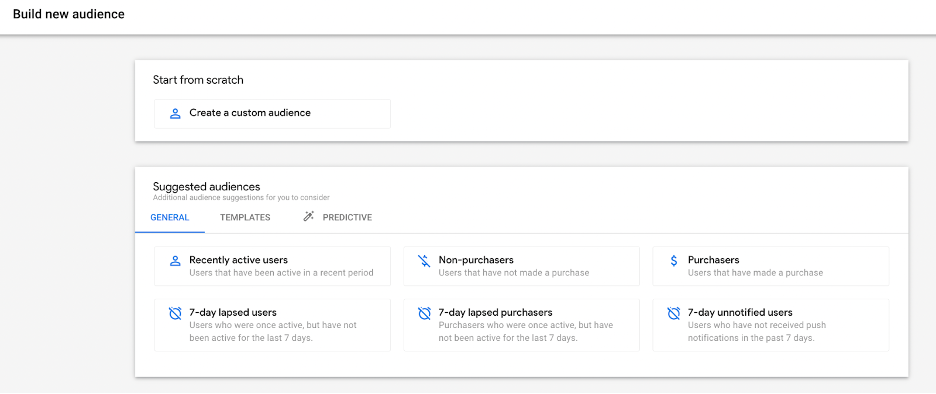
In the above screenshot, if you click on any of the available templates like “Recently active users” for example, you will have an option to add a new condition.
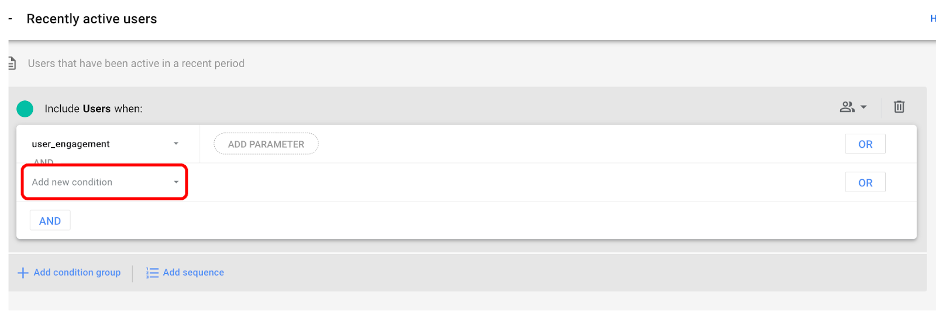
Within the new condition options, you will find user-scoped demographic information to add to the filter for the audience definition. This option is only available if Google Signals is turned on.
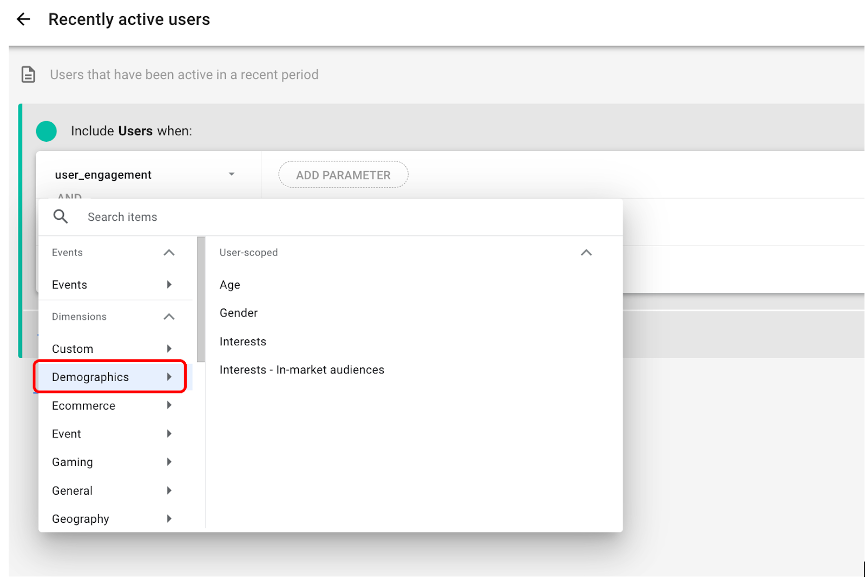
Enhanced Predictive Audience List with Demographic Filter Conditions
One big difference is that GA4 includes predictive audiences, while Universal Analytics (UA) doesn’t. The predictive audience list is created by adding one of the below predictive metrics in the audience definition. For example, you could build an audience for ‘likely 7-day purchasers’ that includes users who are likely to make a purchase in the next seven days.
NOTE: The GA4 UI does prompt if the data collection for a specific model is not sufficient or if the model quality does not meet the minimum requirements.
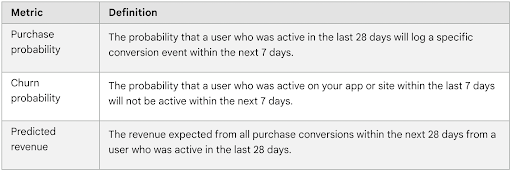
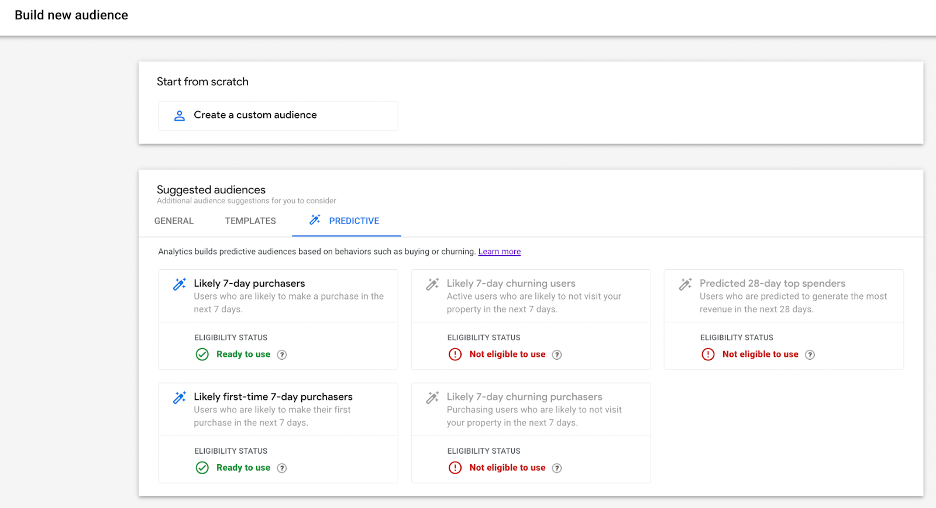
When we have Google Signals turned on and if data within the date range meets the threshold requirements, we will get an option to enhance the targeting criteria by adding demographic filters to the audience definition.
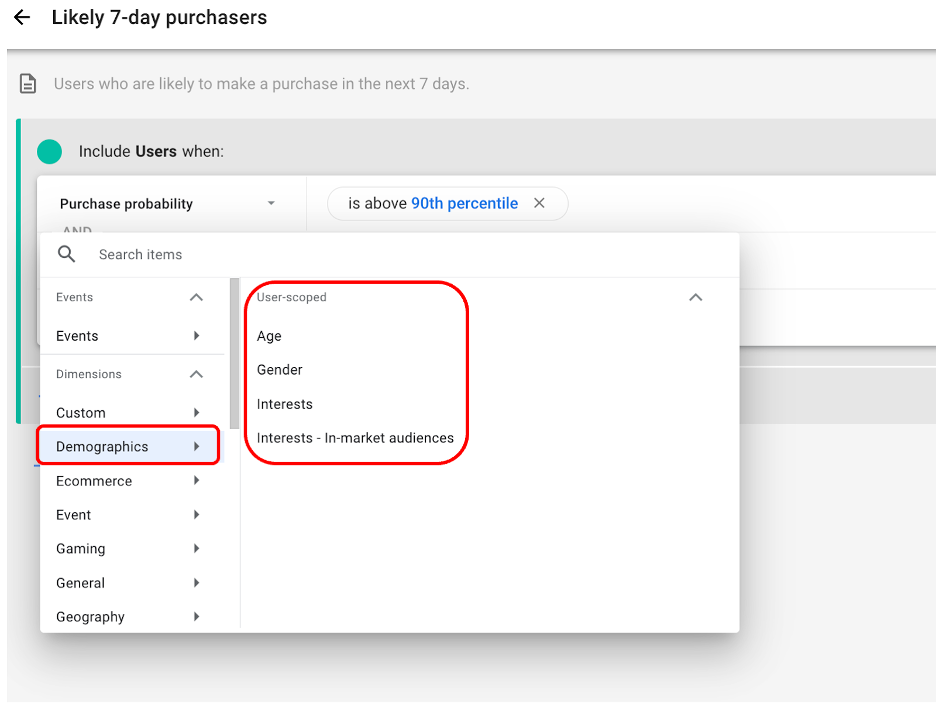
Potential Use Cases for Audience Targeting
Remarket to an Accurate and Enhanced List of Audience Using Signals
Since turning on Google Signals tracks cross-device touchpoints, the remarketing list automatically gets enhanced by the additional touchpoints/users which otherwise will not be available. The reporting will then happen on a more accurate number of users than devices. This also helps marketers target users across devices with highly relevant ads.
Optimize Ad Spend Based on Cross-Device Usage
Having more visibility into and an understanding of cross-device marketing performance (e.g., channels, campaigns, etc.) enhances marketers’ ability to optimize the spend across campaigns and channels by targeting relevant device-specific keywords.
Optimize User Experience across Devices
Understand the customer journey across devices by analyzing user-based reports (active users, funnels, pathing) and optimize user experience for the full customer journey across devices.
Report and Understand Different Groups of Users
Better understand user behavior and the full customer journey, improving the accuracy of goal attribution and customer lifetime value. Help focus resources and efforts on the most valuable / promising set of users.
Other Considerations
The following should be carefully noted before turning Google Signals on for a property:
- Google Signals can cause thresholding when applied to the reporting identity. Currently Google Signals cannot be completely disabled once it has been enabled in a GA4 property. This means that the thresholding will remain active even if you disable after enabling.
- Reporting Identity is retroactive and does not affect processing of data. It can effectively be changed at any time.
- Reporting Identity is configured at the property level and so will be applicable to all users when it is changed.
- Blended and Observed Reporting Identities will incorporate Google Signals if it has been enabled. Currently this cannot be changed (i.e. there is currently no option to have Signals enabled and use a Reporting Identity that only relies on the combination of device and user ID).
- BigQuery data can effectively be considered the equivalent of device-only data.
- It does not include any data about Google Signals IDs or cross-device.
- It does include user ID if collected.
- Consent Mode/Modeling does not require Google Signals to be implemented but does require using Blended Reporting Identity.