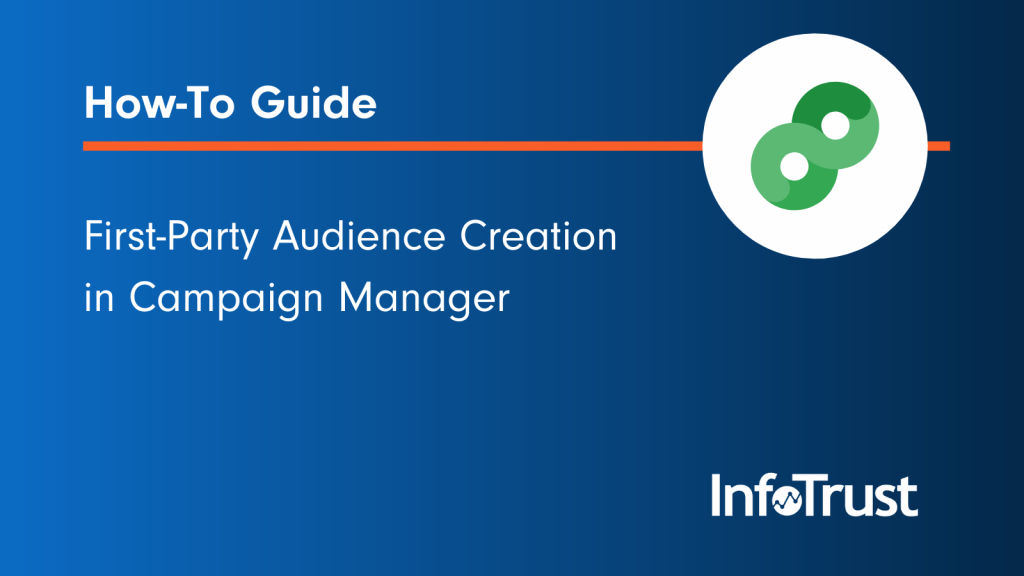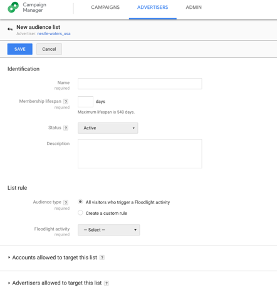As technology evolves, conversations around first-party data are becoming more and more common. Soon buying customer data or using third-party data sources for advertising will not be an option. To prepare for this inevitable change, organizations are looking for ways to use the data they are collecting to target high-value customers.
Sounds simple, right? Let’s take a look at how organizations can maximize their first-party data to target likely buyers using Campaign Manager.
Understand Your Audience
Before building an audience, it’s important to understand the type of ads that will utilize the audience. For example, brand-awareness campaigns will target a different group of website visitors than cart-abandonment ads. Consider what type of ads you will run and who you should be targeting with these ads.
After planning out what type of ads will be running, think about the type of site actions a user would take to make them fall into this audience. Understanding macro- and micro- website conversions is very important, as audiences are often developed around these goals/events.
Once you understand these key conversion points, you’re ready to configure floodlights.
Configure Floodlights
Floodlights are what track user behavior on a specific domain. Every website and brand is unique in what they track, but here are a few ideas based on common industry verticals.
- eCommerce: Add to cart, newsletter sign up, landing page
- News and media: Video percent watched, site logins, visited pages
- CPG: Buy now, registrations, landing page
Tracking key on-site user actions allows marketing managers to understand if users are completing the activities that matter to them. While purchasing a product might be the ultimate goal, there are steps prior to the purchase that are also important. Using floodlights, we can track both macro- and micro- on-site conversion points.
Note: Floodlight configuration is a required step before building an audience in Campaign Manager.
Bonus: Campaign Manager offers a feature called “Variables,” which can track additional information on top of the floodlight. Consider adding these to your overall strategy to maximize the data collection while minimizing the initial floodlight tagging setup. Variables can also be used in reporting and audience creation.
Screenshot of a floodlight configuration screen:
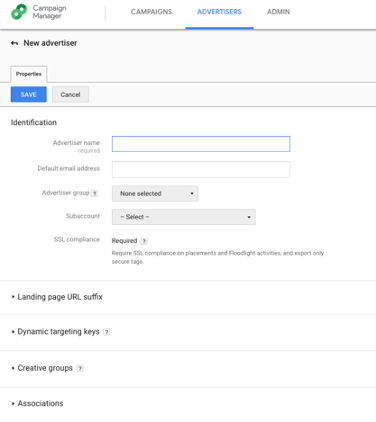
Create Audiences
Once you have floodlights configured and data flowing, it’s time to set up your audience. In Campaign Manager, follow these steps to build your audience.
- Navigate to the Advertisers Tab
- Select the advertiser where the Audience should be built
- Select the Audience Tab
- Select the green “New” button
- Name the advertiser
- Determine how long a user should remain in the audience list (limit is 540 days)
- Keep the status to “Active”
- Optional: Add a description of the audience
- Determine how the audience list will be created
- All visitor to a floodlight
- Custom Rule: A custom rule allows brands to use variables to specify which users from the floodlight should be included in the audience
- Select the floodlight activity
- Optional: Add additional accounts that can target this audience list
- Optional: Add additional advertisers who can target this audience list
- Save new audience list
Screenshot from audience creation step:
Once the audience is built, you can use it for targeting in campaigns. Campaign Manager advertisers that are linked to Google Display & Video 360 (DV360) allow DV360 to build similar audiences through the DV360 platform.
Custom Rules with Examples
When configuring an audience, you have the option to use “Custom Rules” based on the floodlight you’ve selected. Custom Rules allow further segmentation of the floodlight visitors. Segmenting floodlights allows for additional customization and enhanced targeting for ads. Here are two times when segmenting the audience allows for more effective advertising.
1. An add-to-cart floodlight is triggered any time a user adds a product to their shopping cart.
Your brand wants to advertise only to users who added a product from the “Shirts” category. (Floodlights which contain a variable for “Product Category” could customize the Floodlight to only include Category “Shirts.”) Your audience now only includes users who added a product from the category “Shirts” to their cart.
2. Your website contains multiple languages.
As an advertiser, you want to ensure a user views an ad in a specific language. With a variable populated to the version of the site the user is interacting with, you can build an audience of all users who were viewing the “French” version of your site. Then you can create an ad in French and target these users.
Custom rules are extremely powerful and allow marketers to fully customize who should be included or excluded from an audience list.
Start Advertising
Once you’ve configured your audiences, allow some time for the audiences to grow. Then it’s time to build ads and start your next marketing campaign.
Reporting
After any marketing campaign, reviewing the outcome is important. Campaign Manager offers built-in reports to review how campaigns and audiences performed. Plus, Google Analytics 360 users can natively integrate the products to maximize their reporting by joining campaign data with on-site analytics. For more information check out the InfoTrust Google Marketing Platform webinar.
Automation
Configuring floodlights, variables, advertisers, and audiences across multiple websites and brands can be time consuming. Although you can configure everything manually, InfoTrust also has an option for automated configuration. Any organization with multiple markets, brands, or websites should consider this before starting the Campaign Manager configuration.
Looking to get started with Campaign Manager? Check out these 5 tips before you do. If you need a little more advice, reach out to our team at InfoTrust—we’re always happy to help.