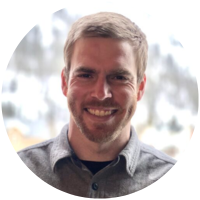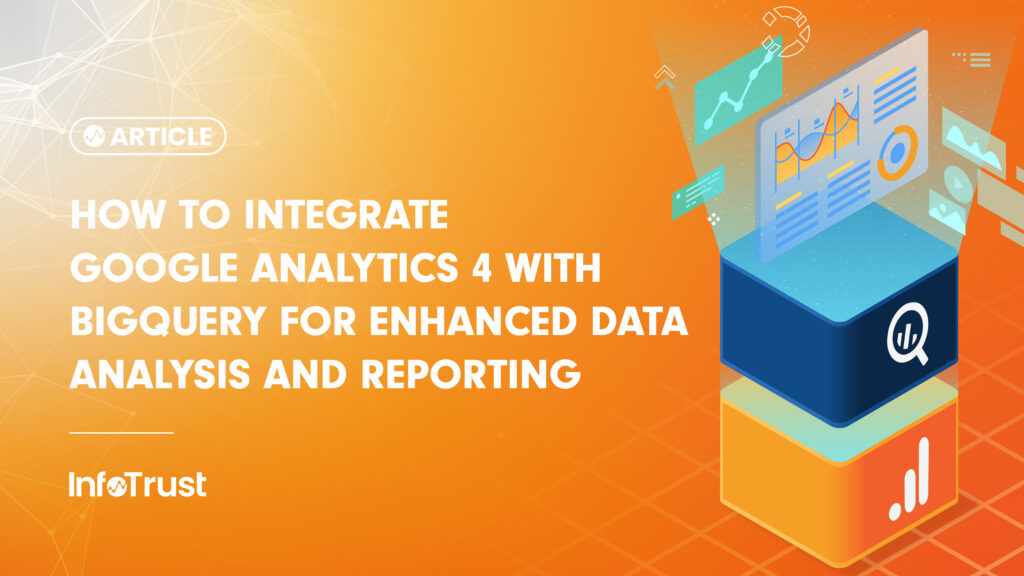Has your business found that its reporting needs require advanced analysis of your analytics data beyond what is practical in the Google Analytics 4 (GA4) UI? Would you like to be able to join analytics data with CRM data or data from other sources? Are you interested in applying machine learning in a low-code environment? All of these business needs can be met with GA4’s BigQuery export. In case you missed it, linking GA4 to BigQuery is now free for standard properties. Previously, this was only the case for Google Analytics 360 license holders.
Among the many changes that come with migrating from Universal Analytics to GA4, free linking to BigQuery is one you definitely shouldn’t ignore. BigQuery is Google’s cloud data warehouse solution. When you export your GA4 data to BigQuery, you create a backup dataset of granular GA4 event data that your business owns. BigQuery doesn’t just provide cloud storage of your data; it also allows you to query your data with a standard SQL dialect. There are myriad benefits to storing your analytics data in BigQuery. Here are a few to consider:
- You gain the ability to merge your analytics data with other datasets, for greater activation and insights. For example, it may be valuable to merge online behavior data from GA4 with data from a CRM to get a more robust view of your customer’s journey.
- You’re able to go beyond the native reporting capabilities of GA4 to build custom tables, dashboards, visualizations, etc. If you are interested in more complex analysis of your data, BigQuery allows you to query your data using SQL or even Python (via Python Client for BigQuery). You can also send your data to other data warehouse solutions (Snowflake, Azure), or visualization tools (Tableau, Power BI).
- You can take advantage of Google Cloud Platform’s machine learning capabilities. Google Cloud Platform has machine learning solutions to fit various needs and levels of analytics maturity, including BigQuery ML, Instant BQML, and Vertex AI.
Whether you’re interested in first-party ownership of your analytics data, integrating that data with offline sources, and/or further activating your data, the first step is setting up BigQuery Export for GA4.
Setting up BigQuery Export for GA4
Prerequisite: In order to activate BigQuery export, you must have an active Google Cloud Console project with BigQuery enabled.
- In the Admin section of GA4, navigate to Property Settings > Product Links > BigQuery Links.
- Click the Link button.
- Click Choose a BigQuery project to display a list of projects for which you have access.
- Pick a project from the list, then click the Confirm button.
- Pick a location for the data (applicable only if this is the first dataset in your BigQuery project) and click Next.
- You can then select Configure data streams and events to choose specific data streams to be included in the export. You are also able to configure specific events to be excluded from your export.
- You have the choice to select Include advertising identifiers for mobile app streams if you want to include advertising identifiers.
- Choose either or both of the export types: Daily (once a day) or Streaming (continuous) export of data. Learn more about export types.
- Choose whether you would like to export user data. Learn more about BigQuery user data export.
- Click the Next button.
- Review your settings, then click the Submit button.