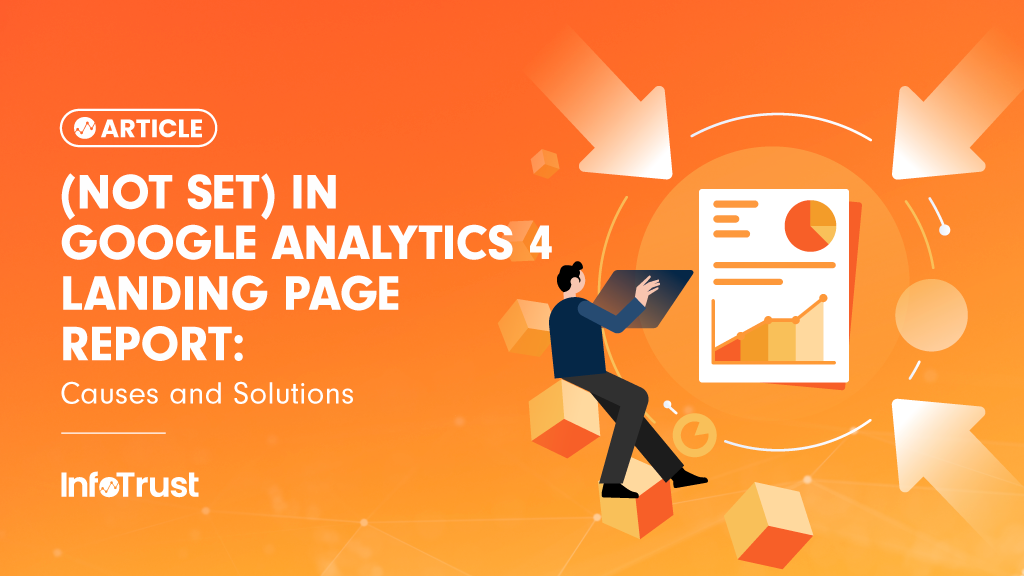Recently, InfoTrust consultants have received many questions related to (not set) in the Google Analytics (GA4) landing page reports. Whenever clients see a large number of (not set), they immediately want to know what went wrong. It might be intuitive to think in that way, but it is worth noting that (not set) may not affect the overall reporting. If the number is not significant, there is a way in GA4 standard and Exploration reports to filter out, which will be discussed in detail in another article. This article provides a list of reasons for the cause of (not set).
What Is (Not Set) in GA4 Reports?
Generally, (not set) is a placeholder name that GA4 uses when it hasn’t received any information for a certain dimension.
What Does (Not Set) in Your GA4 Landing Page Reports Mean?
Landing page is the page path and query string associated with the first pageview in a session. For example, if a user lands on “www.infotrust.com/resources/”, then the report will show “/resources” as the value. Without the pageview event, there is no landing page tagged, and that’s why (not set) appears. The list below is not exhaustive, as it is based on what we have seen with our clients’ situations so far.
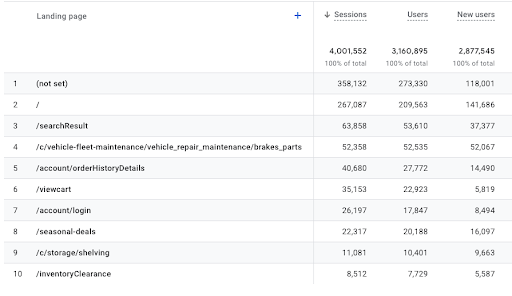
GA4 Landing Page (not set) Considerations
GA4 Setting – Session Timeout
The default session timeout is 30 minutes. This duration should be adjusted at the configuration stage if the average time per user is significantly longer than 30 minutes. If not, this will result in the user starting a new session without the pageview, thus leading to (not set) in the landing page report. For example, a user opens a site and becomes inactive on that tab for 31 minutes. Then the user comes back but now he/she is in a new session. In the new session, the tab is still loaded, thus no pageview event is fired, thus (not set) is tagged with the landing page.
Solution: Change the timeout settings to be more than 30 mins (up to 7 hours and 55 minutes for 360 users) on the basis of your website content or type. This change will decrease the (not set) numbers over time. Follow this path to find this setting in GA4: Go to GA4 > Admin > Data Streams > Select web data stream > Configure tag settings > Show all > Adjust session timeout.
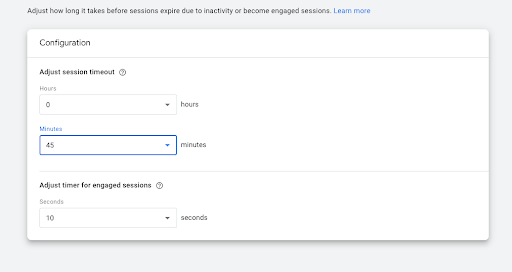
Session Timeout Setting Configuration in GA4
Learn more: Sessions in Google Analytics 4: What Are They and Where Can You Find Them?
Implementation Errors
If there are pages without pageview events, and the landing page relies on the implementation of that event, then (not set) is going to be applied to landing pages no matter what.
Solution: Make sure all pages should include a pageview tag. This should include 40x pages as well. InfoTrust consultants like to leverage our proprietary tool Tag Inspector to have a full quick view of this implementation.
Learn more: Setting Up Google Analytics 4: A Step-by-Step Guide for Beginners
Consent Management Tag
We’re seeing a lot of (not set) in the landing page report due to the missing pageview event captured by GA4 before the consent decision is made. So if the client development team is confirmed with the pageview implementation, it is worth checking the consent management tag.
Solution: If you use Google Tag Manager, Use the Initialization – All Pages trigger for the consent management tag such as OneTrust. You can use the same trigger for the Google Tag. This step is to make sure the consent tag fires early before the pageview tag. Use the custom event trigger for the pageview event if you implement the dataLayer.push method. Update the GA4 page view tag to add a catch up trigger for the event after the user makes a consent decision. This step is to make sure pageview is fired based on saved or unsaved cookie situations.