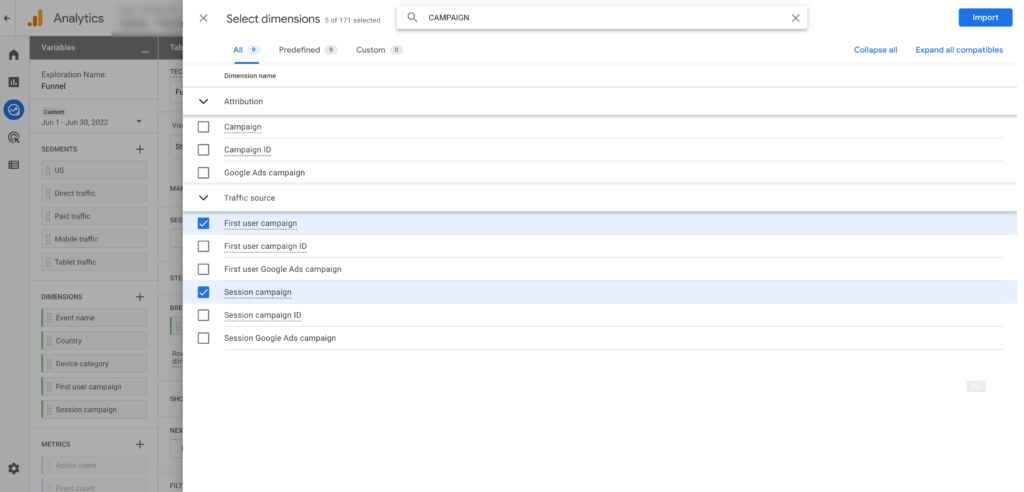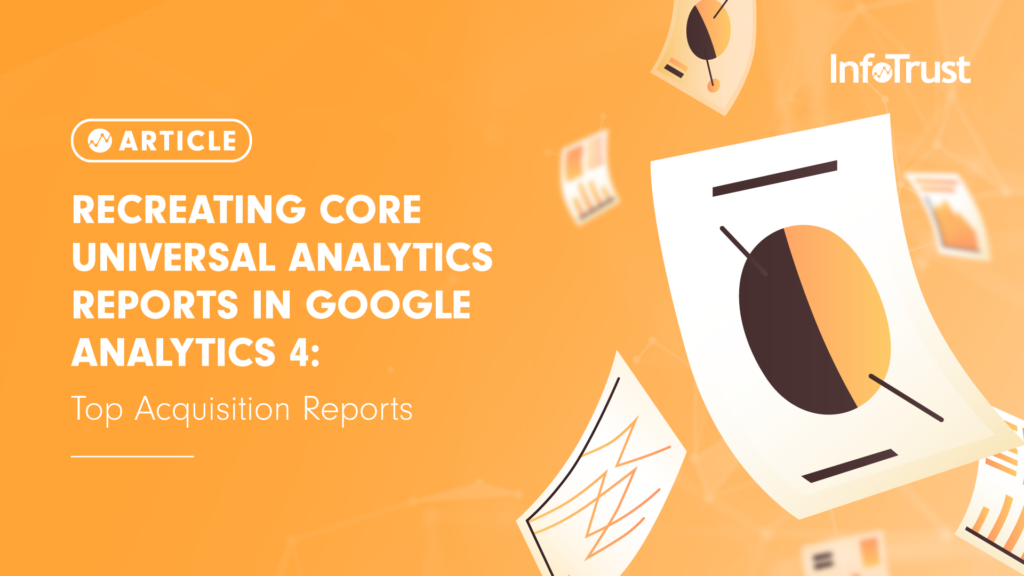Introduction
As the martech world begins preparing for our cookieless, privacy-centric future, Google has responded with their own platform updates to address consumer concerns and government privacy laws: Google Analytics 4 (GA4). But what does that mean for the future of Universal Analytics (UA)? First and foremost, hopefully by now you have your website(s) dual-tagged with both UA and GA4, especially since UA is only a year away from deprecation. Second, this means it’s absolutely time to start digging into the GA4 UI and beginning to understand the substantial platform updates. For many, change is not pleasant, and when you first log into GA4, you have every reason to be concerned. Where are all the UA standard reports you know and love? Google has included a few of them as out-of-the-box reports, but many require you to utilize their new Explorations tool, which according to Google is “a collection of advanced techniques that go beyond standard reports to help you uncover deeper insights about your customers’ behavior.” And while at first it may seem cumbersome, once you start using Explorations we hope you’ll fall in love with them as quickly as we did. For this four part series, we picked our favorite UA reports within “Audience,” “Acquisition,” “Behavior,” and “Conversion” reports, and shared the best ways to recreate them in GA4.
Top Acquisition Reports
In GA4, you can use “Acquisition” to analyze traffic performance and underneath there are multiple new dimensions and metrics available.
Channels
Both UA and GA4 channel groupings are based on rules defined by Google. In UA standard reporting, this report exists in Acquisition>All Traffic>Default Channel Grouping while in GA4, it’s available in Reports>Aquisition>Traffic acquisition.
UA
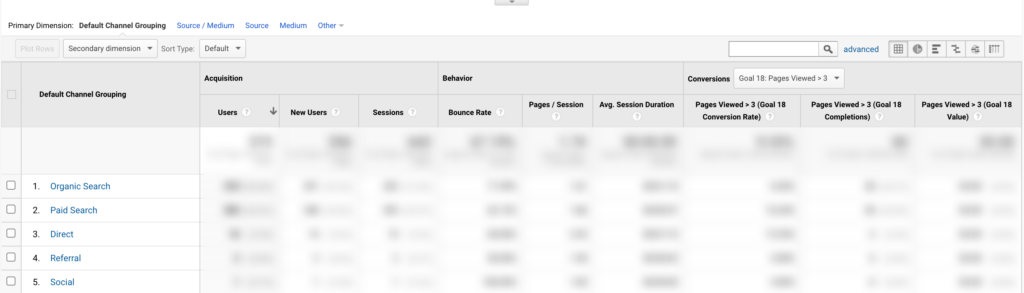
GA4
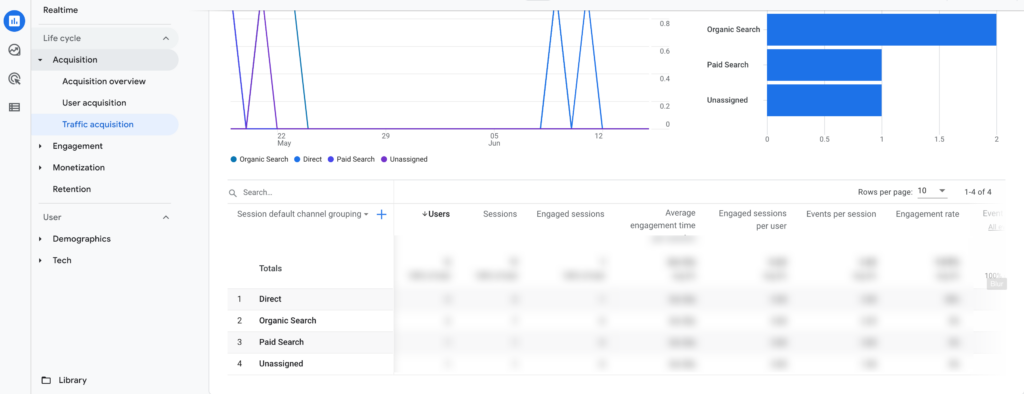
New reporting features in GA4 will provide advanced analysis. There are new dimensions and metrics available that help in analyzing channel performance. To achieve this, a custom report can be created in the “Explore” section. Currently there are seven report types available in this section for advanced analysis.
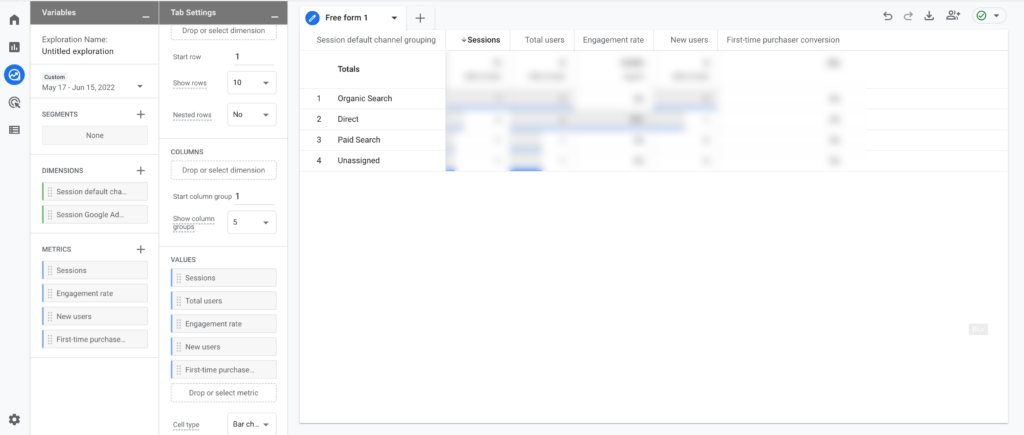
Explore Report Types are Free Form, Cohort Exploration, Funnel Exploration, Segment Overlap, Path Exploration, User Explorer, and User Lifetime.
There are two ways to add these reports:
- From Explore Interface
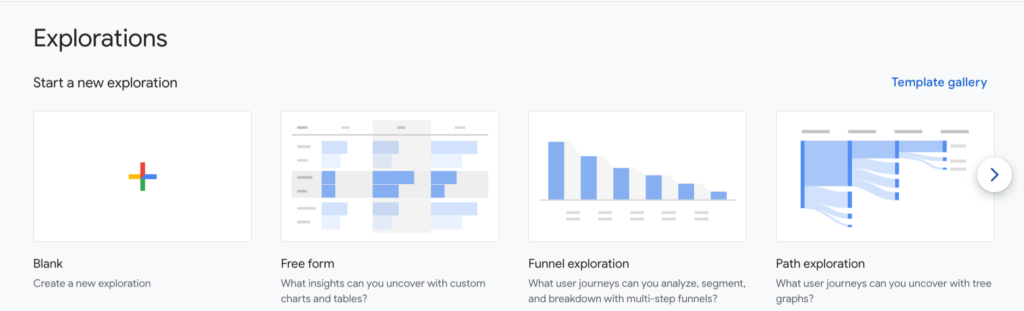
- In the report, click + to add other report types.

Source/Medium
In UA, this report helps in analyzing the performance of the source of the traffic. Report path in UA: Acquisition>All Traffic>Source/Medium.
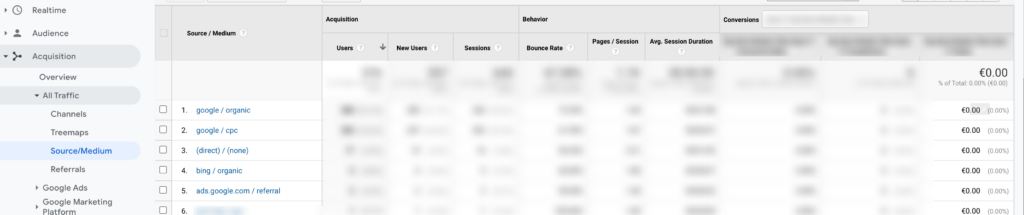
In GA4, “source/medium” dimension is not readily available. Instead, you will find them with the prefix “first user” or “session” like “session source”, “session medium”, “first user source”, “first user medium”, and “source/medium”.
In GA4, the introduction of new dimensions like “first user” dimensions is very useful to understand how the users are first introduced to the website and later from where they are returning to the website. This piece of information can be analyzed by using a combination of First User and Session dimensions across any reports.
Unlike UA, there’s no separate reporting space available to analyze the performance by source/medium in GA4. Instead, there are other multiple ways and other similar or new dimensions are available.
- In the standard report interface, click Acquisition>Acquisition Overview.
- The acquisition overview report summarizes the acquisition data to help you to understand where users are coming from. The cards can be customized in the report, but by default source or medium dimensions are not available. It can be achieved with the following method.
- Click on the pencil icon to edit the report.
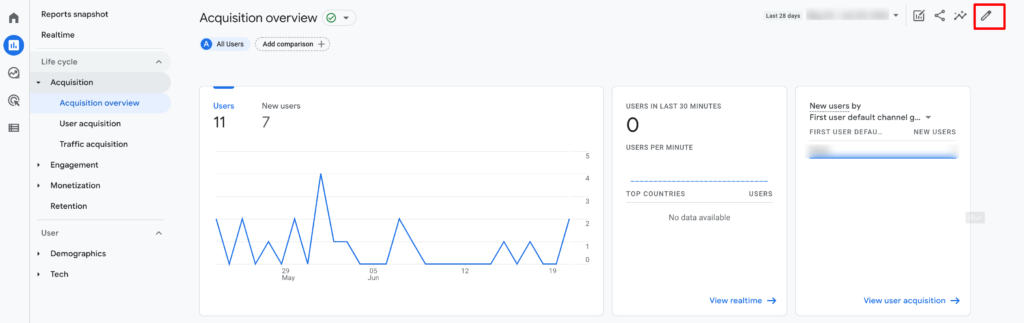
- Click on “Add Cards” > Other Cards.
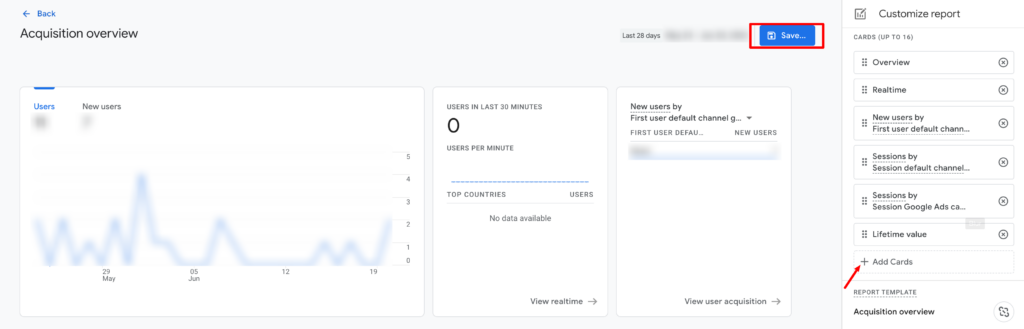
- In the search bar type “source”, below options will appear.

- The metrics and dimensions can be changed by clicking on the drop-down on any of the below cards. Select any of the required cards and click “Add Card”.
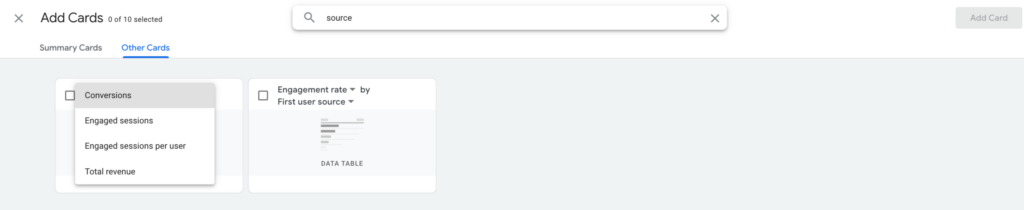
- In the standard report interface, select Acquisition>User Acquisition.
- This report shows how you first acquired the users who were active in the chosen date range. By default, the report is grouped by the first user default channel grouping dimension, but you can change the dimension to GA4 user-scoped “source” or “medium” dimensions using the drop-down in the table.
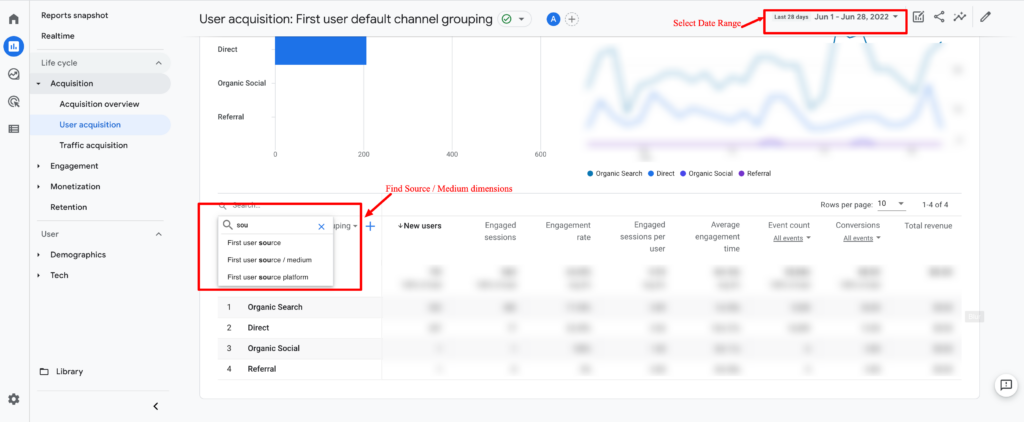
Source and medium dimensions can also be added as a “secondary dimension” to the user acquisition report by clicking on the “+” icon in the report. In this, you will find both “user” and “session” scoped source and medium dimensions.
User-Scoped Dimensions
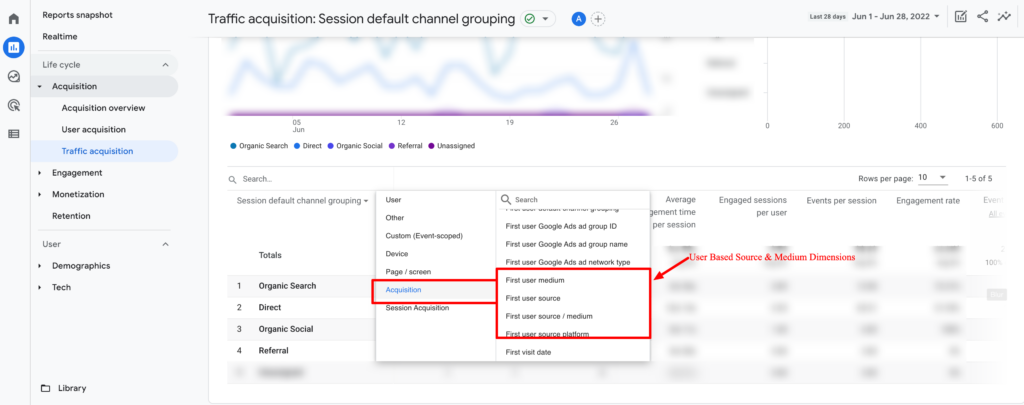
Session-Scoped Dimensions
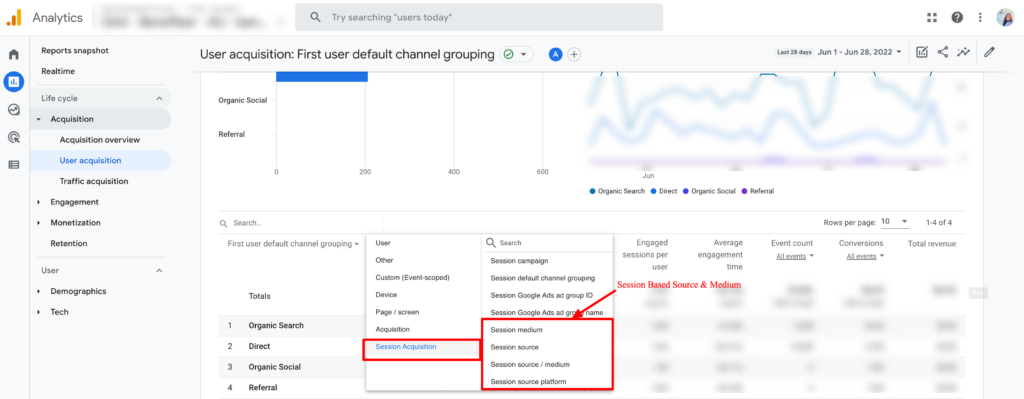
- In the standard report interface, select Acquisition>Traffic Acquisition.
- The traffic acquisition report shows data about new sessions from both new and returning users.
- By default, the report is grouped by the session default channel grouping dimension, but you can change the dimension to GA4 user scoped “source” or “medium” dimensions using the drop-down in the table.
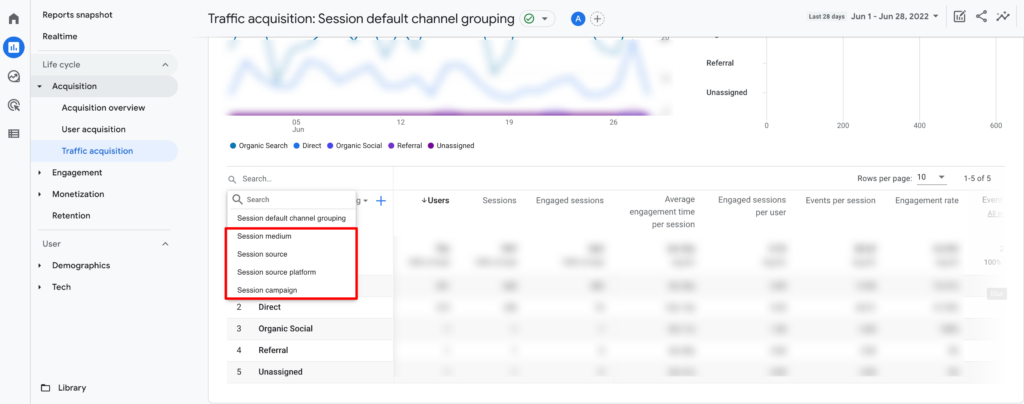
Source and medium dimensions can also be added as a “secondary dimension” to the traffic acquisition report by clicking on the “+” icon in the report. In this, you will find both “user” and “session” scoped source and medium dimensions.
User-Scoped Dimensions
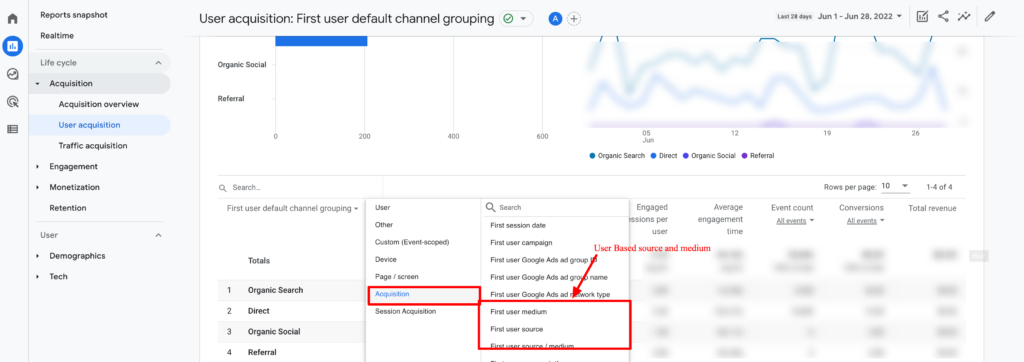
Session-Scoped Dimensions
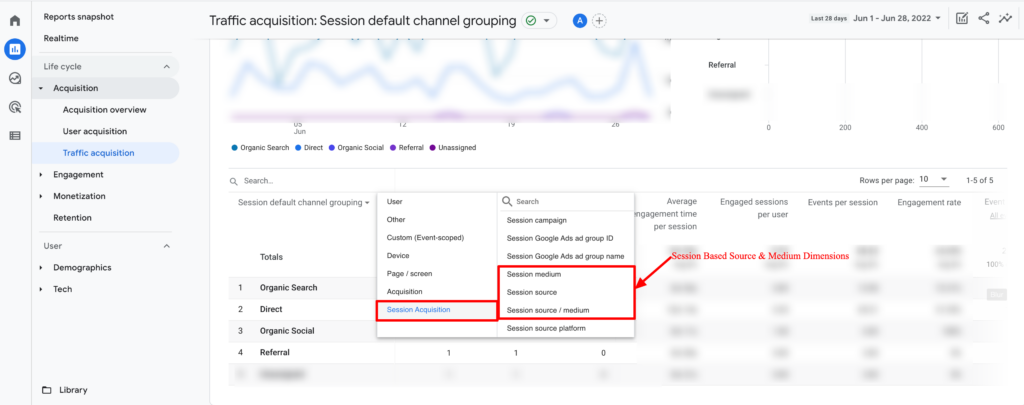
To make advanced reporting, use “Explore” to create custom reports using the same dimensions.
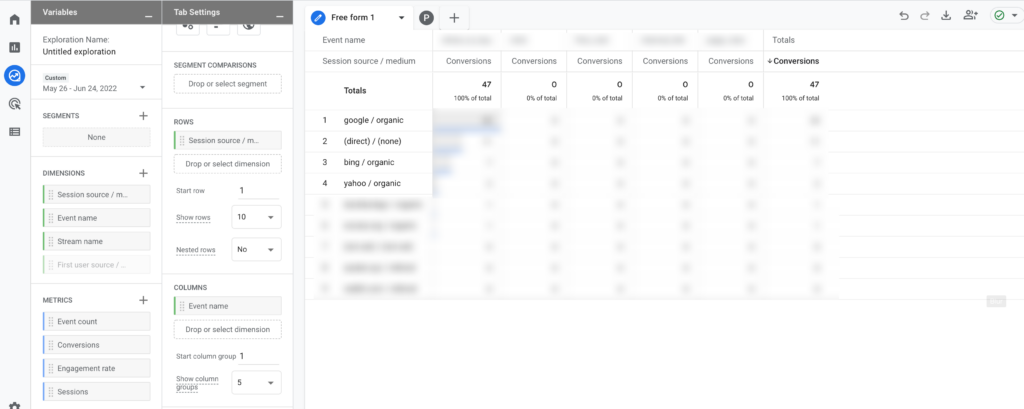
Referrals
Referral traffic is a method of reporting visits that came to your site from sources outside of the search engine and other campaign techniques used for marketing purposes.
In UA, referrals are available in many sections like under channels, source/medium, and referrals. However in GA4, you can find referral traffic under Acquisition > User Acquisition and Traffic Acquisition but not as a separate section.
Let’s find out how we can find referral traffic in GA4.
GA4 UI
You can find it under both “User Acquisition” and “Traffic Acquisition”.
In the User Acquisition section, follow the below steps:
- Change the “Default Channel Grouping” to any user or session scoped “source/medium” dimension.
- Upon doing so you will find multiple source/mediums.
- Type “referral” in the search bar, and it will show you traffic only from the referral sources.
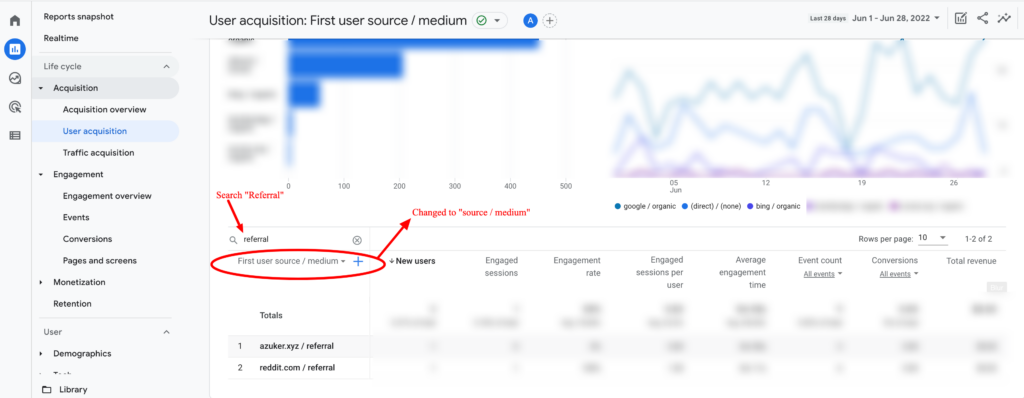
In the Traffic Acquisition section, follow the below steps:
- Add a secondary dimension, select any First User or session scoped “source/medium”.
- Upon doing so you will find multiple source/mediums.
- Type “referral” in the search bar, and it will show you traffic only from the referral sources.
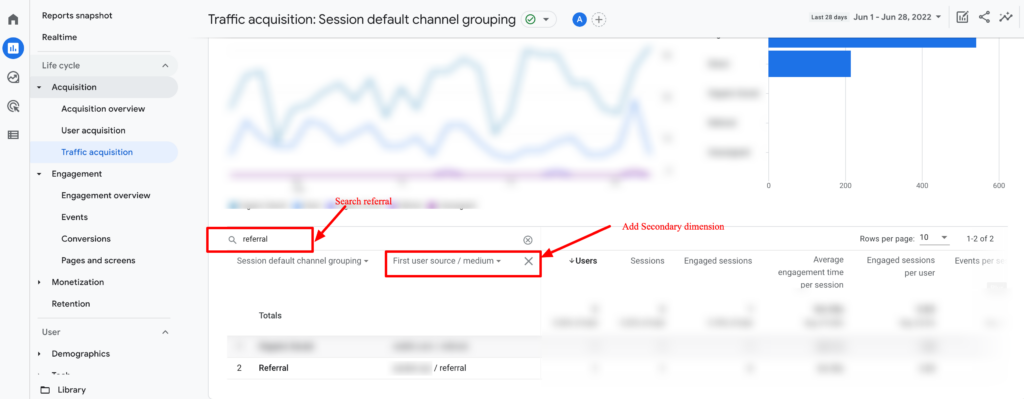
For advanced analysis, you can create a custom report in “Explore”. Upon adding the required dimensions and metrics to the report, add a filter “source/medium” contains “referral”.
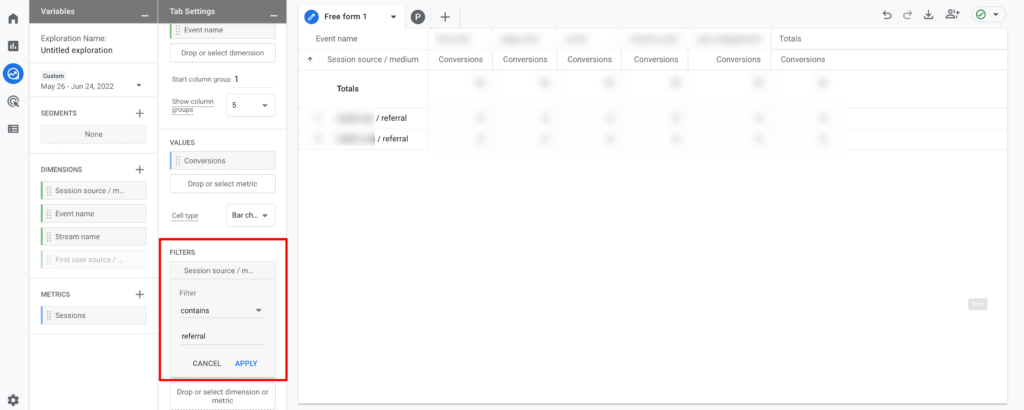
All Campaigns
In Analytics, whenever you send ad campaigns either from GMP or other social media platforms they can be visualized in GA4. There is a process by which Google sends this data to Analytics: Collection, Processing, and Reporting.
Collection – Values are sent to Analytics in the campaign and traffic-source fields using the SDKs or tracking code.
Processing – Collected values are used to populate the final report dimensions according to a processing logic.
Reporting – Campaign and traffic-source dimensions and metrics become available in the web interface and Reporting API.
Collection
The Analytics SDKs and tracking code use Google-defined fields when sending campaign and traffic-source data.
Unlike UA, GA4 does not start a new session when it encounters a new campaign or traffic source in the middle of the existing session. Instead, these values are sent to Analytics at collection time and they are associated with the events for which they were collected and the data is used for event-based attribution, but the campaign and traffic-source values are not associated with the existing session of the user.
Processing
During processing, traffic sources and campaign data are finalized and attributed to sessions.
Source precedence is a direct-traffic visit that follows a referred visit will never override an existing referrer.
Reporting
| Web Interface | Scope | Dimensions |
|---|---|---|
| Source | User Session Event | firstUserSource sessionSource source |
| Medium | User Session Event | firstUserMedium sessionMedium medium |
| Campaign ID | User Session Event | firstUserCampaignId sessionCampaignId campaignId |
| Campaign Name | User Session Event | firstUserCampaignName sessionCampaignName campaignName |
In UA, there’s a separate section available for “Campaigns”. However, in GA4 it’s available in both Standard GA4 UI and Explore.
Standard GA4 UI
You can find it under both “User Acquisition” and “Traffic Acquisition”.
User Acquisition
Path: Reports>Acquisition>User Acquisition
In the User Acquisition section, follow the below steps:
- Change the “default Channel Grouping” to any user scoped “campaign” dimension.
- Or add a secondary, click [+] and you can select either a user or session scoped dimensions.
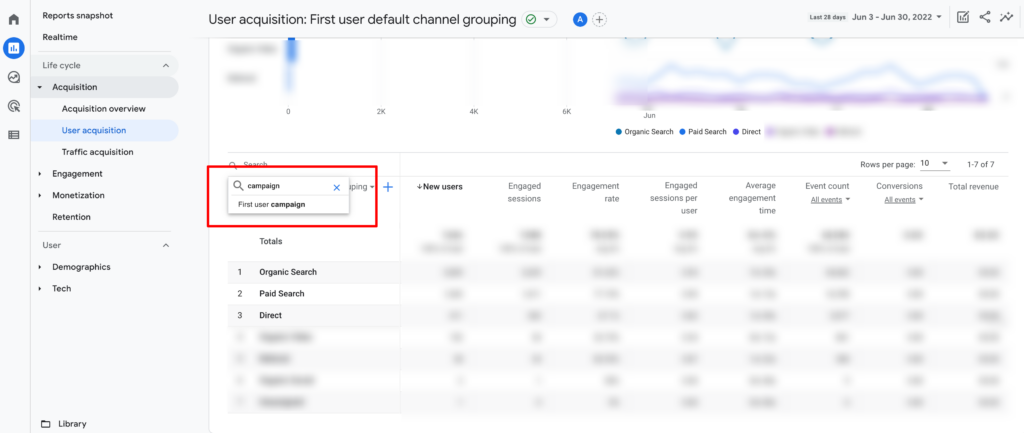

Traffic Acquisition
Path: Reports>Acquisition>Traffic Acquisition
In the User Acquisition section, follow the below steps:
- Change the “default Channel Grouping” to session scoped “campaign” dimension.
- Or add a secondary, click [+] and you can select either a user or session scoped dimensions.
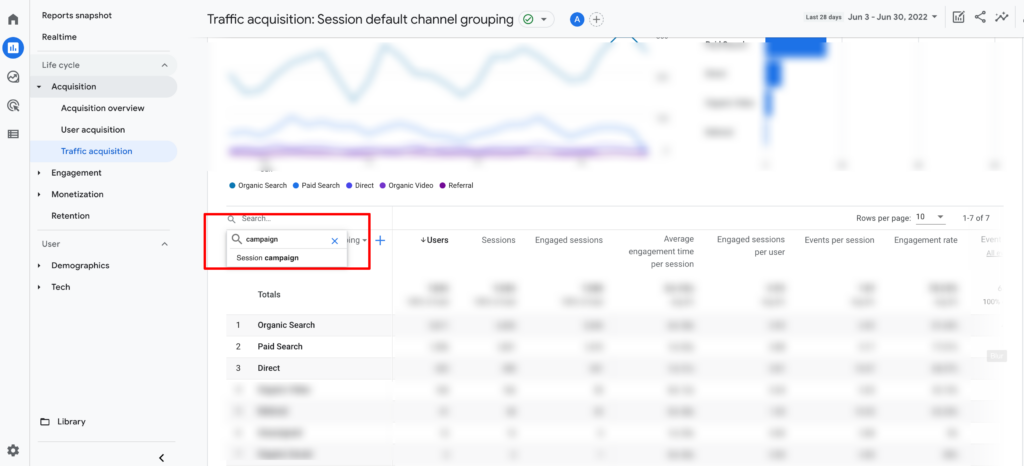
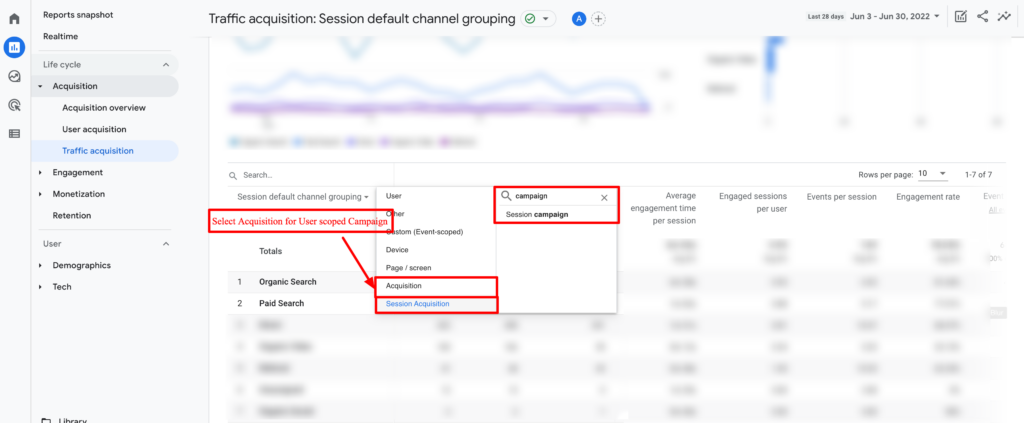
For advanced reporting, use “Explore” to create custom reports. Select any Exploration from the interface and you can use any of the dimensions available in the report.