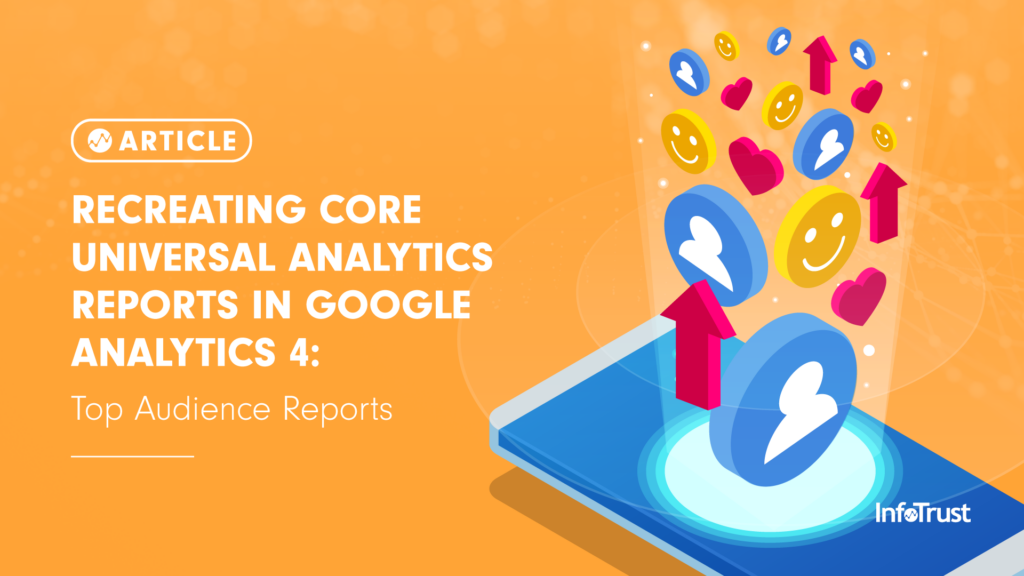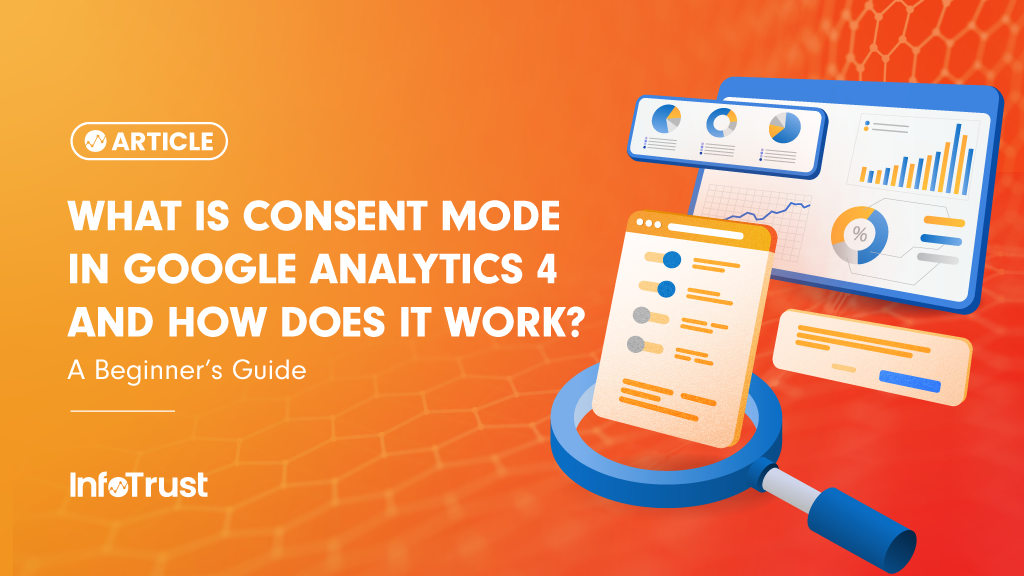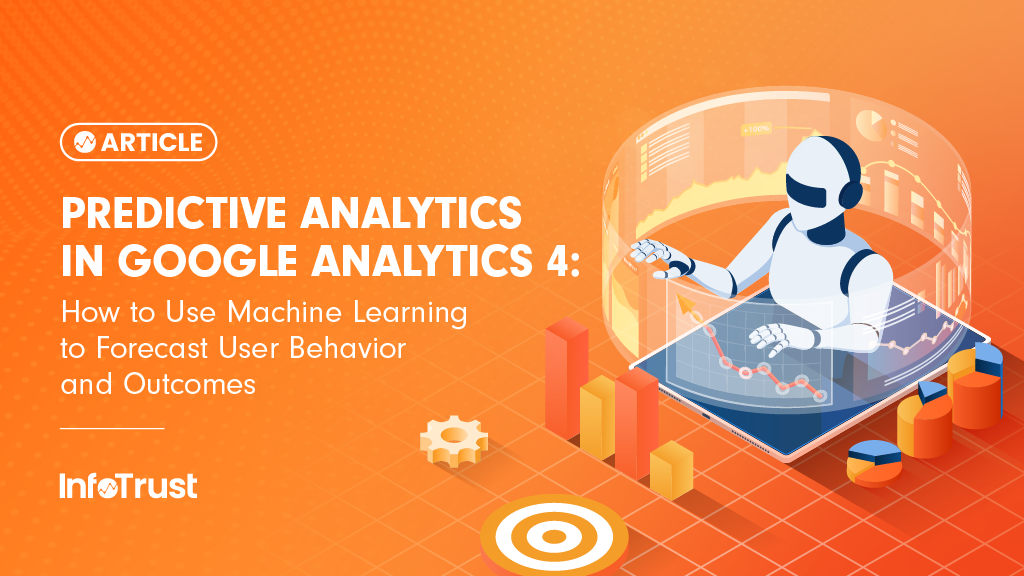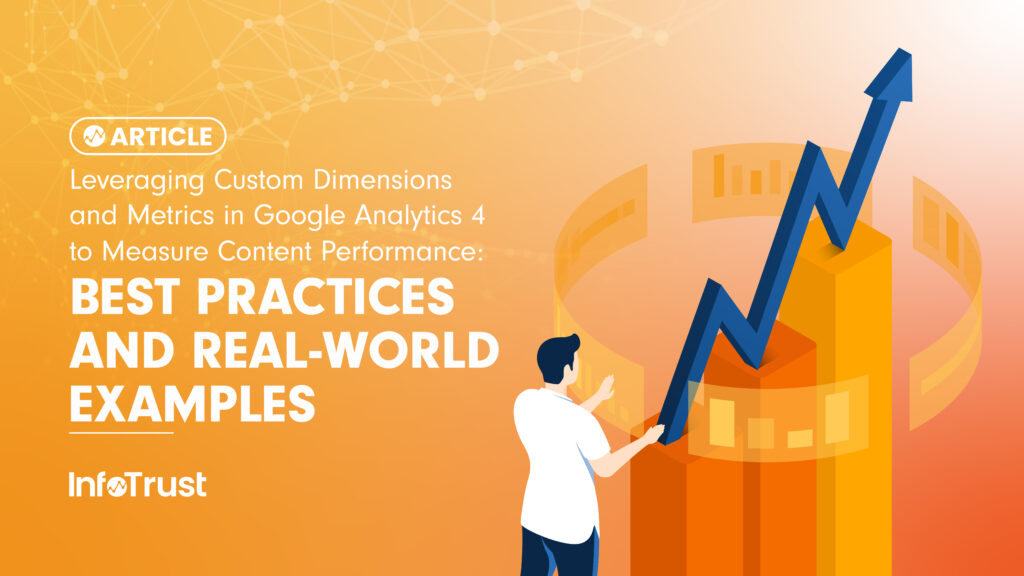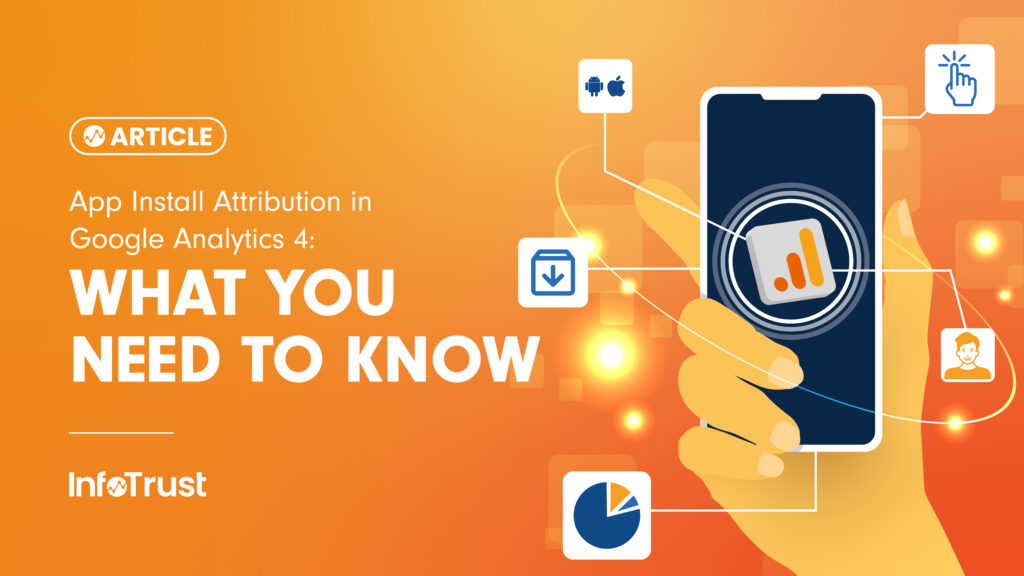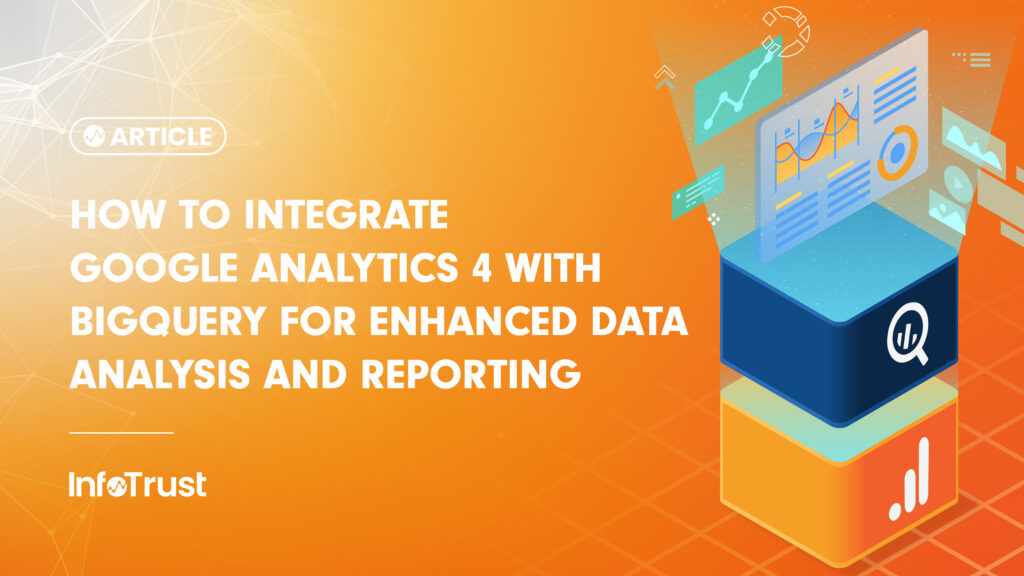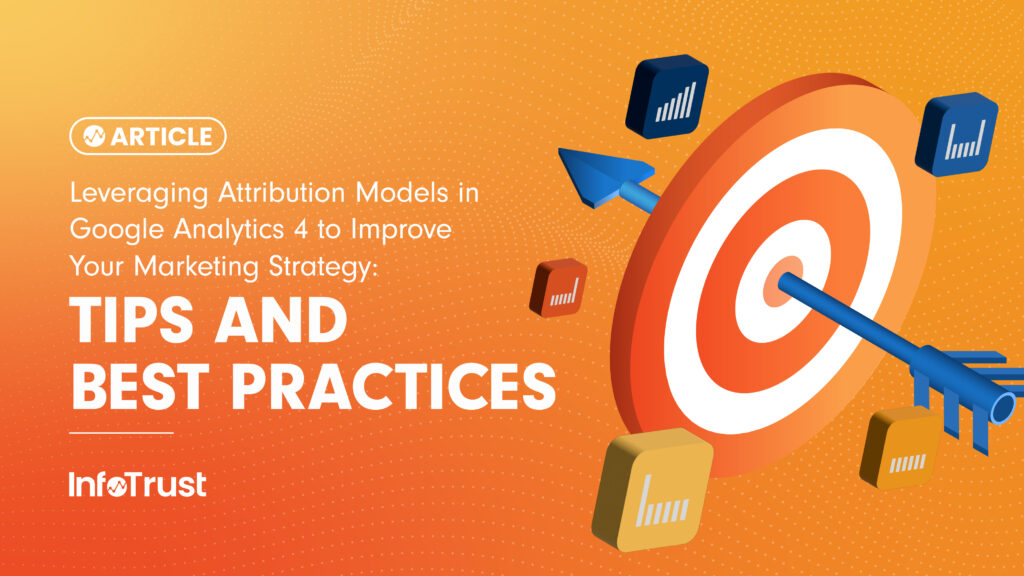Introduction
As the martech world begins preparing for our cookieless, privacy-centric future, Google has responded with their own platform updates to address consumer concerns and government privacy laws: Google Analytics 4 (GA4). But what does that mean for the future of Universal Analytics (UA)? First and foremost, hopefully by now you have your website(s) dual-tagged with both UA and GA4, especially since UA is only a year away from deprecation. Second, this means it’s absolutely time to start digging into the GA4 UI and beginning to understand the substantial platform updates. For many, change is not pleasant, and when you first log into GA4, you have every reason to be concerned. Where are all the UA standard reports you know and love? Google has included a few of them as out-of-the-box reports, but many require you to utilize their new Explorations tool, which according to Google is “a collection of advanced techniques that go beyond standard reports to help you uncover deeper insights about your customers’ behavior.” And while at first it may seem cumbersome, once you start using Explorations we hope you’ll fall in love with them as quickly as we did. For this four part series, we picked our favorite UA reports within “Audience,” “Acquisition,” “Behavior,” and “Conversion” reports, and shared the best ways to recreate them in GA4.
Top Audience Reports
UA has a handful of very useful Audience reports. Below is a brief overview of each key UA audience report:
- Overview – overview of key audience reporting metrics. Note that bounce rate has been replaced by engagement rate in GA4, but other metrics are nearly identical. Below is what you’ll find in UA:
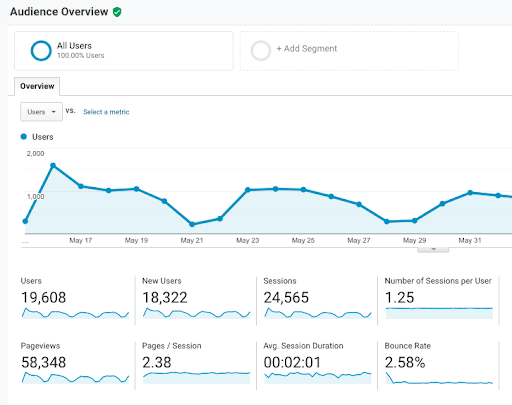
- User Explorer – breaking down session data by device-specific client IDs
- Age – approximate age range of your users. Note that Google only includes users in this report when they are confident they know the users age
- Gender – gender of your users to help understand the demographics of the users on your site, those actually making purchases, etc. Can help create buyer personas
- Language – based off browser settings, what are the top 3 languages of the users on your site? Should you consider creating a Spanish version of your site, for example?
- Location – what region are your users located in?
- New vs Returning – are your users New or Returning users during the timeframe you specified?
- Devices – what device types are most commonly visiting your site? Do conversion rates change based off device? Should you bid more $ on desktop over mobile ads, for example?
User Explorer
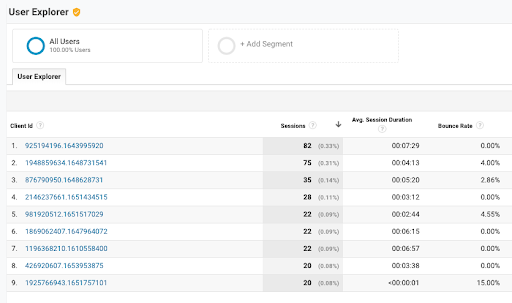
GA4 has a ‘User Explorer’ equivalent! Under ‘Tab Settings’ > ‘Technique’ simply select ‘User explorer’ from the dropdown menu and then modify metrics/dimensions as you see fit. Reminder, ‘bounce rate’ has been replaced with ‘engagement rate’, and ‘client ID’ has been replaced with ‘app-instance ID’ in GA4:
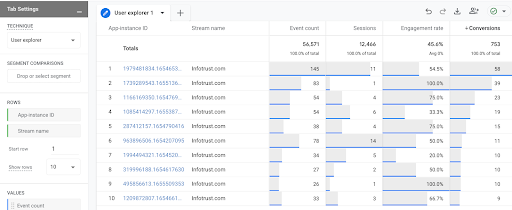
Age
Unlike with UA, the default ‘age’ and ‘gender’ dimensions in GA4 includes the ‘unknown’ users, which will almost always be the bulk of your users:
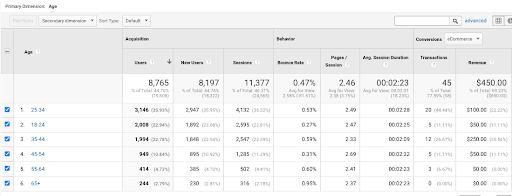
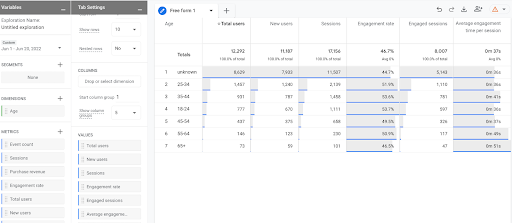
Gender
Similar to age, the GA4 report will now let you know how many ‘unknown’ users Google is unable to specify gender information about:
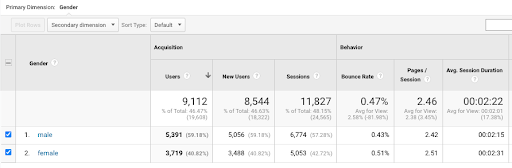
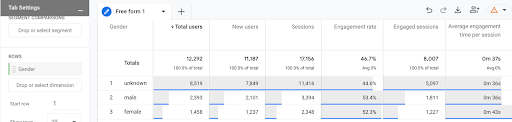
Language
As you recreate your ‘language’ reports in GA4, it’s worth noting that GA4 combines languages across markets, for example ‘en-us’ and ‘en-gb’ are both now simply listed as “English”. And the report is now easier to read and understand, as you don’t need to know country or language abbreviations. For example ‘es’ is now simply ‘Spanish’:
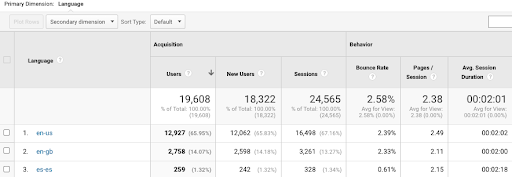
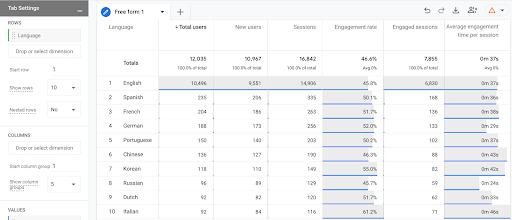
Location
In GA4, there are many more default primary dimensions you can use for geography reports. The options include: City, City ID, Continent, Continent ID, Country, Country ID, Latitude, Longitude, Region, Region ID, Subcontinent, and Subcontinent ID. For this example I used ‘Country’ in both UA and GA4:
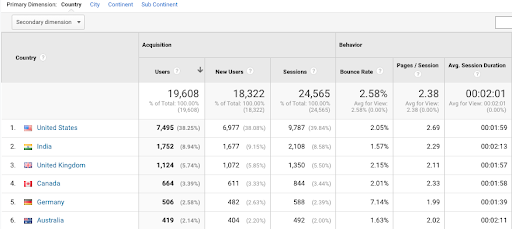
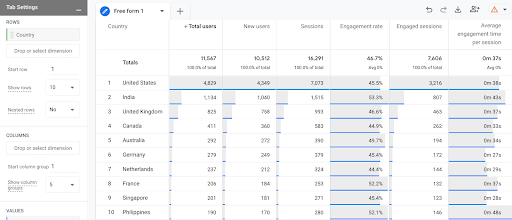
New vs Returning
In GA4, ‘Returning Visitor’ has been replaced with ‘Established Visitor’. ‘Returning User’ used to depend on whether they had been on the site multiple times within the date range selected in UA—a bit confusing since date ranges can vary so much. With GA4, New Visitors means they haven’t visited the site in the past seven days; Established Visitor in GA4 means they have:
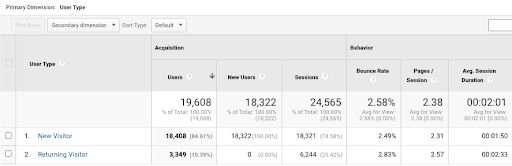
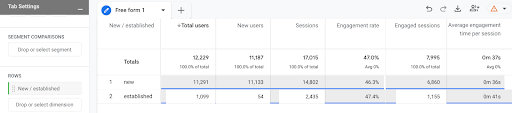
Device Overview
Most teams will focus on device category in UA and GA4, but there are certainly use cases for the multitude of other dimensions that live in both UA and GA4: browser, browser version, device name, operating system, OS version, and others!
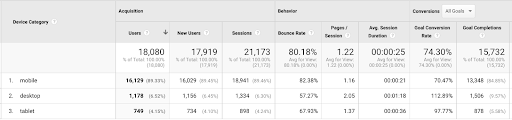
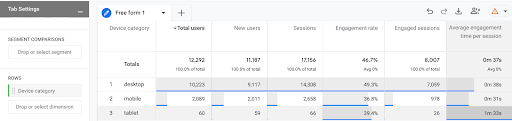
Conclusion
And that all but wraps up the first part of this blog series—recreating the Audience reports from UA in GA4. Once you get the hang of GA4s Explorations and a few of the new dimension updates, it really is a walk in the park. Oh—and don’t forget to name and save your GA4 explorations to easily reference them in the future. Look out for parts 2-4 on recreating Acquisition Reports, Behavior Reports, and Conversion Reports soon!