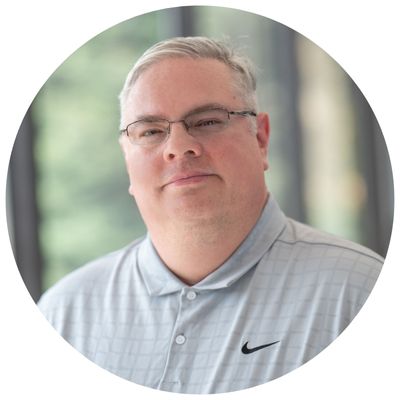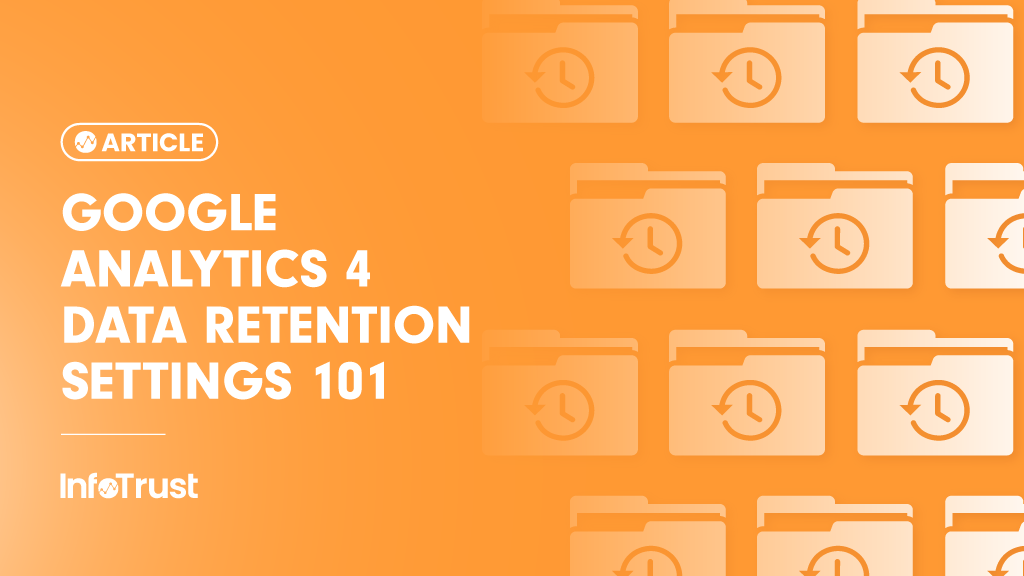With Google Analytics 4 (GA4), Google has added many advanced and privacy-centric features. Many of the features make our lives easier and add value to our analysis. Some features, however, may prevent you from collecting data the way you were used to with Universal Analytics (UA).
Today we will discuss one of these features: Data Retention Settings. It is important to understand these settings as they affect how long Google saves your historic GA4 data.
Background
In both UA and GA4 profiles, the data retention can be adjusted by the end user. However, in UA it is defaulted to 26 months and in GA4 it is defaulted to two months. In UA, you can also set it to not automatically expire.
GA4 is more privacy-centric, however. Because of this, data retention settings have changed. There is no longer a “Do not automatically expire” setting. You MUST pick an expiry time for every single GA4 profile you create.
Furthermore, and most importantly, GA4 defaults to two months of historical data max for standard and 360 properties. Therefore, if you do NOT adjust this setting, your historical data will ONLY go back two months. In other words, you will LOSE historical data.
How It Works
Let’s say you left the retention setting at two months. A user comes to your site, and then comes back three months later. In a custom report spanning this time period, this user would show as two new users. Why? Even if you have the “Reset on new activity” option set to ON but the user does not initiate a new session within the expiry period, the user data is deleted after two months. Therefore, the user is treated as a new user after this time period.
Adjusting the Setting
Fortunately, it is very easy to adjust the data retention setting in GA4.
In your GA4 profile go into the “Admin” section. Next, click “Data Settings -> Data Retention”
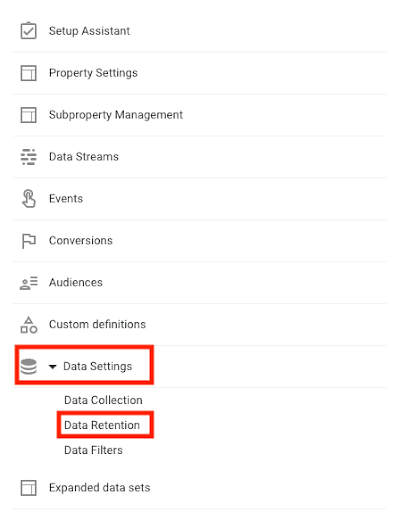
Here, select your data retention period. We suggest 14 months for standard and 360 accounts. For most organizations there is no justification for retention beyond 14 months. However, you should select what is dictated by your company’s data retention policies. If there is a legitimate use case for extending beyond 14 months, make sure it is clearly documented for compliance.
What about My Historical Data?
If your retention period was not set to the desired maximum (or you are past the maximum time), your data is unfortunately gone from Google’s servers. The only way to preserve historical data is to export it to BigQuery or another cloud-based system. Keep in mind that the data retention setting does not affect standard aggregated reports—it only affects Explorations.
Takeaways
- Check your GA4 profiles for their data retention settings and set them to 14 months or for 360 users to the maximum allowed by your organization.
- Check any new GA4 profiles for data retention settings right after creating them.
- Consider setting up BigQuery or other cloud-based storage if you wish to retain historical data past the retention period.