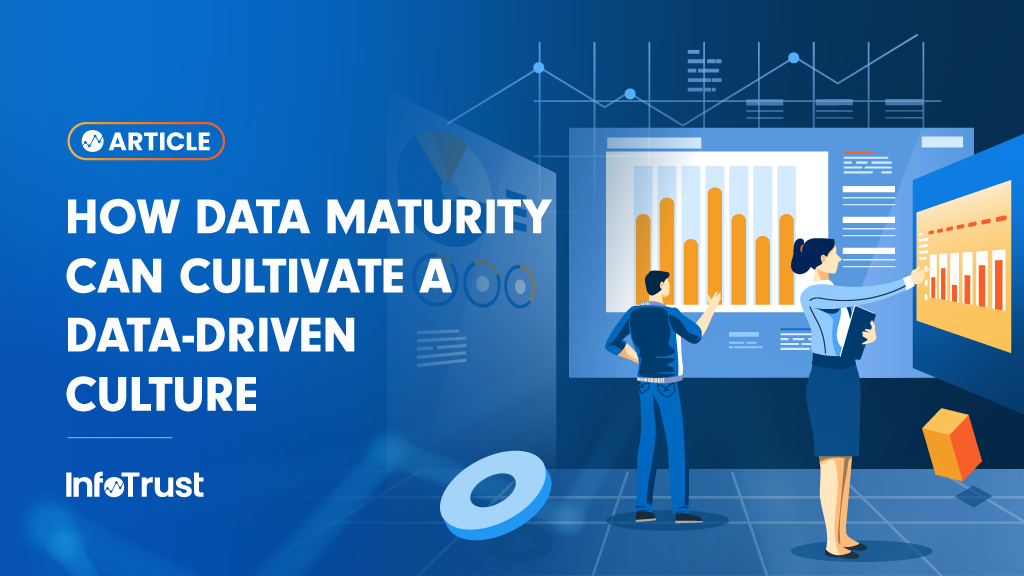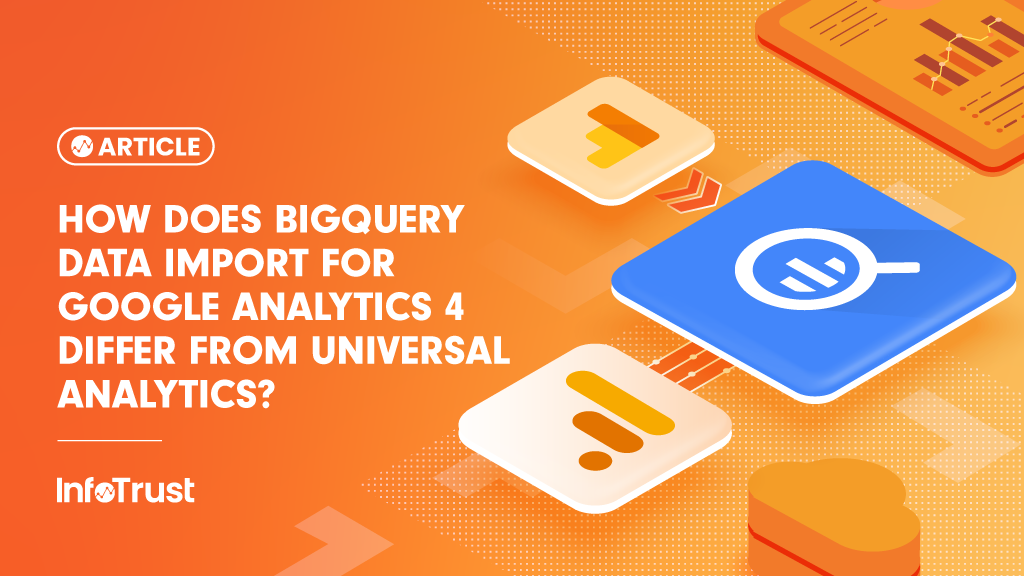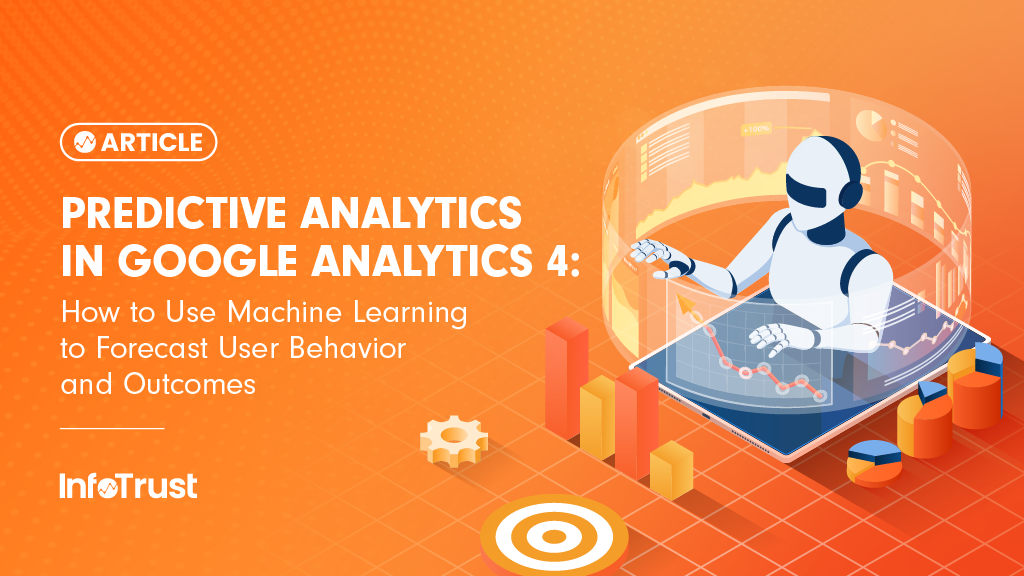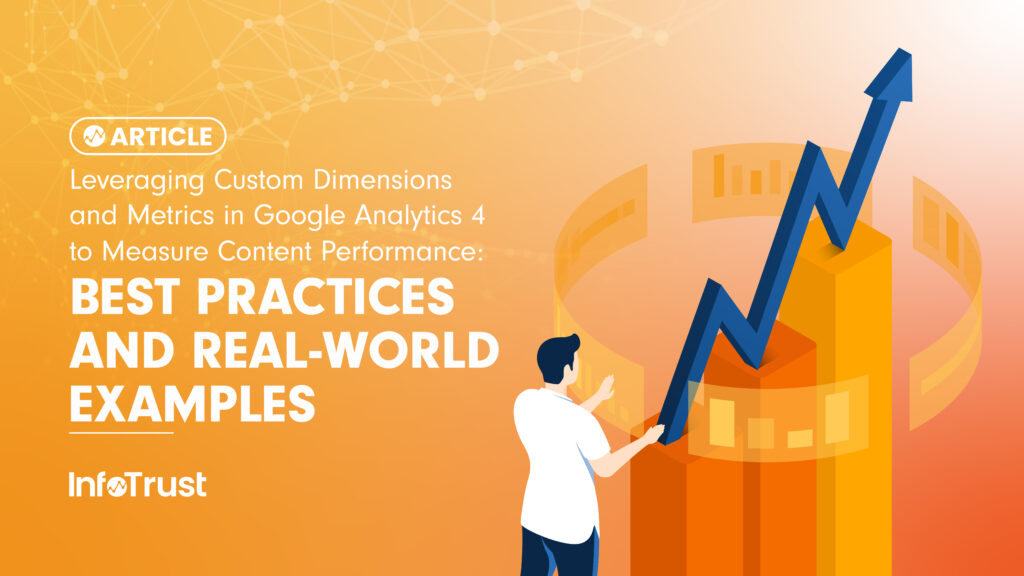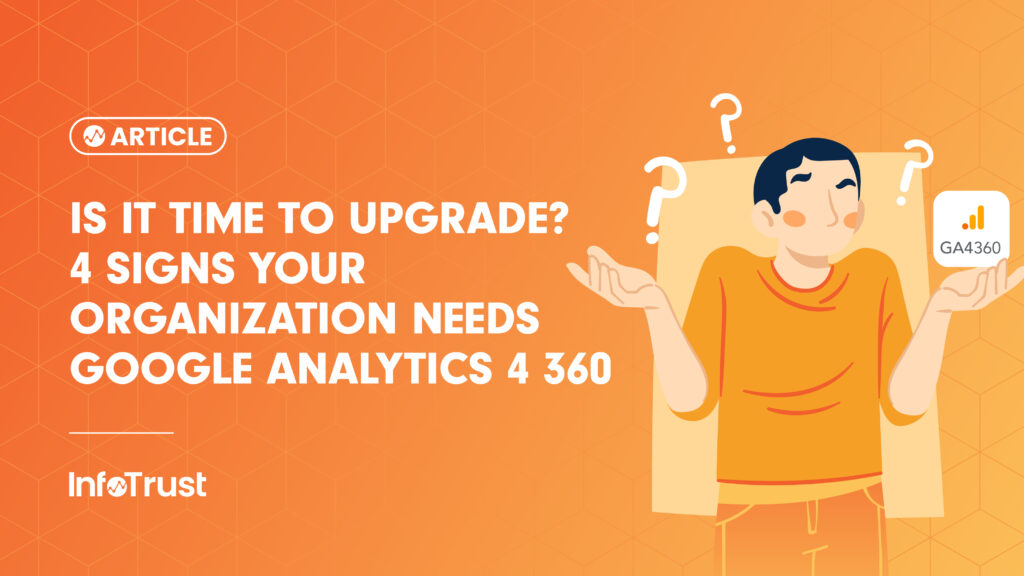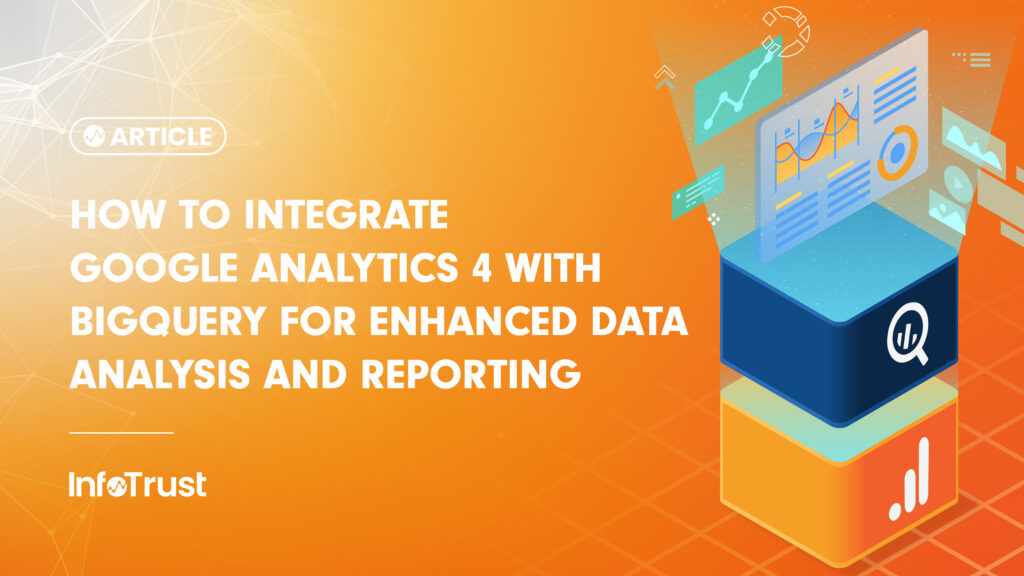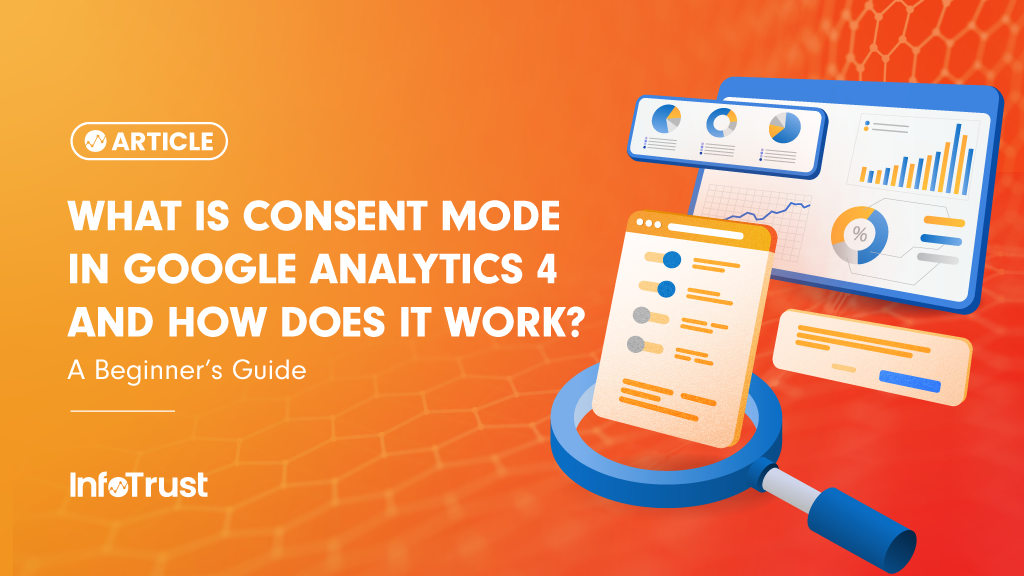This is part 2 of a 2 part series on integrating Google DoubleClick Campaign Manager with Google Analytics 360.
Part 1 covered the basics and part 2 provides a number of report examples, tips, and tricks for interpreting and using DoubleClick Campaign Manager reports in Google Analytics 360.

In part 1 of this series we explained the ‘how’ and ‘why’ of integrating DoubleClick Campaign Manager with Google Analytics 360. Specifically, we showed how Google Analytics 360 allows you to see how your campaigns drive traffic, to discover the full impact of ad impressions, to optimize creatives, and more.
The DoubleClick Campaign Manager integration allows Google Analytics 360 customers to view and analyze DCM data with Google Analytics with DoubleClick Campaign Manager reports in the Acquisition section of Analytics.
Below we provide some tips and tricks for interpreting and using DoubleClick Campaign Manager reports in Google Analytics.
How to Interpret and Use DoubleClick Campaign Manager Reports in Google Analytics 360 – Tips and Tricks
To understand what happens after people are exposed to your display ad, DoubleClick Campaign manager reports can show you:
The Conversion Rate for people exposed to a specific ad:
- Go to the Ads report
- Click on one of the Goal Set, Ecommerce, or Floodlight tabs
- Look at the View-through conversion rate for the ad
How Ad Exposure Affects Length of Site Visit - to determine if people who previously clicked an ad stay longer then than those who only saw the ad:
- Go to the Advertisers report
- Compare Avg. Session Duration for View-throughs and Click-throughs
You can answer these types of questions for specific ads, placement, sites, campaigns, creatives, and other DoubleClick Campaign Manager dimensions. Just go to the report you need or select a DCM dimension above the table in any report.
Floodlight conversions and revenue for your DoubleClick Campaign Manager activities and activity groups can be investigated using the Floodlight report.
The Acquisition > All Traffic > Source/Medium Report
The Source/Medium report includes all sessions to your site. Sessions that resulted from clicks on display ads are grouped into the Source/Medium of dfa/cpm.
The dfa/cpm traffic shown in Source/Medium is different from what is shown in the DoublClick reports. The Source/Medium report only shows sessions where the last non-direct click-through visit was from your DoubleClick Campaign Manager ad. The DoubleClick reports show sessions from people exposed in the past to your DCM ads (either via and impression or click).
How to Use the Source/Medium Report
The Source/Medium report is used to compare display ad click traffic to other traffic. Paid keyword and organic search traffic would be two such comparisons. This report also allows you to drill down to see engagement metrics and conversion rates by ad, site placement, and other DoubleClick Campaign Manager attributes.
You can use this report to investigate:
What percentage of sessions came from display ad clicks?
- Go the Source/Medium report
- Change the graph selector to Percentage
- Look for dfa/cpm
Did users from display ads spend more or less time on the site compared to users from Google organic search?
- Go to the Source/Medium report
- Compare Avg. Session Duration for dfa/cpm and google/organic
Which display placement referred traffic with the lowest bounce rate?
- Go to the Source/Medium report
- Click dfa/cpm in the table
- Select DCM Ad as the primary dimension in the table
- Compare Bounce Rate for each ad
Which display placement send the most qualified traffic?
- Go the the Source/Medium report
- Click dfa/cpm in the table
- Select DCM Placement as the primary dimension in the table
- Compare Bounce Rate for each placement
- Click one of the Goal Set, Ecommerce, or Floodlight tabs, and look at the conversion rates for each placement
Additional Uses for These Reports
This report can be used to compare session-level engagement metrics such as bounce rate, pages/session and goals only tracked in GA 360 against key DCM sites, placements, ads, creatives and more across all media used in DCM. This allows you to optimize paid media around user engagement metrics and not just against acquisition and site visits.
In addition, toggling different conversions created, Ecommerce or goals allows you to see the performance of paid media activity against different KPIs. This insight will help you understand which campaigns drive registrations or completed purchases, and the size/impact of orders.

Want to see how campaigns trend overtime? Toggle the date range comparison. See example below (for DS reports, but can same concept can be applied for DCM reports):

Want to see trends beyond clicks/impressions/cost/CTR etc. in different metrics over time? Toggle the metric selector for the trend line analysis. See example below (for DS reports, but can same concept can be applied for DCM reports):

Want to determine where to optimize spend? Putting thresholds for minimum conversions or engagement metrics allows you to examine individual rows in the table or isolate only high performing or low performing campaigns.
For example, if you want to determine where to increase or decrease spend and/or optimize: add a filter to only show the campaigns or search engines that drive at least 100 transactions for a given time period OR that drive less than 100 transactions. See example below (for DS reports, but can same concept can be applied for DCM reports):

Pro tip - using the question mark symbol over any metric (“?”) in the reports provides a definition and more information. For a complete list of metrics and dimensions from Doubleclick Campaign Manager available in GA 360 after the integration, please see here.

Using Advanced Segments. Use the DCM dimensions and metrics to group users or sessions together by using advanced segments. Advanced segments also allow you to apply GA data for more targeted insights based on the logic you set. See advanced segments in action for more context and analysis below (to apply the example segment to your log in):



Want more context? Most table reports will allow you to apply DCM dimensions/attributes as secondary dimensions. For example, you can see what device types users have when engaging on a DS ad under the Device Category report. This can also be re-applied for DBM dimensions (note that “(not set)” means the session did not come from a DS ad):

Now that you know the tips and tricks for using DoubleClick Campaign Manager reports in Google Analytics 360, check out the rest of our series on Integrating Google Doubleclick Bid Manager with Google Analytics 360: Part 1 and Integrating Google Analytics 360 with DoubleClick Search (DS)- Part 1.
Whether you’ve been using DoubleClick to execute and manage your digital strategy for years, or are just beginning to plan a DoubleClick implementation, this Becoming Data-Driven with DoubleClick by Google webinar recap will give you all the tools you need to become a data-centric user of the DoubleClick suite.