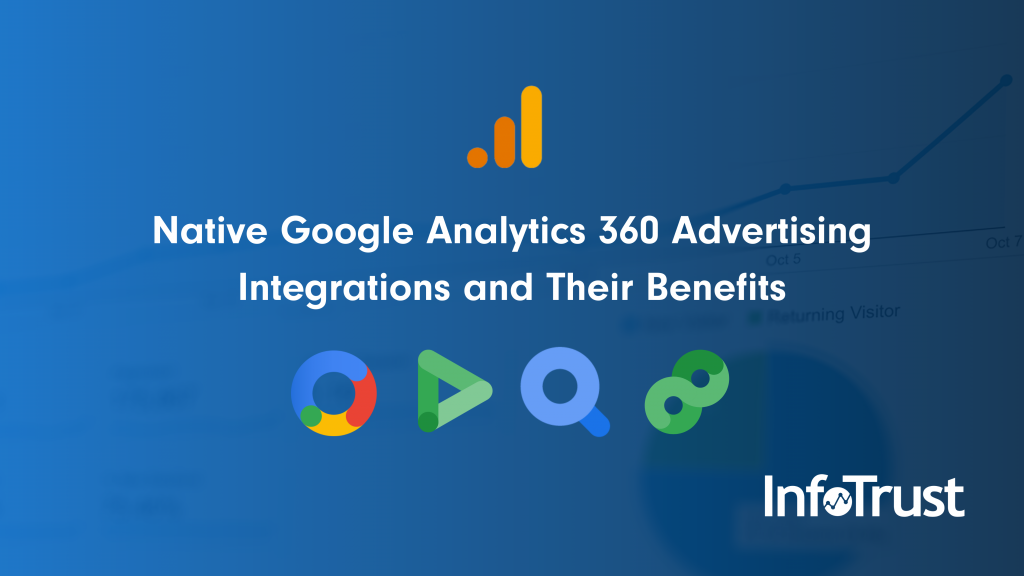If data is good, then more data must be better, right?
Not always.
Siloed data doesn’t help anyone. Luckily, Google Analytics 360 has a number of native integrations to help organizations maximize the benefits of their paid advertising by joining it with on-site metrics.
Each of the platforms below offers native reporting features specific to paid ads, campaigns, and advertisers. Connecting Campaign Manager, Display & Video 360 and/or Search Ads 360 with Google Analytics 360 allows for enhanced reporting, allowing an organization to better optimize paid media spend and market to new and existing customers.
Through these native integrations, impressions and click data is brought into Google Analytics and joined with site metrics such as Sessions, Bounce Rate, Revenue, and Goals. These site metrics are not available in the advertising platforms. Now, instead of simply reporting how many people saw or clicked an ad, companies have a full view of user interaction—from impression through conversion.
Let’s walk through the new reporting features, added custom dimensions and metrics, and some advanced reporting that will be available through these integrations. Then we will close with steps for integrating each of these platforms with Analytics 360.
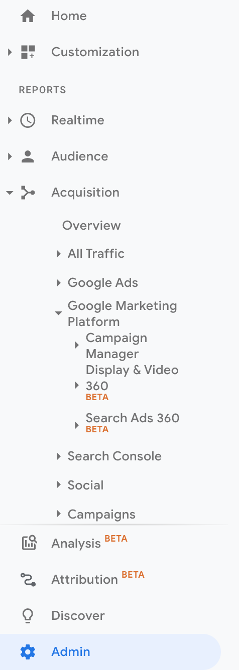
New Reports in Google Analytics
Each Google Marketing Platform (GMP) integration opens up a new set of reports under the Acquisition tab. Once a platform has been linked, “Google Marketing Platform” will appear under Acquisition. The specific GMP product will appear under the Google Marketing Platform section.
Reports such as Advertisers, Campaigns, Placements, Floodlights, Insertion Orders, and Keywords will allow businesses to view advertising information alongside website metrics. Let’s take the “Display & Video 360, Advertisers” report as an example. In this report, one of the most notable differences is the click-through and view-through sections.
- View-through sessions are users who saw one of your ads at least once during the lookback window.
- Click-through sessions are users who clicked at least one of your ads during the lookback window.

Using these new reports, marketers can better understand how users who saw or clicked an ad later interacted on the website. Which users are most likely to complete a goal? Which users immediately leave the website? Are certain users more likely to visit multiple pages? All of these questions can be answered using the Google Marketing Platform reports.
Important Note: CM Attribution Model
“Acquisitions, Google Marketing Platform, Campaign Manager, or Display & Video 360” reports use the Campaign Manager Attribution Type (CM Model); this is different from the default Google Analytics reporting model of Last Non-Direct Click. The CM Model gives full (100%) attribution to Campaign Manager. For this reason, you may notice these reports do not match other “All Traffic” reports—this is because they are using two different attribution models.
Example: A user clicks to your website from a Display & Video 360 ad, leaves the website, and later returns from an organic Google search to ultimately convert (buy a product or complete an on-site goal).
- “Acquisition, Google Marketing Platform” will give full credit for the conversion to Display & Video 360 using the CM Model
- “Acquisition, All Traffic, Channels” will give full credit to Organic Search using the Last Non-Direct Click Model
GA Model Dimensions
Select Dimensions will include “(GA Model)” at the end. These dimensions follow the standard Google Analytics attribution model of Last Non-Direct Click. These can be used in most standard Google Analytics reports.
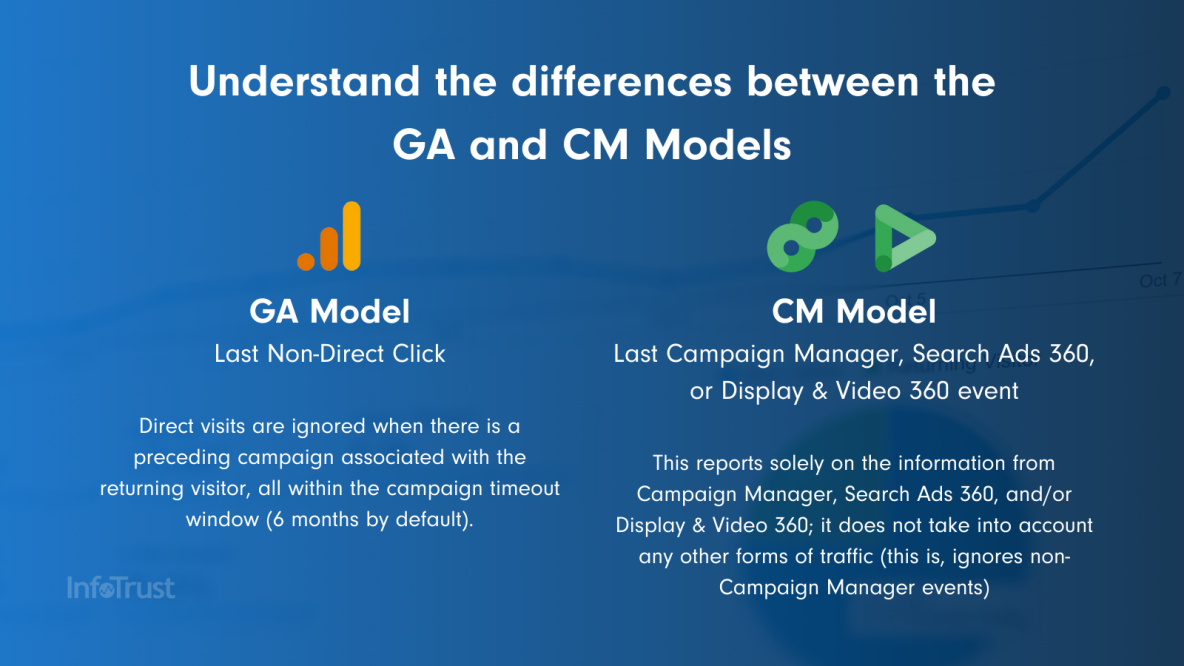
Existing Reports with Enhanced Dimensions & Metrics
In addition to the new reports, the integration also adds a variety of Dimensions and Metrics that can be used in existing and custom reports.
Dimensions can be added to most standard Google Analytics reports to help further segment data. Review the “‘All Traffic’, ‘Source/Medium’” Report and add a Secondary Dimension of “CM Campaign (GA Model)” to understand which campaigns are driving the most engaged website traffic.
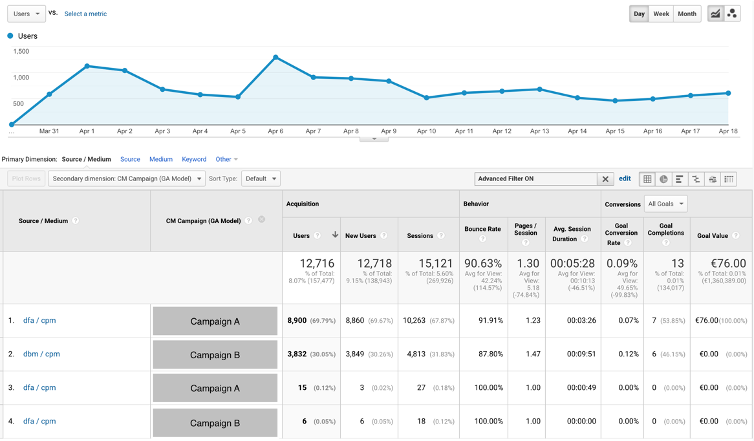
Businesses using multiple search engine accounts could include the “SA360 Engine Account” as a secondary dimension. Use this dimension to understand which search engine is sending the most engaged traffic. Consider using these new custom dimensions in reports such as the Top Event Report to review how users from a specific campaign are engaging with CTAs, form submits, website goals, etc.
Similar to dimensions, the integration offers a number of new metrics for each of the platforms. Businesses interested in Return on Ad Spend Analysis can use platform specific cost, clicks and revenue to understand their ROAS.
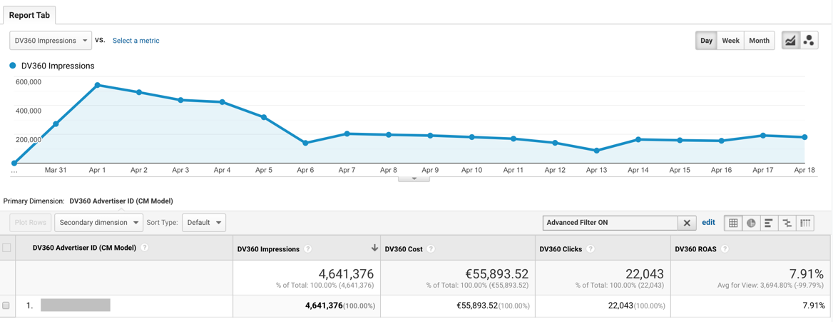
Configure these metrics using a custom report to fully understand how DV360 campaigns are performing. As with all GA dimensions and metrics, this integration also works with Data Studio to help businesses build Key Performance Indicator (KPI) Dashboards.
Advanced Reporting with Analytics 360, Google Marketing Platform Integrations
Attribution modeling is a common industry buzzword and Google Analytics offers this feature within their platform. We’ve touched on the CM Model attribution, but let’s look at how to better understand attribution across all Google Marketing Platform products and campaigns. Understanding all marketing channels is essential, and marketers understand there is a huge difference between first-interaction ads vs. purchase intent advertising.
Using GA360 and these new integrations you now have a better understanding of what channels, campaigns, keywords and ads drive first impression vs conversion. You can now understand if ads are generating views but never lead to a website visit. What ads are better for brand awareness and cause users to come back to the website to ultimately convert?
Attribution Modeling
Using reports such as the Model Comparison Tool, you can compare how a DV360 Insertion Order compares when looking at Last Interaction, First Interaction, or Linear. Reviewing multiple attribution models allows marketers to understand how users engage with their paid media and what campaigns might be better attributed as first-click vs last-click. Google Analytics offers a variety of attribution models to test out.
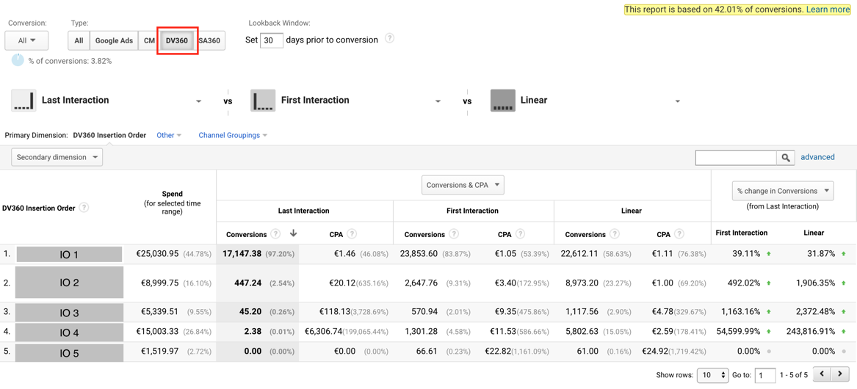
User Path Analysis
Google Analytics also offers the Top Conversion Path and Assisted Conversion Path Reports. Both reports assist marketers to better understand their website users’ journey. With the enhancements from Campaign Manager, Search Ads 360, and Display & Video 360, marketers get a fuller user-journey view. From ad impressions to conversion, understand the top marketing channels. With these integrations, you can also dive into details such as campaigns, keywords, ad creative, and more. Reports such as this help paint a picture of what ads draw users in for the first time and what ads ultimately get users to convert.
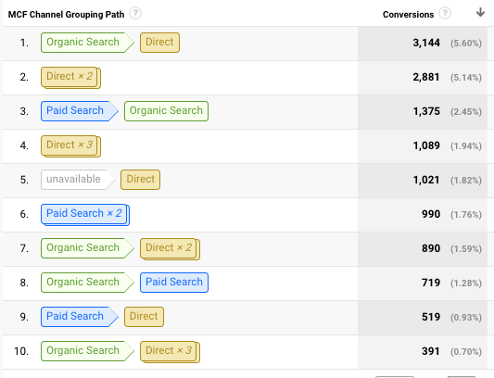
Audience Creation In Google Analytics
Integrating platforms with Google Analytics opens up new opportunities for audience-building as well. Using this connection marketers can target users who viewed a specific campaign, floodlight, placement and did something on the website (completed a form, navigated to 3 pages, etc.). Once the audience has been built it can then be passed to SA360, DV360 or Google Ads.
Integration Steps
Connecting to Campaign Manager, Search Ads 360, or Display & Video 360 is simple—but you’ll need to correct user permissions before you can get started.
- Google Analytics Permissions: Property Level Edit Access
- Campaign Manager: Any user role with “Floodlight: Full Access” enabled
- Display & Video 360: Read & Write
- Search Ads 360: Advertiser Manager or Agency Manager
Users who do not have the above permissions will need to send a link request to the admin of the account in order to link the platforms.
To integrate Google Marketing Platform products with Google Analytics:
- Navigate to the Admin tab of the Google Analytics property you want to link.
- Under the Property Column click “Google Marketing Platform.” This will expand to show each platform individually; select the platform you want to link.
- Select the red “New Link” button.
- Select the “Please select advertiser(s)” drop down, enter the name of your advertiser or the advertiser ID you wish to link, then select Continue
- If you do not see the advertiser you want to link, you likely do not have the correct permissions in the GMP account. Instead, select the “Other advertiser(s)” radio button. Enter the Advertiser ID and the admin email address associated with this advertiser, then select Continue.
- Provide a name for this advertiser link. (Recommendation: Use the Advertiser name and time period when the link was configured.)
- Select the views where you want the data to appear.
- Adjust any advanced setting if you need to.
- Create the link(s).
The process is the same for Campaign Manager, Search Ads 360, and Display & Video 360. Once the platforms have been linked, allow 24 hours for the reports to begin populating with data.
Google Marketing Platform is extremely powerful, and if you’re already taking advantage of one platform, you should strongly consider using all of them. Learn more about the Google Marketing Platform products here.
Ready to take your data to the next level? InfoTrust specializes in end-to-end digital analytics and tag governance. Our team of Google Certified consultants is ready to help your organization target the right customers through the connections on the Google Marketing Platform. Contact us today.